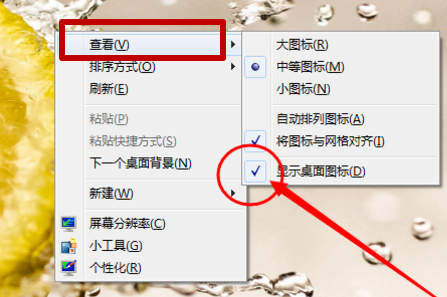
如果想自己在桌面上添加一句座右铭,诗歌,英语单词,却又不会专门的制图软件怎么办,用电脑自带的画图程序就可以解决。
1、首先打开电脑,在电脑空白处鼠标右键单击选择“查看”菜单栏中的“显示桌面隐藏”左侧的勾去掉。
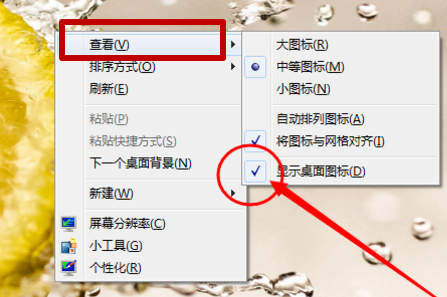
2、然后在新弹出来的页面中将没有图标的桌面截图截下来,然后鼠标右键单击图片并点击选择“打开方式”选项中的“画图”选项。

3、之后在新弹出来的页面中点击上方“A”图标选项。

4、然后在新弹出来的页面中鼠标左键点击标出一个文本框并在里面输入文字,然后点击“保存到桌面”。
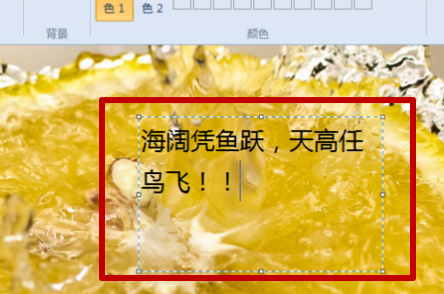
5、最后在电脑桌面中鼠标右键单击图片并点击选择“设置为桌面背景”选项。

6、最后在该页面中即可看到电脑桌面上有文字了。

以上就是电脑桌面添加文字的具体方法了,希望对大家有帮助。




