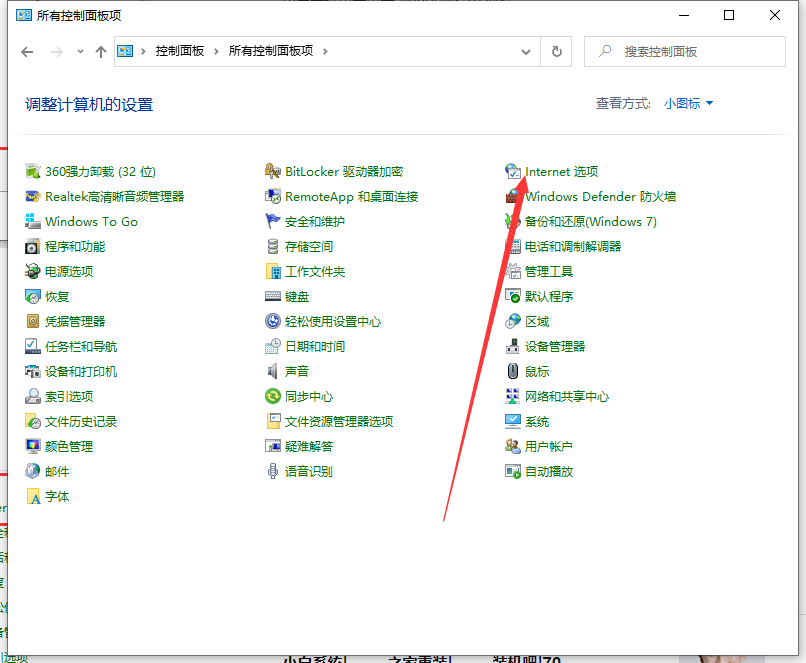
当我们打开电脑时最常见的就是弹窗广告,特别的烦人严重影响了我们使用。那我们有什么办法可以彻底删除电脑弹出来垃圾广告呢?有些用户不是很了解,所以今天本文为大家整理的关于电脑老是自动出来垃圾广告的解决方法,一起往下看吧。
1、打开控制面板,左键双击:Internet选项。
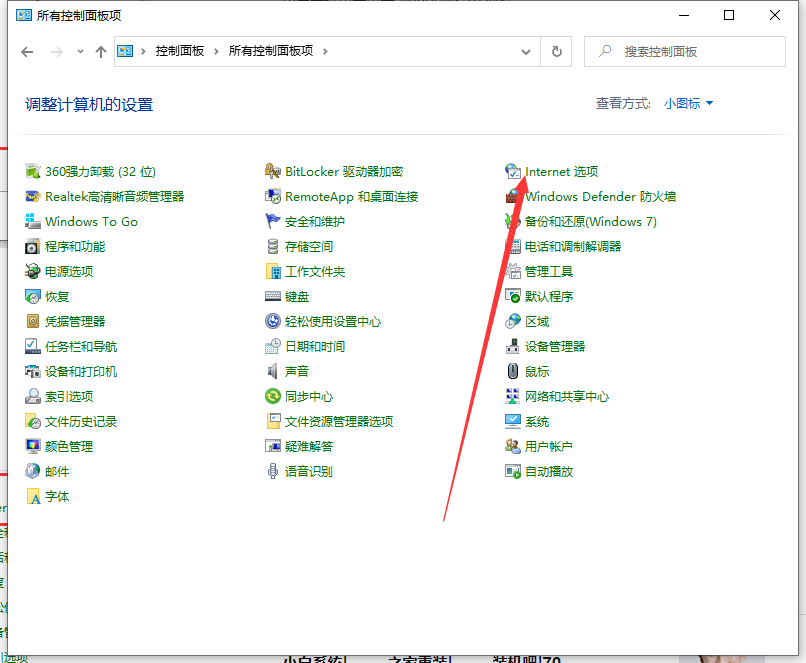
2、在打开的Internet 属性窗口,点击:隐私,在隐私标签下,点击:启用弹出窗口阻止程序(B),打上勾。
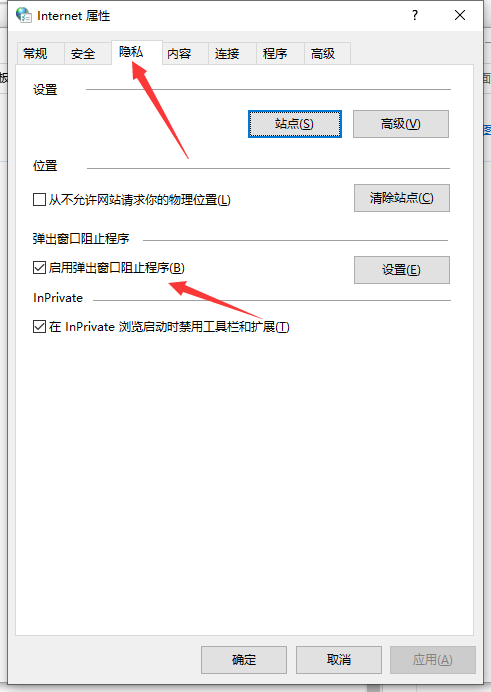
3、再点击:设置,打开弹出窗口阻止程序设置窗口,我们可以看到:弹出窗口当前已被阻止(我们可以设置将特定网站添加到下表中,允许来自该站点的弹出窗口),默认通知和阻止级别中的阻止弹出窗口时显示通知栏(N)和阻止级别(B)中:阻止大多数自动弹出窗口;再点击:关闭。
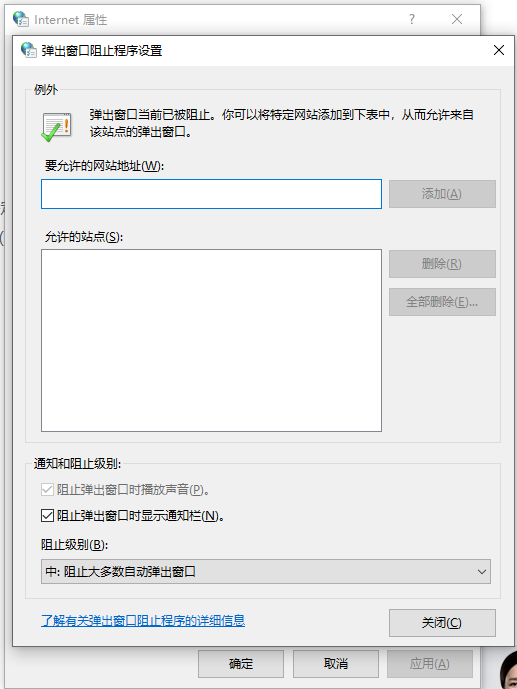
4、回到nternet 属性隐私标签窗口,点击:应用 - 确定。点击确定以后回到nternet 属性窗口,再点击:确定。
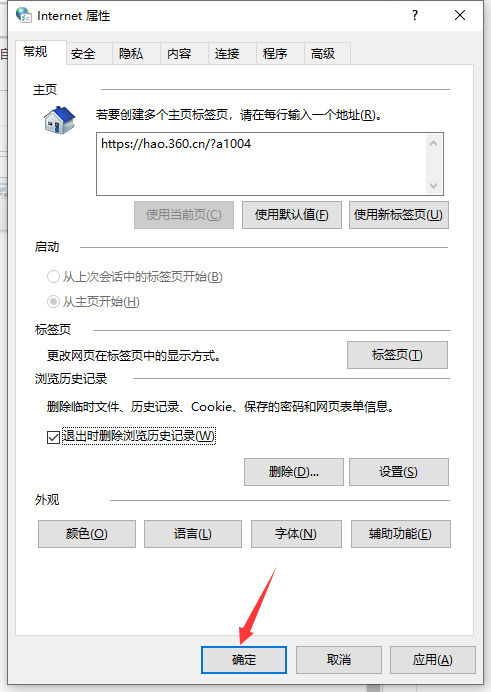
以上就是windows10电脑垃圾广告怎么彻底关闭的详细介绍啦,希望能帮助到大家。




