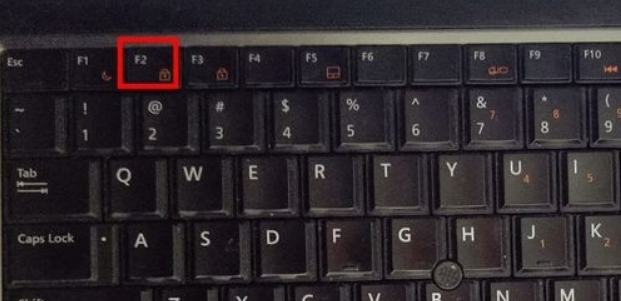
电脑出现故障是我们日常生活中经常见的问题,有时我们可能需要对电脑进行系统重装才能清除故障,让电脑重新回到正常的工作状态。当然,或许大家都知道,对电脑系统重装有很多的方式,而且需要使用到计算机的BIOS设置,那么如何使用BIOS设置进行U盘或光盘启动设置呢?我们接着看吧。
工具/原料:
系统版本:windows10
品牌型号:戴尔灵越12
方法/步骤:
一、BIOS设置进行U盘或光盘启动设置
1、开机出现DELL标后一直按F2进入BIOS,按F2进入BIOS界面,如下图所示;
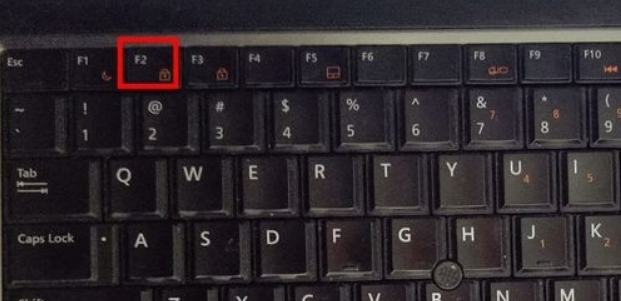
2、进入Bios设置界面后,我们选择启动项设置,切换到BOOT Sequence项,如下图所示;
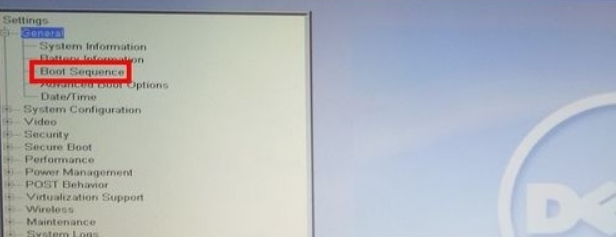
3、进入BOOT Sequence(启动项设置)后,我们看到右侧是我们目前的bios启动顺序,如下图所示;
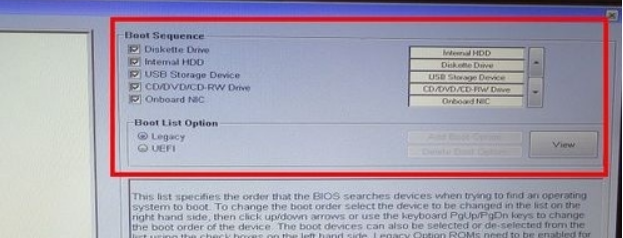
4、我们这个时候就可以将u盘设置为第一启动项,我们点击右侧的箭头,将USB启动项调整到我们需要的位置即可,如下图所示;
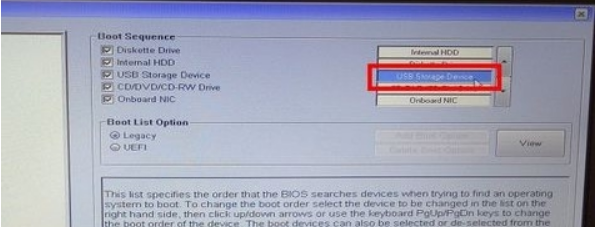
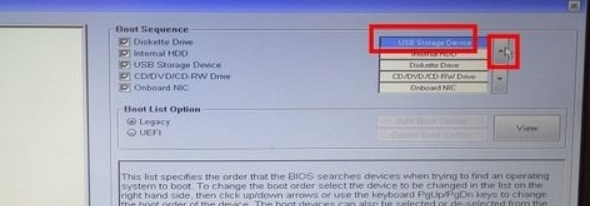
5、部分电脑要进入关闭安全启动,操作步骤如下,切换到secure BOOT页面,选择secure Boot Enable按回车改成Disabled,关闭安全启动,如图所示;
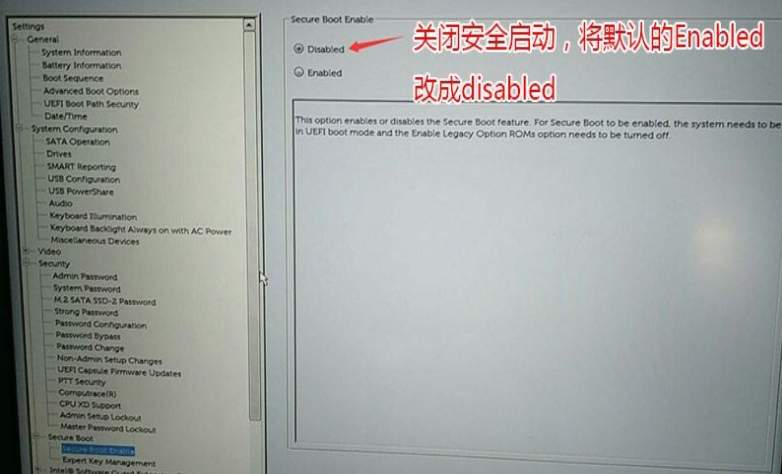
总结:
以上就是戴尔台式机bios设置U盘启动的详细介绍啦,希望能帮助到大家。




