
现在的鼠标已经可以不用线插上电脑就可以连接电脑使用了,这种就是蓝牙鼠标,当然有刚接触的朋友不知道这种鼠标要如何连接,下面小编就给大家说说罗技无线鼠标怎么连接电脑的详细操作。大家可以来学习一下喔。
1、让鼠标开启蓝牙搜索的模式,这个时候识别灯会闪烁,就开始搜索电脑的蓝牙接收了。

2、我们需要点一下电脑的windows键,在主菜单中,找到“设置”,进入设置菜单。
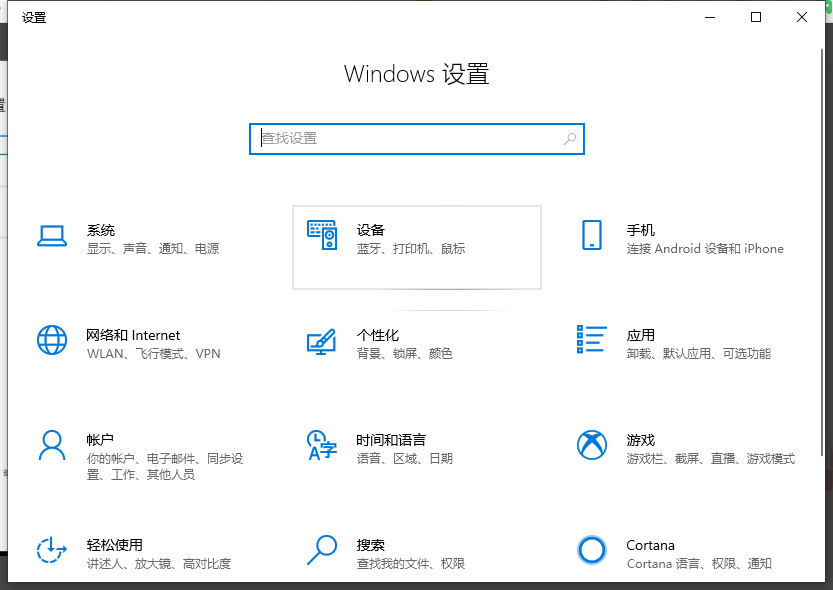
3、这时候,我们看到“设备”,点一下,我们进入蓝牙的设置模式里面,目前我连接的有一个蓝牙键盘。
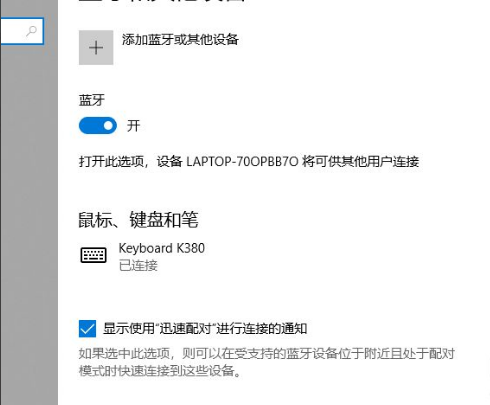
4、点一下最上面的“添加蓝牙或其他设备”,第一个“蓝牙”,就能搜索到周围支持蓝牙的设备。

5、我们点一下“逻辑的鼠标”,对应的英文表示,稍等就能看到提示“已准备就绪”。这时候,动动鼠标,能动就好了。
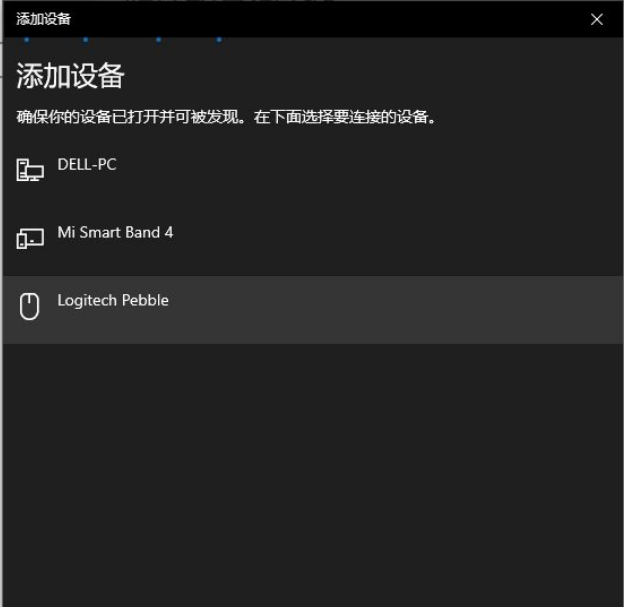
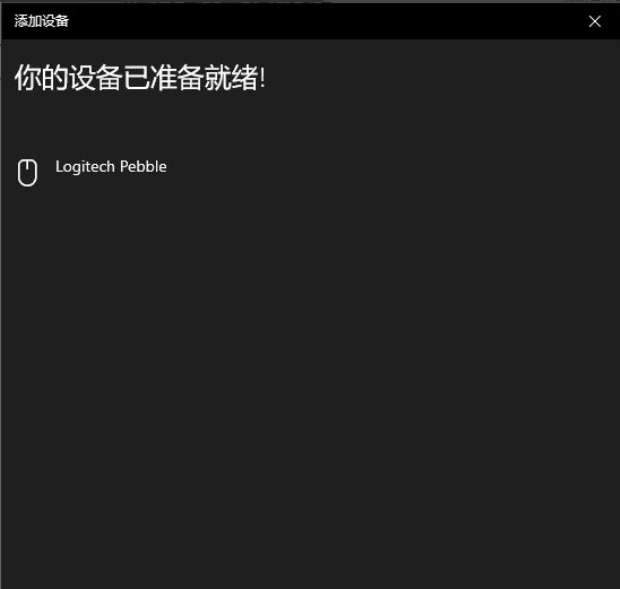
以上就是罗技无线鼠标怎么连接电脑的而详细操作啦,希望能帮助到大家。




