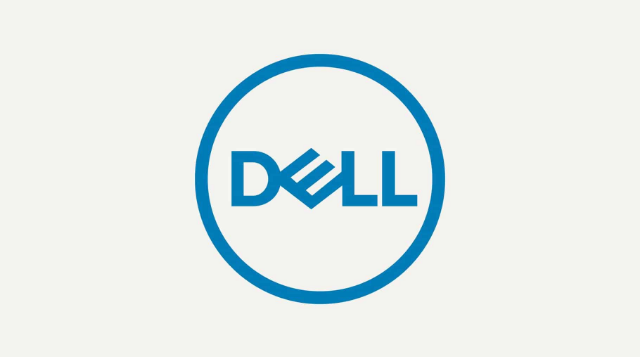Warning: Use of undefined constant title - assumed 'title' (this will throw an Error in a future version of PHP) in /data/www.zhuangjiba.com/web/e/data/tmp/tempnews8.php on line 170
windows系统进入bios设置的几种方法
装机吧
Warning: Use of undefined constant newstime - assumed 'newstime' (this will throw an Error in a future version of PHP) in /data/www.zhuangjiba.com/web/e/data/tmp/tempnews8.php on line 171
2021年04月07日 10:46:01

对于电脑小白来说,怎么进入BIOS模式都是一项巨大的工程。接下来就由我来为大家介绍几种进入BIOS模式的方法。大家学会之后就知道怎么进入bios设置啦。
1、惠普电脑进入bios设置介绍。
关闭电脑,等待几秒钟然后重新启动它。 当第一个屏幕亮起时,重复按F10直到显示BIOS屏幕。

2、在华硕设备上访问BIOS的步骤=
关闭电脑,等待几秒钟。 按住F2按钮,然后单击电源按钮一次。 继续按住电源按钮,直到显示BIOS屏幕。

3、在Dell设备上访问BIOS的步骤
等待几秒钟后关闭电脑并重新启动。 显示第一个屏幕ID时,连续按F2直到显示BIOS屏幕。另一种方法是在键盘被激活的瞬间开始按F2。
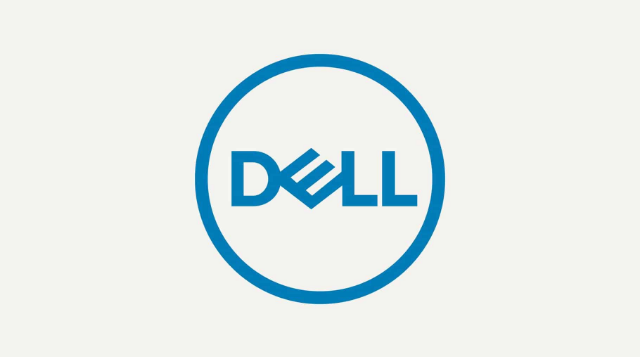
以上就是windows进入bios设置的几种方法的介绍啦,希望能帮助到大家。