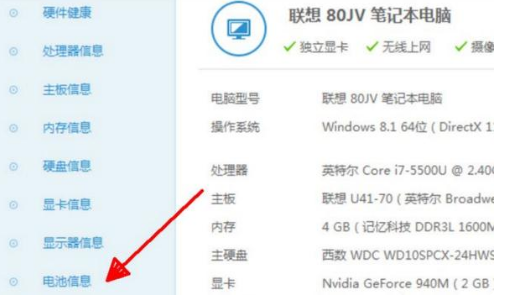
当我们需要外出的时候,笔记本电脑无法插电源,那么电池续航就是重要问题了,其中电池容量是续航的关键,怎么查看呢?下面跟着小编一起来看看具体的操作吧。
方法一、
1、打开笔记本的鲁大师,一般笔记本都有,没有的话可以自己下载。
2、点击硬件测试。
3、之后就会出现一排电脑的硬件信息,我们找到下面的电池信息点开。
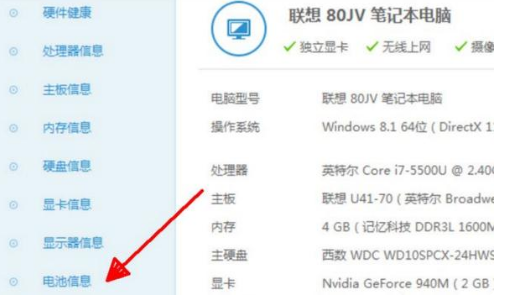
4、这里是电池的详细信息,容量为45000mWh,还能查看电池的损耗情况百分之2。
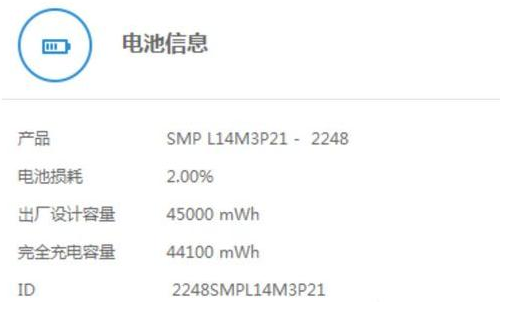
方法二、
1、打开电脑,同时按下键盘上的“win+r”,打开运行程序,在运行程序输入“cmd”。
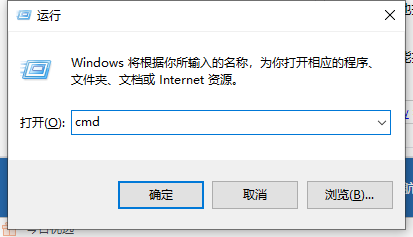
2、输入命令“powercfg /BatteryReport”,按回车键,会自动生成电池使用报告,并自动保存在“ C:\Windows\system32\battery-report.html”路径中。
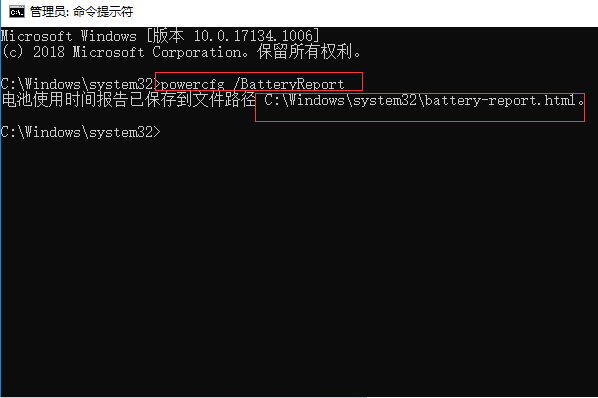
3、返回桌面,点击桌面的“此电脑”。

4、点击地址栏。
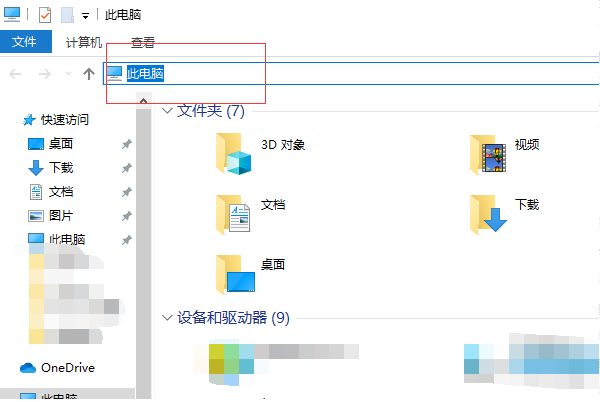
5、输入电池报告的路径 “C:\Windows\system32\battery-report.html”。
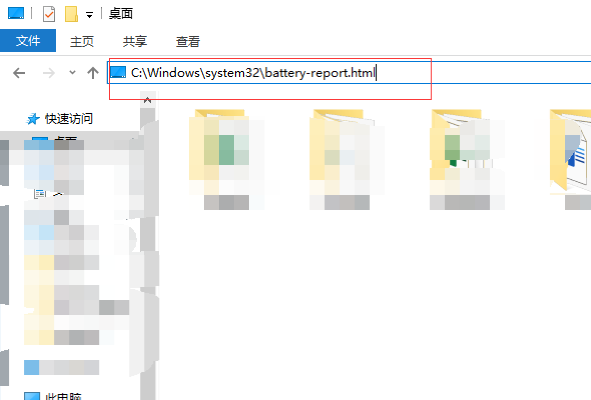
6、然后就能打开电池报告,在电池包括中可以看到电脑电池的初始容量和剩余容量。
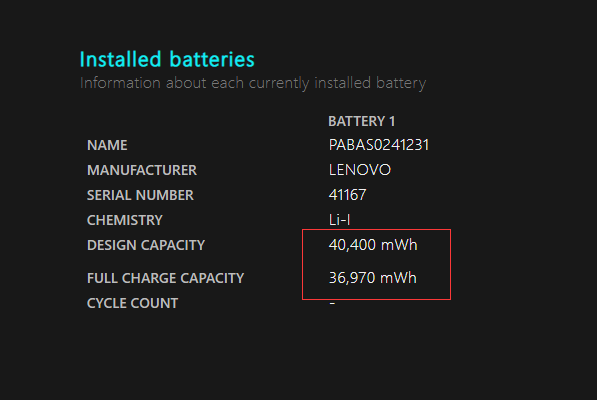
以上就是怎么看笔记本电脑电池的容量的方法啦,希望能帮助到大家。




