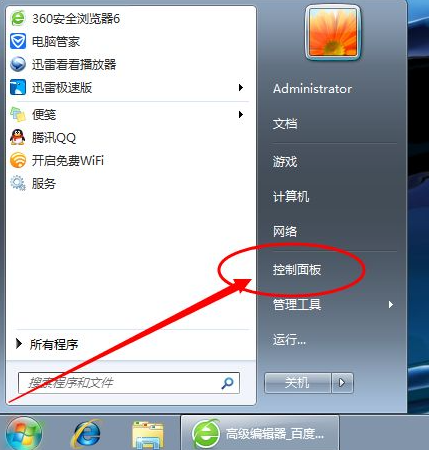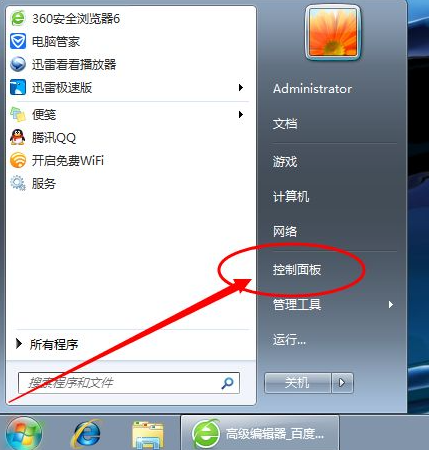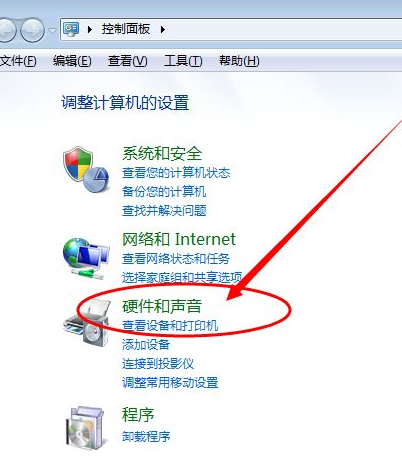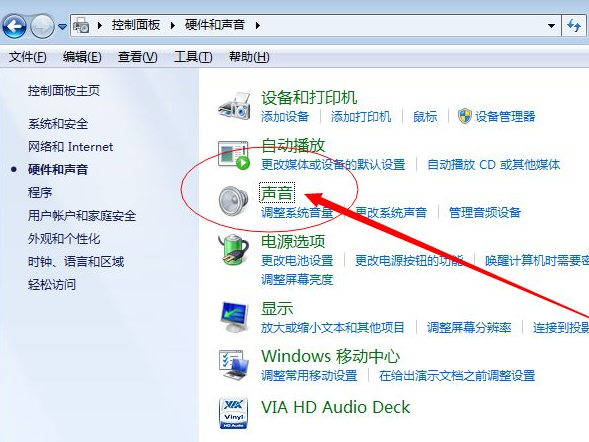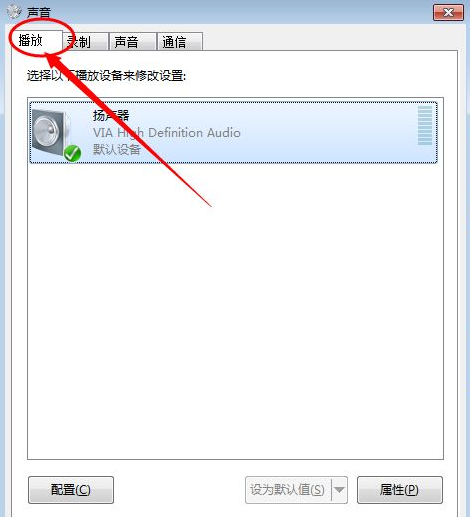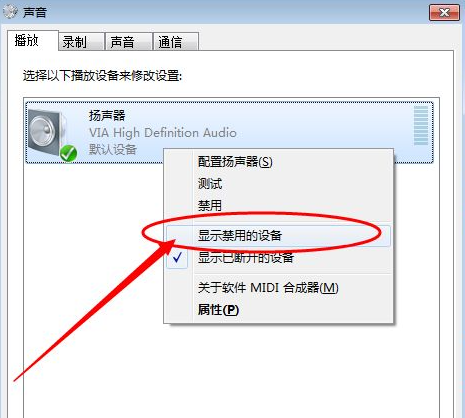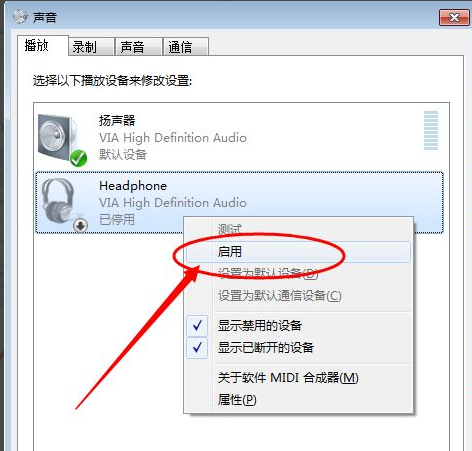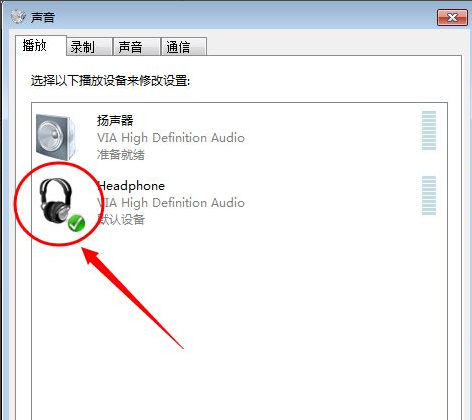Warning: Use of undefined constant title - assumed 'title' (this will throw an Error in a future version of PHP) in /data/www.zhuangjiba.com/web/e/data/tmp/tempnews8.php on line 170
耳机插入电脑没声音了怎么办
装机吧
Warning: Use of undefined constant newstime - assumed 'newstime' (this will throw an Error in a future version of PHP) in /data/www.zhuangjiba.com/web/e/data/tmp/tempnews8.php on line 171
2021年04月01日 16:22:00
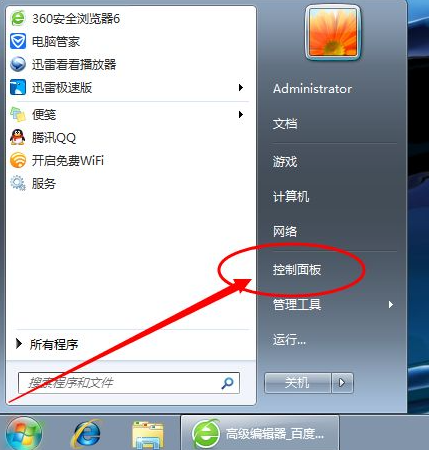
通常耳机插入电脑都是直接就能接通,然后声音就能通过耳机来播放。那么我们耳机如果没声音了是怎么回事呢?下面一起看看吧。
1、启动开始菜单,找到面板设置将其点开。
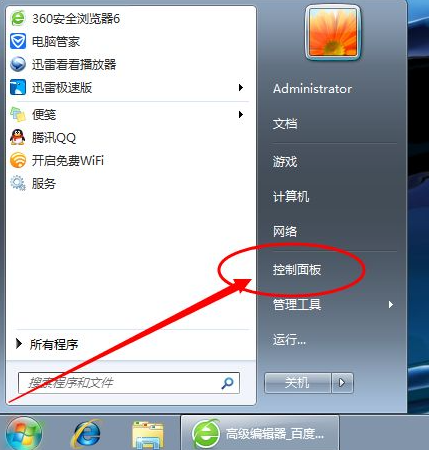
2、接下来选择硬件声音和设备,打开进入。
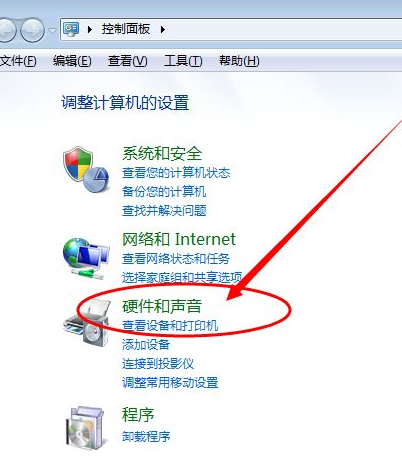
3、然后选择声音进行进一步的设置。
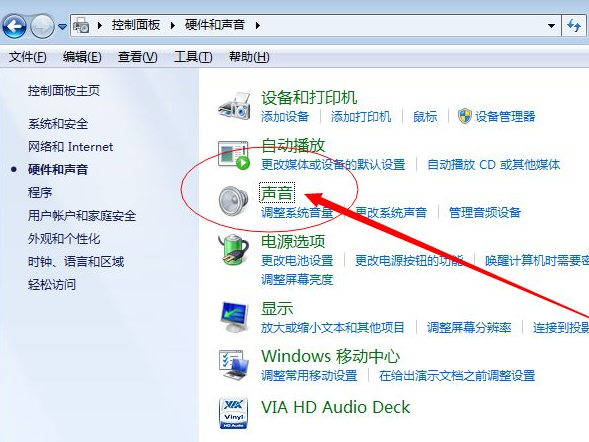
4、这个界面选中上方的播放选项。
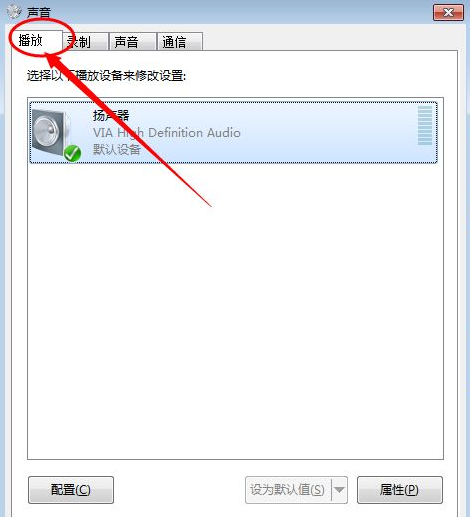
5、此时若没有查看到耳机设备的,选择扬声器单机鼠标右键,点击显示禁用的设备。
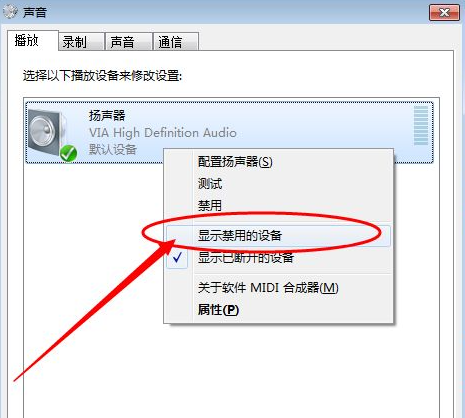
6、找到headphone【即耳机】,单机鼠标右键点击启用。
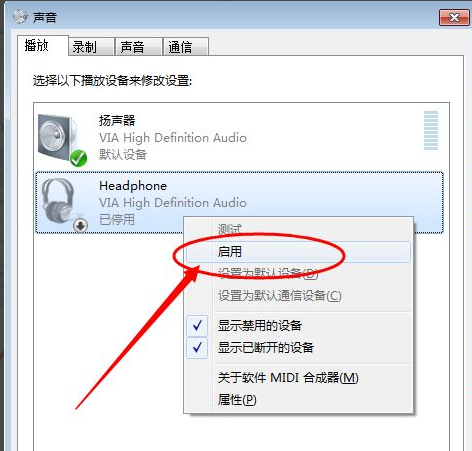
7、查看到电脑已经开启耳机功能,继续插上耳机查看问题是否已经得到解决。
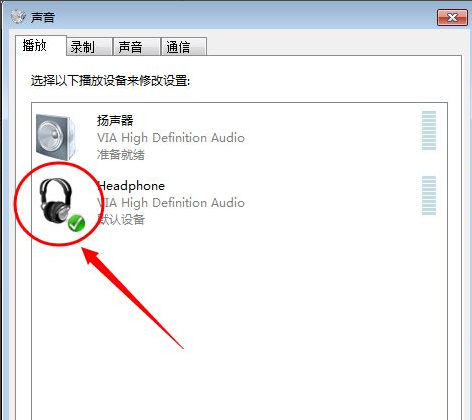
上述就是耳机插入电脑没有声音的解决方法了,希望能帮到大家。