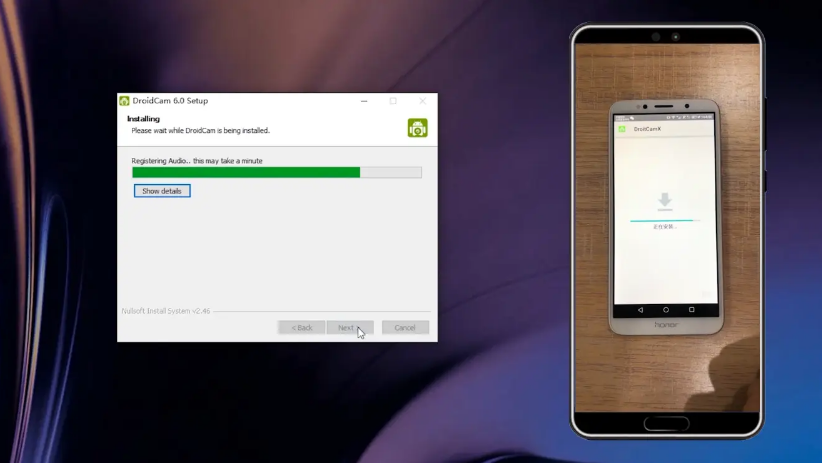
如果你是使用台式机,应该都不会去加个摄像头吧,在使用电脑基本都不会用到,但偶尔需要用到该怎么办呢?比如:线上考试,公司会议,或视频聊天等等,教你如何将手机变成电脑摄像头。下面跟着小编一起来看看如何操作的吧。
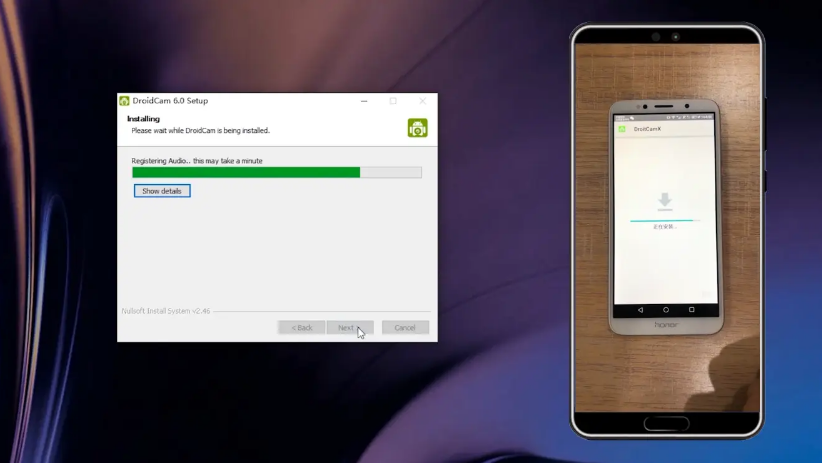
1、准备部安卓手机在电脑和手机分别下载安装【DroidCam】软件。

2、在电脑打开修改清晰模式程序,右键【以管理员身份运行】可以选择清晰度,最高只有720p。

3、打开软件Droidcam支持视频和音麦克风功能,勾选video、audio,将手机和电脑WiFi或USB连接以Wifi连接为例,连接在同一局域网下。

4、在手机app上会出现网络的连接信息,然后将手机的ip地址输入在电脑上。

5、在手机上还可以进行一些功能设置,点击右上角【设置】,【照相机】可以选择使用前摄像头或者后摄像头,【FPS增压】可以使画面更加的流畅,其他设置就不介绍了,点击【Start】开始连接,这时手机拍摄的就会变成电脑的摄像头了

以上就是手机做电脑的摄像头的详细方法啦,希望能帮助到大家。




