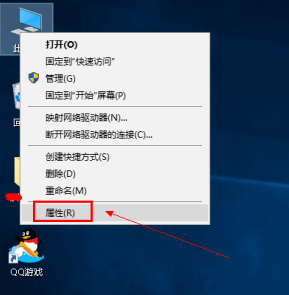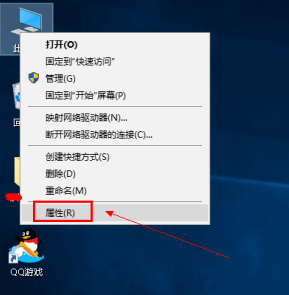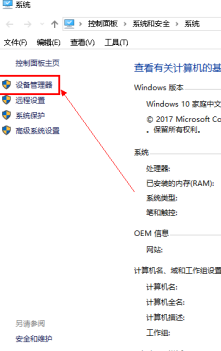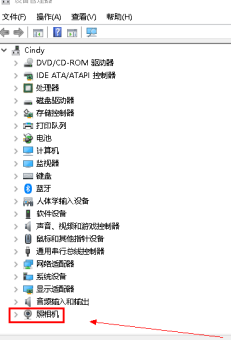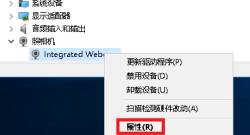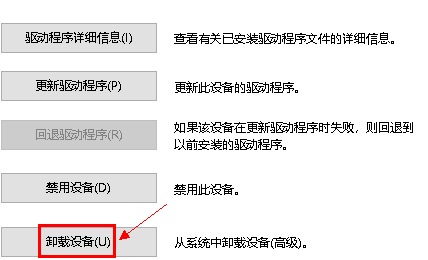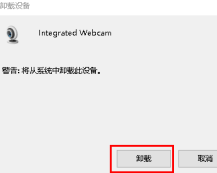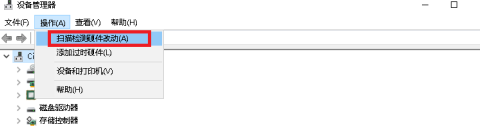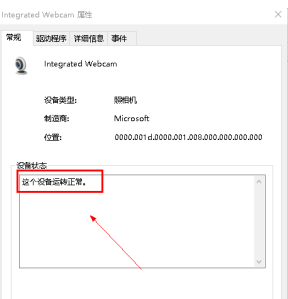Warning: Use of undefined constant title - assumed 'title' (this will throw an Error in a future version of PHP) in /data/www.zhuangjiba.com/web/e/data/tmp/tempnews8.php on line 170
电脑摄像头打不开怎么办
装机吧
Warning: Use of undefined constant newstime - assumed 'newstime' (this will throw an Error in a future version of PHP) in /data/www.zhuangjiba.com/web/e/data/tmp/tempnews8.php on line 171
2020年06月13日 08:00:41
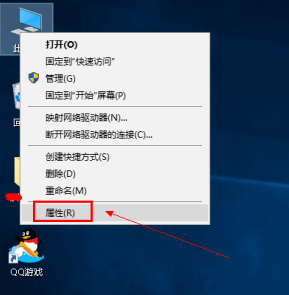
新买来的电脑摄像头打不开怎么办,这到底是怎么回事,有很多朋友在使用电脑摄像头的时候到有这个困惑,这到底是怎么回事呢,今天小编就给大家带来了这个困扰大家很久的问题,关于电脑摄像头打不开怎么办的解决教程,快和我一起来学习吧。
1.我们右键桌面上的 此电脑 选择属性。
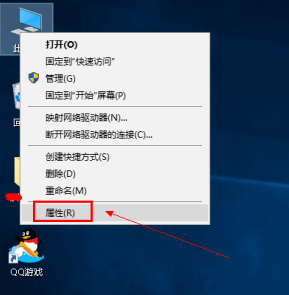
2.选择左边的 任务管理器 选项
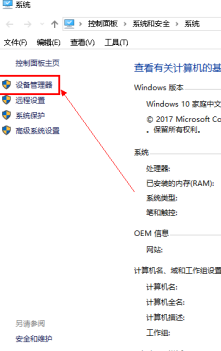
3.在任务管理器中找到网络摄像头、或者照相机。
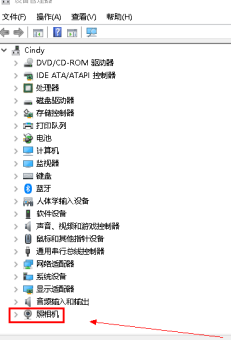
4.对着网络摄像头或者照相机右键 选择属性。
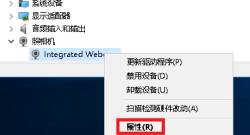
5.进入属性界面然后选择 卸载设备 选项。
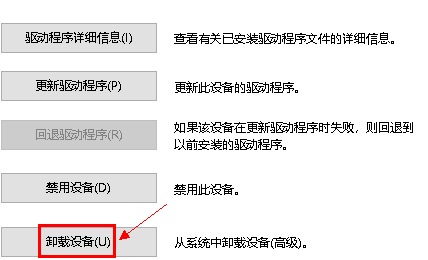
6.在弹框中点击卸载。
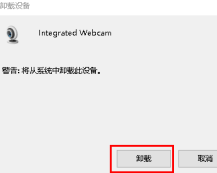
7.点击上方菜单的操作--选择扫描硬件改动。
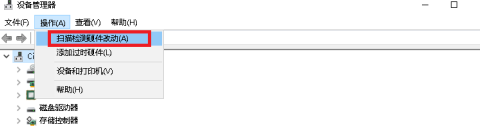
8.等待重新安装摄像头驱动,显示这个设备运转正常即可。
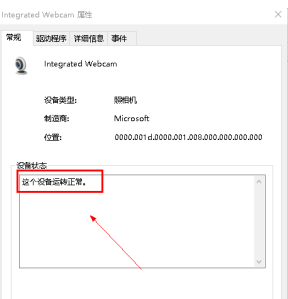
以上就是关于电脑摄像头打不开怎么办的解决教程了,希望对你有帮助。