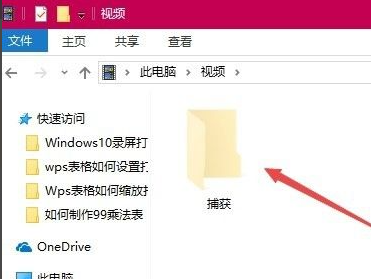
Windows10的录屏功能可以把屏幕上的信息录制下来,那么录制的内容默认保存在哪里呢?如果想修改保存目录 怎么办呢?下面就来看看解决的方法吧。
1、在默认情况下,录屏是保存在“此电脑/视频/捕获”文件夹下面的。
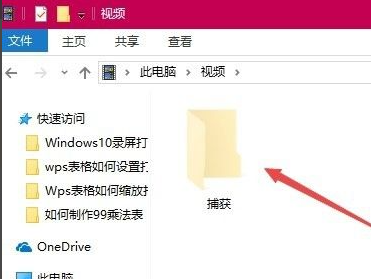
2、在录屏工具条上无法修改默认的保存目录,但可以移动视频文件夹的位置,通过该方法来修改录屏的保存位置。右键点击视频文件夹,在弹出菜单中选择“属性”菜单项。

3、在打开的文件夹属性窗口中,点击“位置”选项卡。

4、在打开的位置窗口中,点击“移动”按钮。

5、在打开的窗口中选择硬盘上的任意一个文件夹都可以,比如E:\录屏,最后点击应用按钮。

6、这时会弹出一个确认修改的窗口,点击“是”按钮即可。这样就把原来的录屏默认文件夹修改为指定的文件夹了。

上述就是电脑录屏文件的默认位置以及保存目录修改方法了,希望对大家能起到帮助作用。




