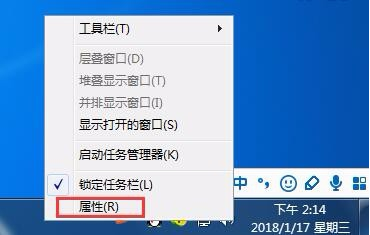
不少朋友喜欢在电脑上听歌,调音量的时候经常会用到桌面右下角的音量图标,那么发现win7音量图标不见了怎么办呢?别着急,下面小编就来告诉你win7音量图标不见了怎么解决。
win7系统发布至今已经有差不多10年的时间了,目前win7还是使用用户数量最大的电脑操作系统,不少朋友使用win7的时候有遇到过音量图标不见了这种问题,下面就给大家送上解决方法。
win7音量图标不见了怎么解决
1.进入iwn7桌面,鼠标右键桌面底部的右侧任务栏,在弹出的菜单中选择属性,进入下一步。
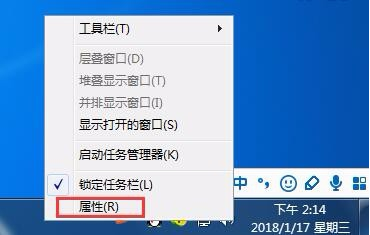
win7音量图标不见了图-1
2.在【任务和开始菜单属性】界面中点击【自定义】按钮,进入下一步。
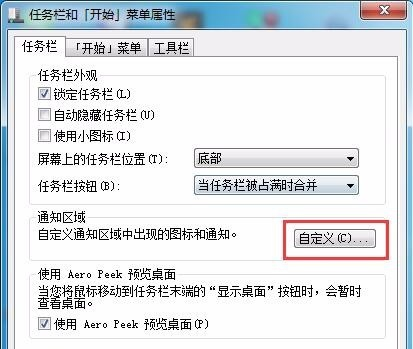
音量图标不见了图-2
3.然后在界面下方的【打开或关闭系统图标】打开,进入下一步。
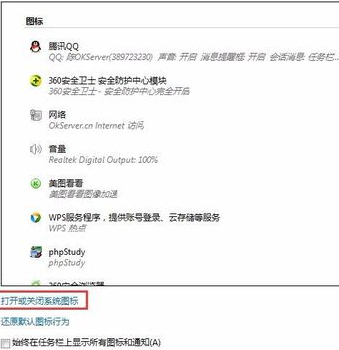
win7音量图标不见了图-3
4.找到音量图标,设置为【打开】,然后点击确定即可。
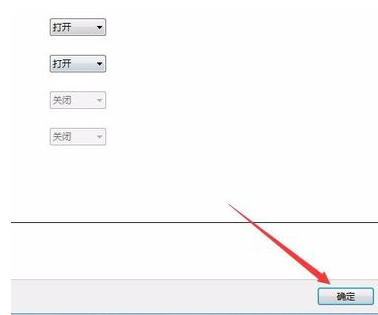
音量图标不见了图-4
5.重新回到桌面我们就可以看到音量图标就出现了。
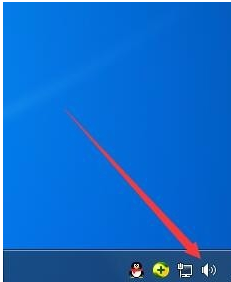
图标不见了图-5




