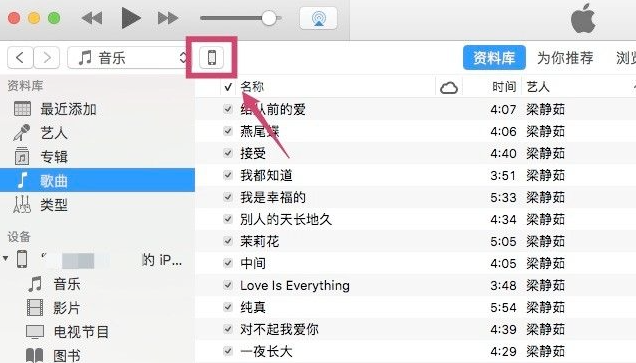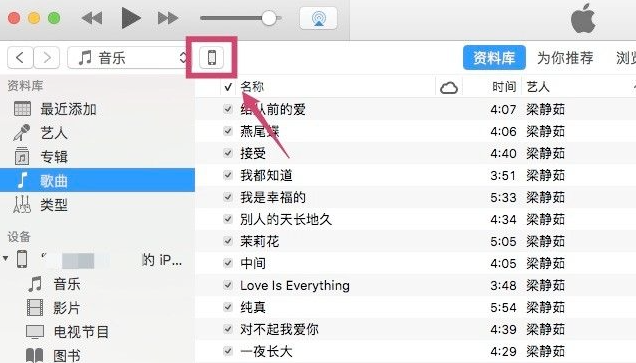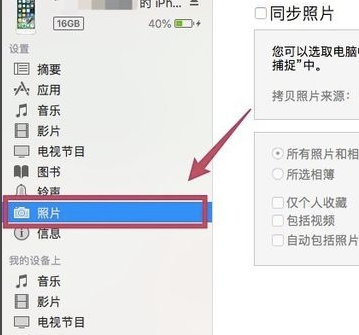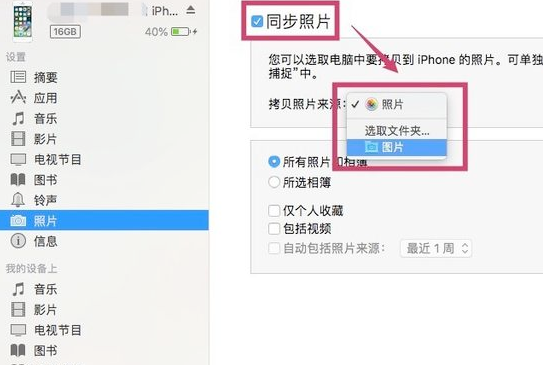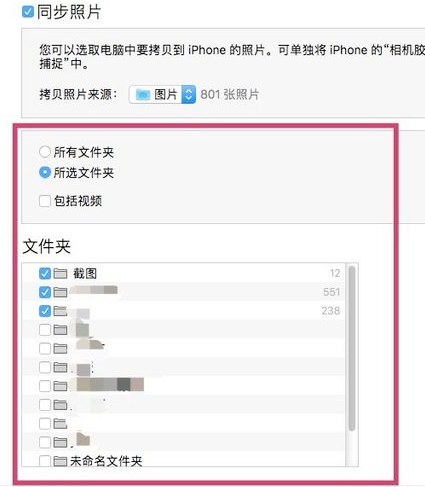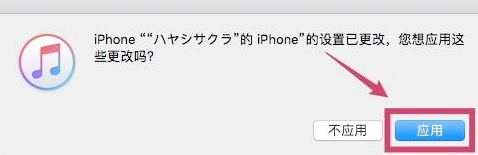Warning: Use of undefined constant title - assumed 'title' (this will throw an Error in a future version of PHP) in /data/www.zhuangjiba.com/web/e/data/tmp/tempnews8.php on line 170
电脑传照片到iphone要怎么做
装机吧
Warning: Use of undefined constant newstime - assumed 'newstime' (this will throw an Error in a future version of PHP) in /data/www.zhuangjiba.com/web/e/data/tmp/tempnews8.php on line 171
2021年03月28日 14:30:02
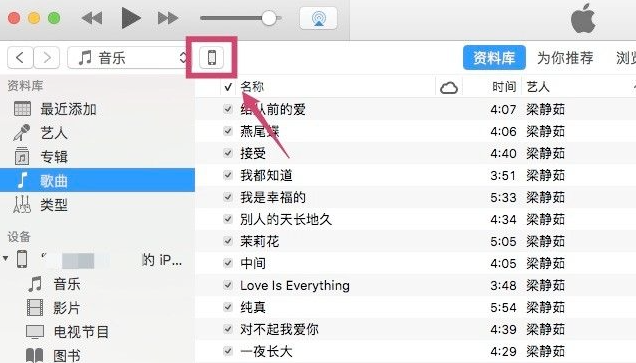
如果需要把电脑上的照片传到iPhone上应该如何操作呢?下面跟随小编一起在下面的文章看看吧。
1、首先介绍的是通过iTunes同步照片到iPhone/iPad的方法。将USB数据线连接到电脑,打开电脑上的iTunes软件。
2、连接成功后,进入到iPhone的管理界面。
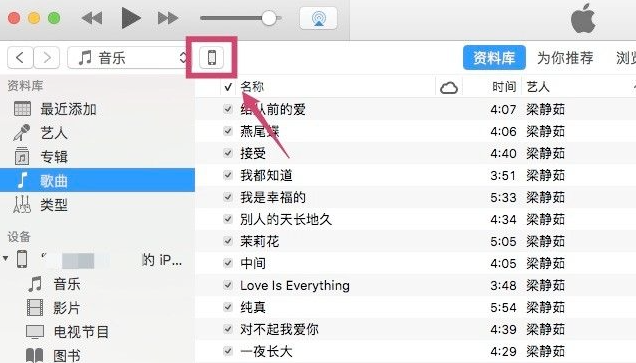
3、进入【设置】下的【照片】选项。
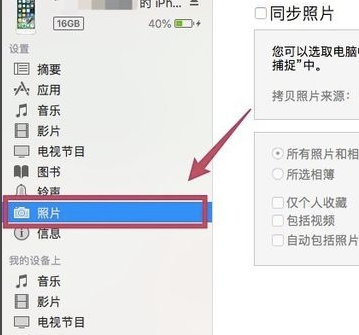
4、勾选【同步照片】,在【拷贝照片来源】的右边选择想要同步到iPhone/iPad的照片文件夹。
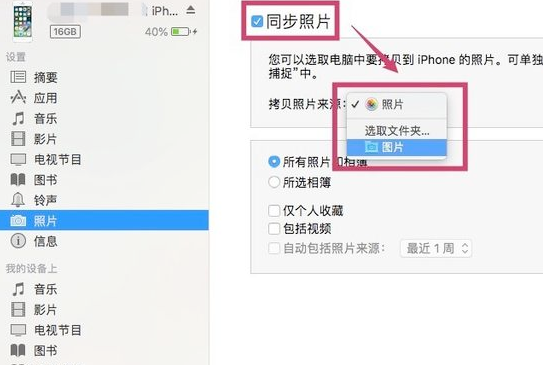
5、在下面可以选择是同步文件夹里所有的照片,还是其中某些文件夹的照片。可以把想要同步的照片都放到一个文件夹里,然后选择该文件夹。
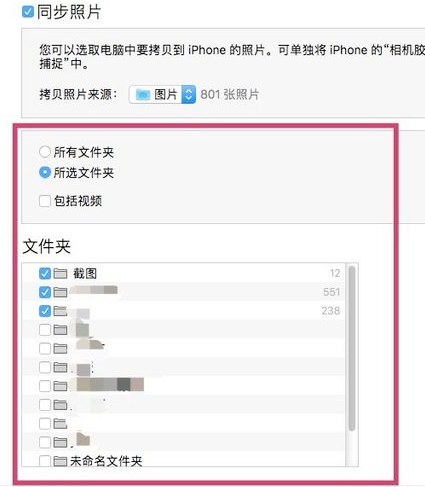
6、选择完成后,点击【完成】。跳出确认的对话框后,点击【同步】。这样电脑上的照片就被同步到iPhone/iPad里了。
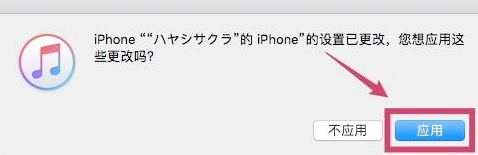
以上就是关于电脑照片传输到iphone的方法了,小伙伴们看完了可以自己尝试操作一下。