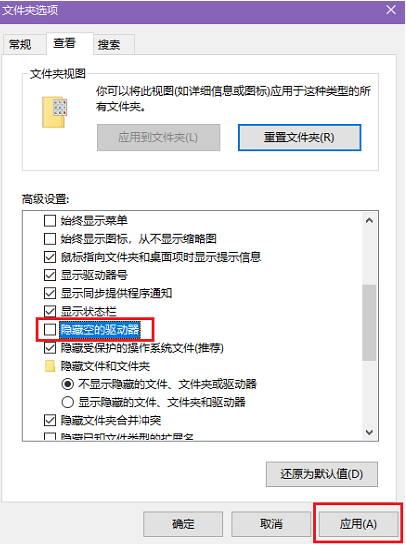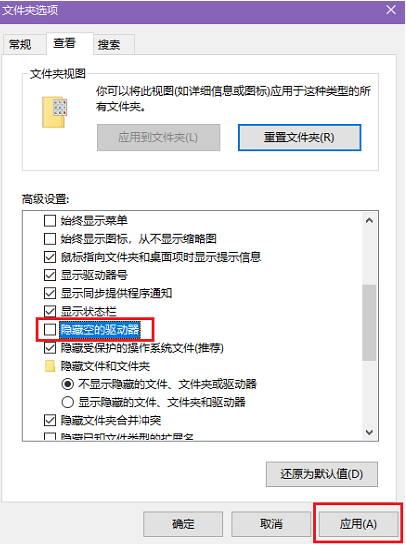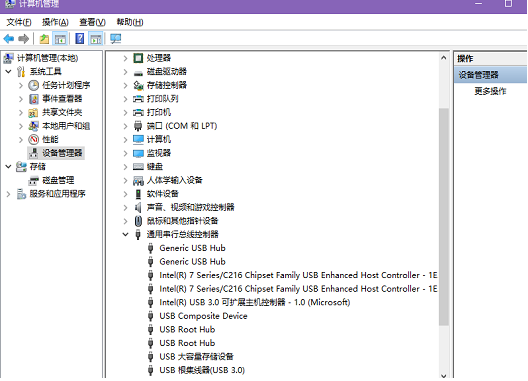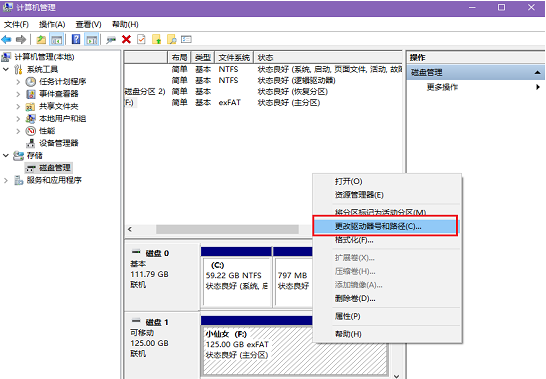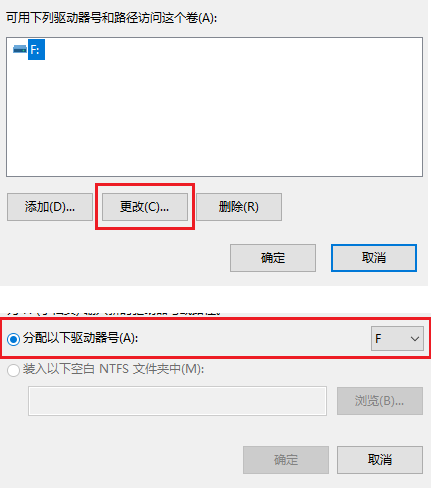Warning: Use of undefined constant title - assumed 'title' (this will throw an Error in a future version of PHP) in /data/www.zhuangjiba.com/web/e/data/tmp/tempnews8.php on line 170
u盘不显示盘符的解决教程
装机吧
Warning: Use of undefined constant newstime - assumed 'newstime' (this will throw an Error in a future version of PHP) in /data/www.zhuangjiba.com/web/e/data/tmp/tempnews8.php on line 171
2022年02月25日 10:46:00
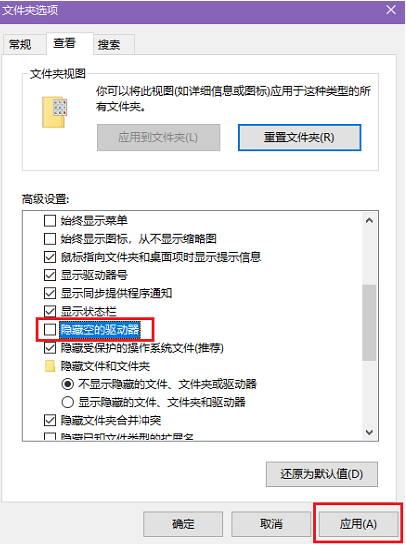
u盘不显示盘符怎么办?我们在日常生活中经常会使用到u盘进行操作,但有时电脑上总会出现u盘盘符无法显示的情况,那么我们该如何解决呢?今天,小编就把解决方法带给大家。
电脑盘符不显示怎么办
1.当u盘不显示盘符时,我们打开我的电脑中文件夹选项,切换到“查看”选项卡下,在高级设置框中找到并取消勾选“隐藏空的驱动器”项,然后点击“应用”选项。
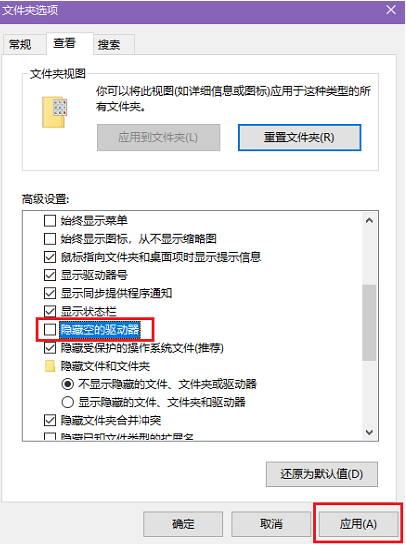
2.经过上面的设置,如果没有效果,就打开计算机管理中的设备管理器,查看电脑的USB驱动是否出现问题,如果其中有黄色叹号出现,就需要更新USB驱动啦。
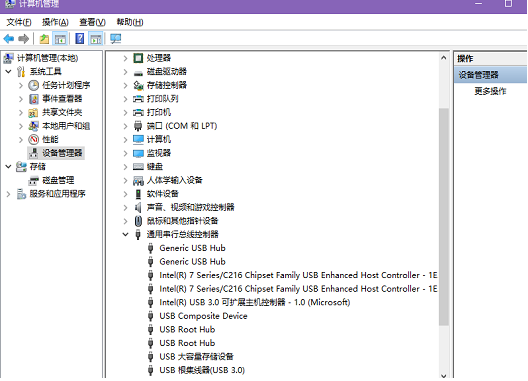
3.我们还可以打开计算机管理中的磁盘管理,找到你的U盘,然后右键点击选择“更改驱动器号和路径”选项。
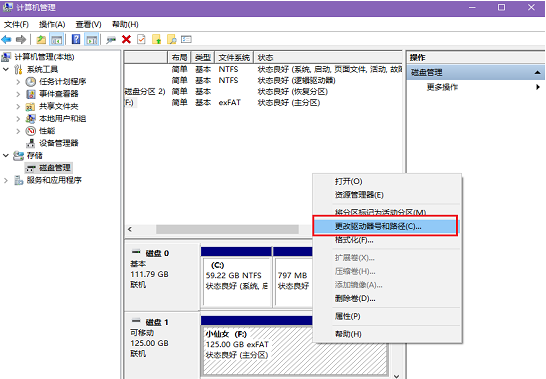
4.最后在打开的窗口中点击“更改”,然后选择其它的盘符号,尽量选择字母顺序靠后一些的盘符号,点击确定即可。
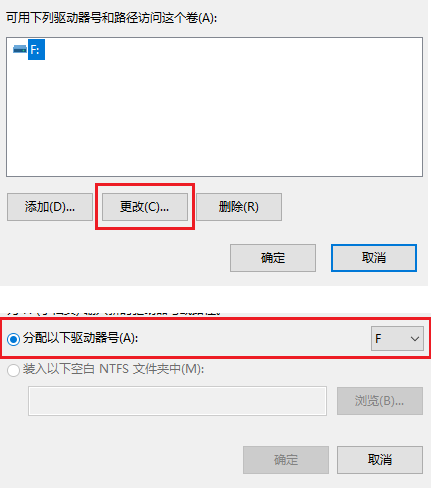
以上就是u盘不显示盘符的解决方法所在,你学会了吗,赶快去试试吧。