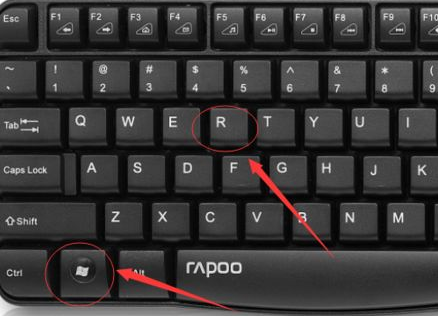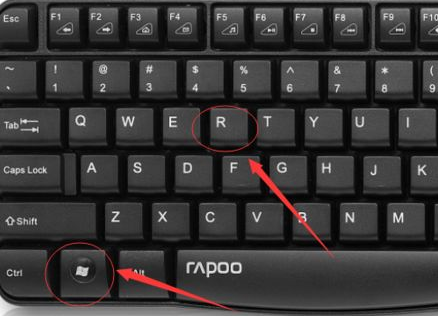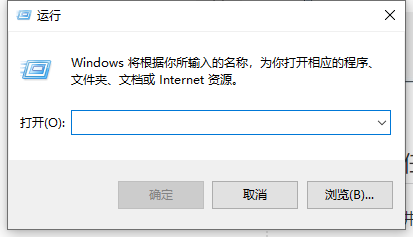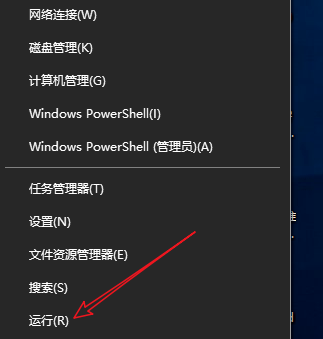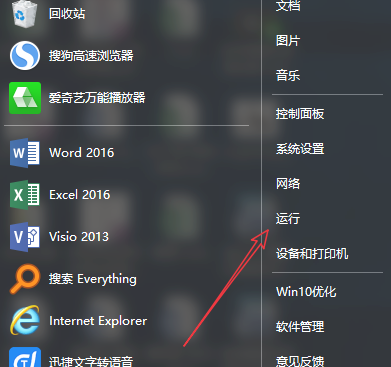Warning: Use of undefined constant title - assumed 'title' (this will throw an Error in a future version of PHP) in /data/www.zhuangjiba.com/web/e/data/tmp/tempnews8.php on line 170
电脑运行命令怎么打开详细操作步骤
装机吧
Warning: Use of undefined constant newstime - assumed 'newstime' (this will throw an Error in a future version of PHP) in /data/www.zhuangjiba.com/web/e/data/tmp/tempnews8.php on line 171
2021年03月27日 17:18:10
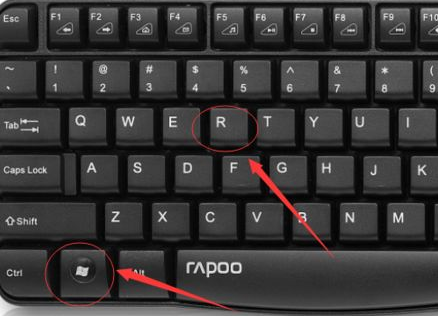
运行命令朋友们想必再熟悉不过了,可有的朋友可能还是不知道怎么去打开,那下文小编就为大家带来打开电脑运行命令的方法步骤。
方法一
1、使用快捷键来打开运行命令是非常简单的,我们只需要将键盘上的“win图标键”以及键盘上的“R”键同时按住。
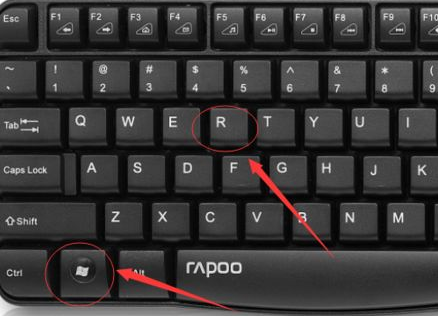
2、在同时按下“win图标键”(也就是键盘上位于Ctrl和Alt中间的键)和“R”键,就可以调出运行命令了。
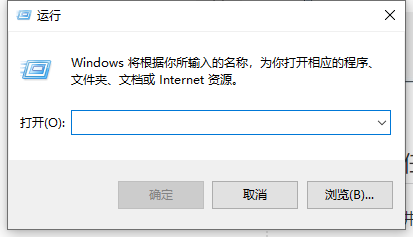
方法二
1、鼠标右键点击页面左下角的windows图标。

2、找到运行点击它即可调出运行命令。
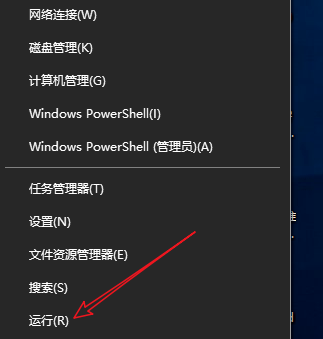
3、鼠标左键点击windows图标,在如图所示位置也有运行,点击它即可调出运行命令。
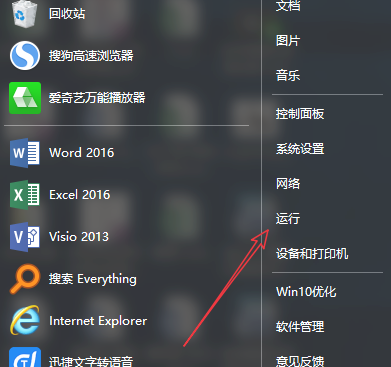
以上就是调出电脑运行命令的方法了,步骤很简单没有小伙伴们想的那么难。