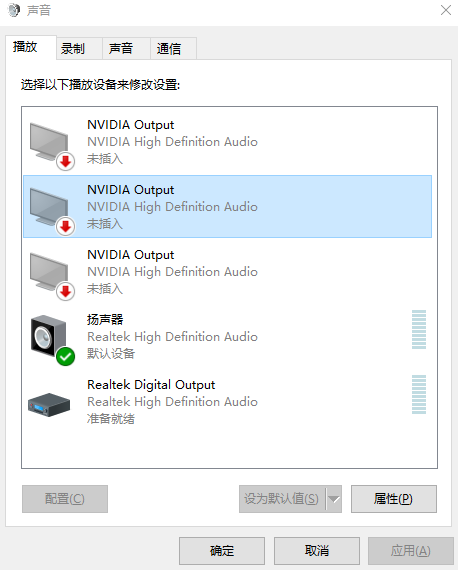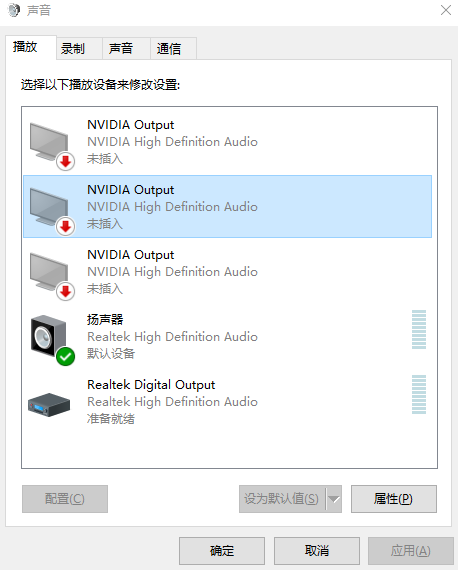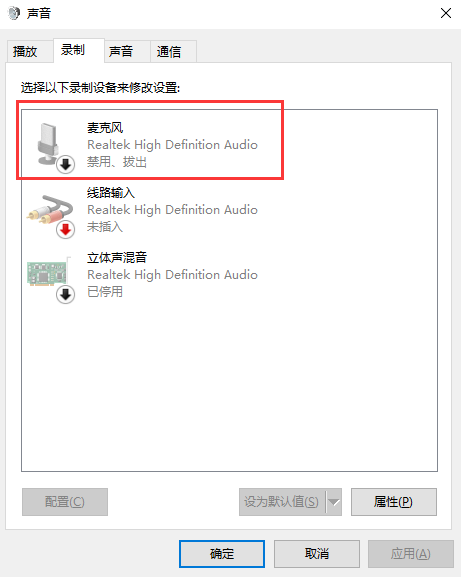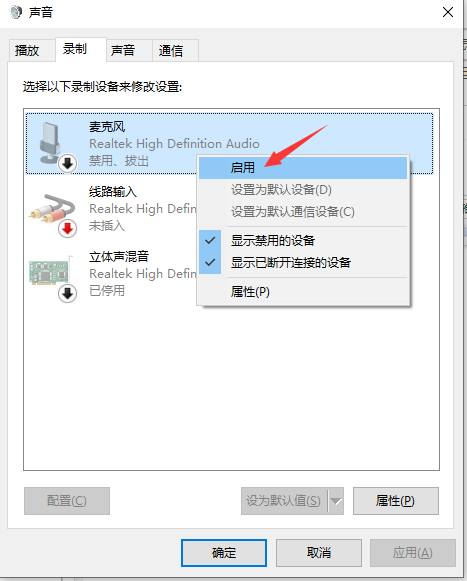Warning: Use of undefined constant title - assumed 'title' (this will throw an Error in a future version of PHP) in /data/www.zhuangjiba.com/web/e/data/tmp/tempnews8.php on line 170
耳机插入电脑后无法说话怎么办
装机吧
Warning: Use of undefined constant newstime - assumed 'newstime' (this will throw an Error in a future version of PHP) in /data/www.zhuangjiba.com/web/e/data/tmp/tempnews8.php on line 171
2021年03月27日 15:54:00
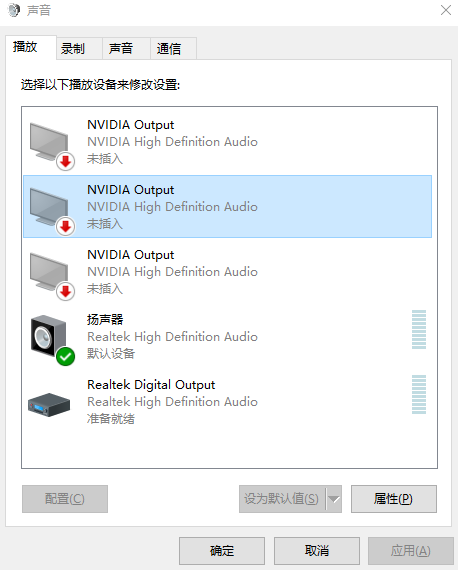
在使用电脑时,有时候我们需要与朋友语音聊天,就需要使用耳机或一些外接设备来输入语音或聊天,但是朋友会遇到耳机插入电脑后无法说话的情况,那么耳机插入电脑后无法说话怎么办呢?我们一起来看看耳机插入电脑后无法说话怎么办解决方法。
耳机插入电脑后无法说话怎么办?具体看看下面的解决方法:
1、首先检查下是不是耳麦插错了;
2、没有插错的,检查下耳麦,看是不是损坏了;
3、打开“控制面板”里的“声音”;
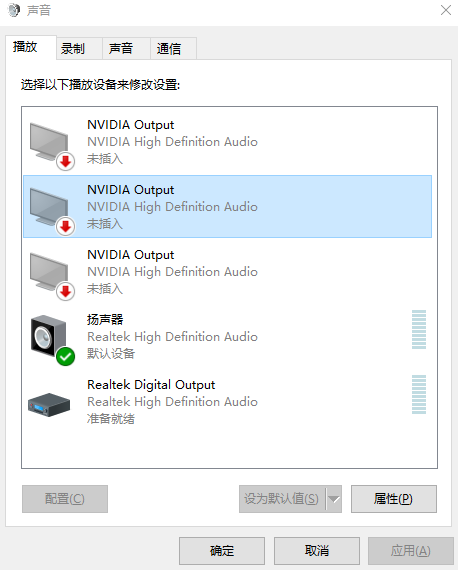
4、点击“录制”,我们看到录音设备关闭了;
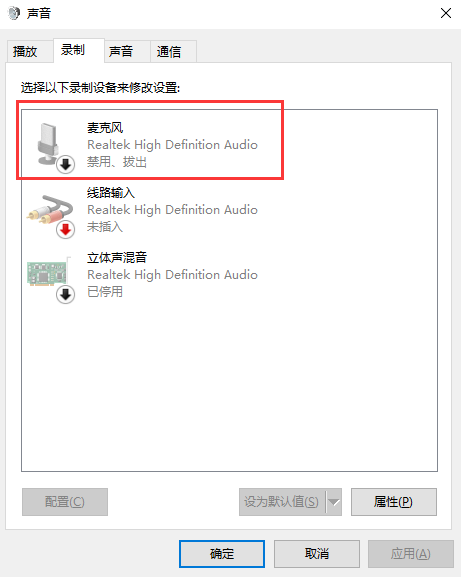
5、右键点击“麦克风”,选择“启用”;
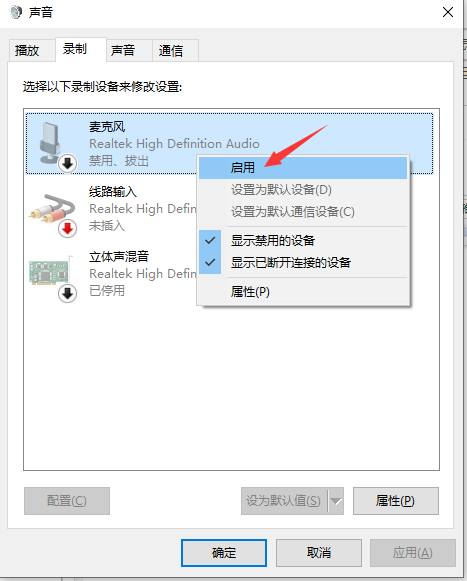
6、这个时候再次使用耳麦进行说话,你会发现已经能够正常使用了。如果耳麦出现了问题,那么在使用的过程中也有可能出现不能说话的情况,所以这个时候就需要更换一个新的耳麦了。
以上就是小编带来的耳机插入电脑后无法说话怎么办的全部内容,希望可以提供帮助。