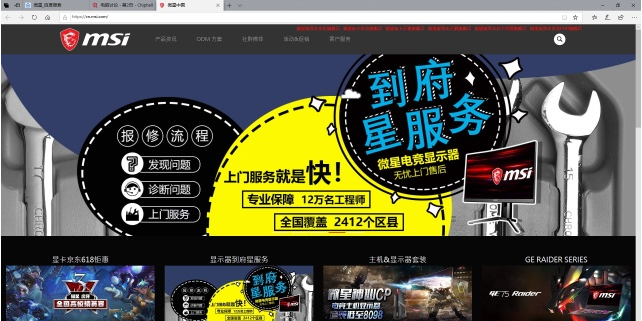
很多朋友购买的是Z370&B360芯片组主板,可是小伙伴在升级为intel 9代CPU时会遇到点不亮的情况,这是由于主板没有升级主板厂商为九代U优化后的BIOS,怎么使用万能刷bios工具升级bios呢?今天简单介绍下万能刷bios工具升级bios教程。
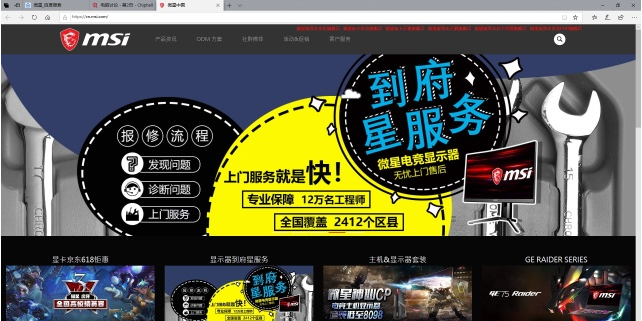
我们首先确定自己主板的品牌,找到官网。

找到自己主板的型号,一般的板卡厂会按芯片组以及系列分类,比较好找。我们以Z390 GODLIKE为例,在支持里找到BIOS列表,看好更新内容后下载。

将下载好的BIOS放置并压缩到优盘内的文件夹的根目录。然后为我们要升级的主板装入可以亮机的CPU,Z370&B360放入八代U即可(部分高端主板支持无U刷BIOS)。插入优盘后重启电脑。

按DELETE键进入BIOS的UEFI界面。

选择M-FLASH选项,会让你确定并重启进去M-FLASH界面;

进入就完事了。

在界面内找到我们保存BIOS的文件夹以及BIOS升级文件;

’
选中点击确定进行升级;

升级ing升级ing。

升级完成后可以在UEFI界面右上角看到BIOS版本,之后我们装入9代U就可以顺利点亮拉。

(不过升级BIOS后超频信息会被全部重置,在升级前要记得保存超频信息,升级后重新加载即可)
以上就是小编带来的万能刷bios工具升级bios教程的全部内容,希望可以提供帮助。




