
我们都知道其实显卡是可以刷BIOS的,刷新显卡BIOS可以让它发挥更好的性能。这两天小编在查看留言时,看到有小伙伴问小编显卡如何刷bios,那么小编决定今天就给大家带来显卡刷bios的方法,下面就请跟小编一起来看看吧。
显卡刷bios详细教程:(小编以NVIDIA显卡为例给大家演示一遍)
准备工作:NVIDIA显卡官网上下载nvffash软件。
1.把下载的NVFfash.exe和BIOS文件放在C盘新建的NVFfash文件夹,进入DOS界面后进入到C盘分区:
输入:C: 回车
进入BIOS文件夹,输入:cd BIOS 回车
接着刷新显卡BIOS,输入:nvflash -4 -5 -6 50754789bcad0.rom 按下回车(注意50754789bcad0.rom为下载下来的BIOS文件名字)。

2.刷新过程中会有一步让您确认是否刷新,在这一步可以看到显示芯片之类的相关数据,按Y继续刷新BIOS。
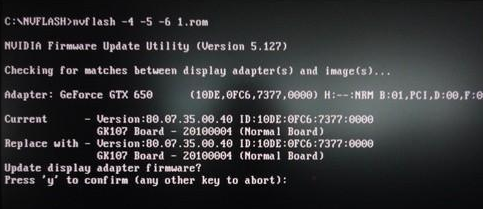
3.bios在刷新过程中。
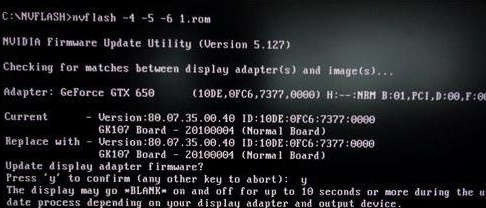
4.刷新成功。
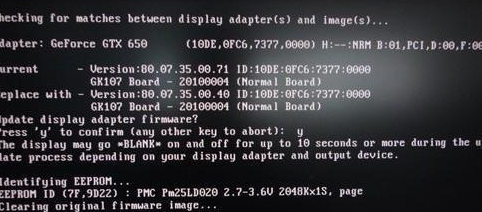
以上就是显卡刷bios的方法啦!希望对小伙伴们能有帮助。




