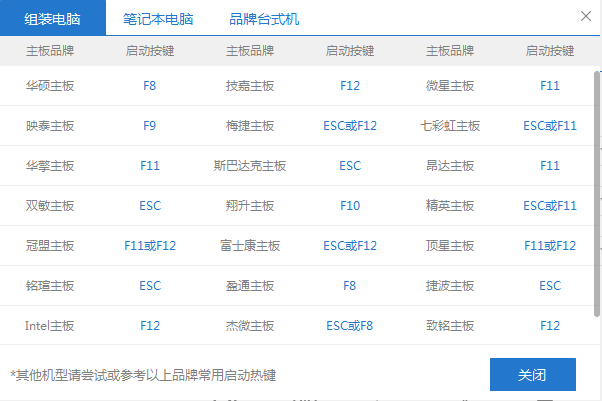
在日常重装系统或者硬件设置的时候,我们经常会需要接触到bios,不过很多网友对于电脑的bios并不熟悉。比如说有网友就不清楚系统xp怎么进入bios?下面小编教下大家xp系统进入bios的方法。
普通台式PC机进入BIOS的方法:
1、Award BIOS —— 按下“Del”键;
2、AMI BIOS —— 按下“Del”或“ESC”键;
3、Phoenix BIOS —— 按下“F2”键;
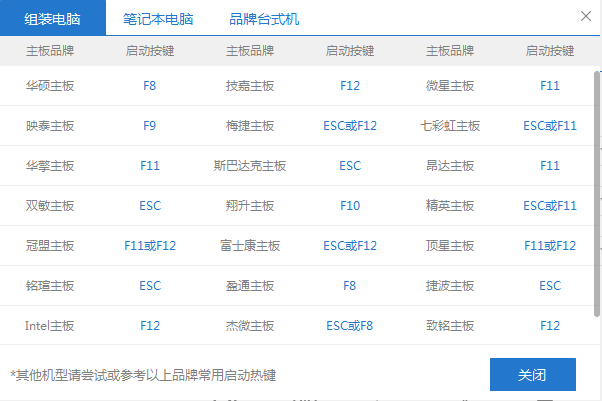
其它品牌机进入BIOS的方法:
1、hp —— 启动时按下f2键;
2、sony —— 启动时按下f2键;
3、dell —— 启动时按下f2键;
4、acer —— 启动时按下f2键;
5、toshiba —— 冷开机时按esc然后按下f1键;
6、fujitsu —— 启动时按下f2键;
7、ibm —— 冷开机按f1,部分新型号可以在重新启动时启动按下f1键;
8、hp compaq —— 开机到右上角出现闪动光标时按f10,或者开机时按下f10键;
9、绝大多数国产和台湾品牌 —— 启动和重新启动时按下f2键。
按下电源键开机或重新启动计算机,多数电脑会出现品牌LOGO界面,并且提示进入BIOS的按键,以下图为例子,进入BIOS按键为DEL,打开Boot Menu启动菜单的按键是F11。

按下键盘上的DEL键,这时候电脑就会进入BIOS设置主界面,通过↑↓←→方向键选择设置选项。

也可以通过启动快捷键F11(比较常见的是F12、Esc)先调出启动菜单,然后鼠标移动到底部Enter Setup回车即可进入BIOS,有些显示的是BIOS Setup。

以上便是系统xp怎么进入bios的方法,希望能帮到大家。




