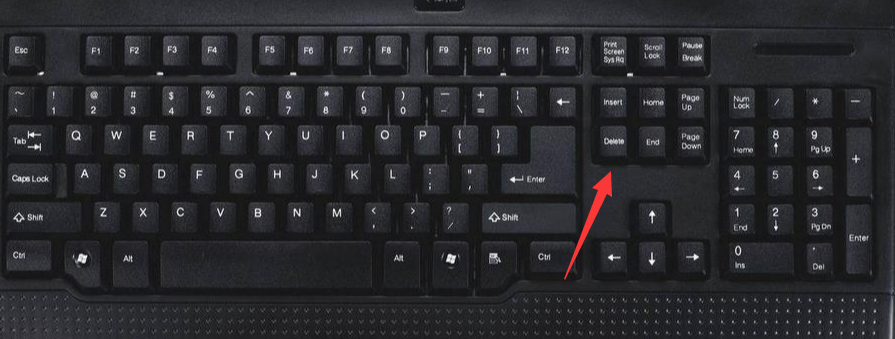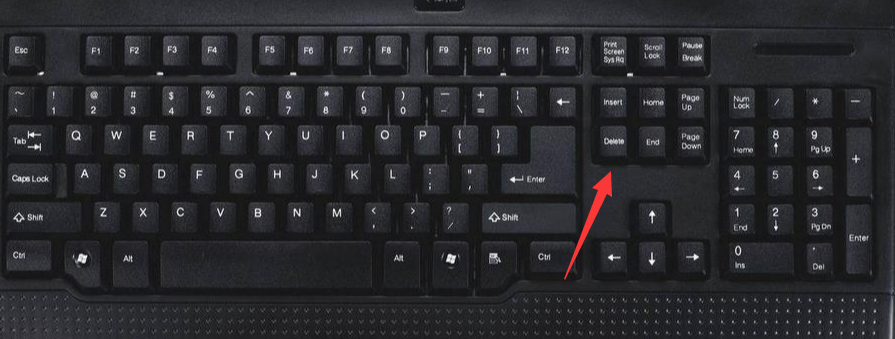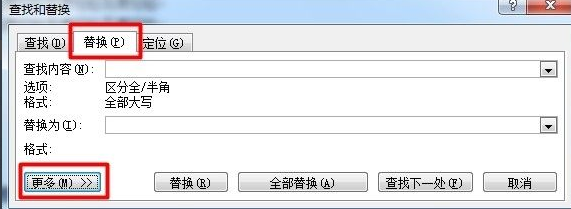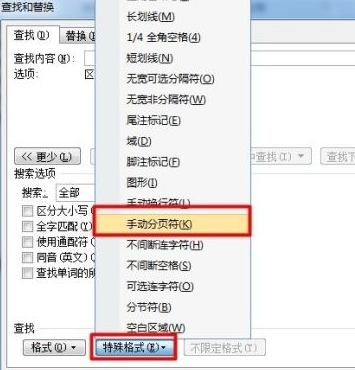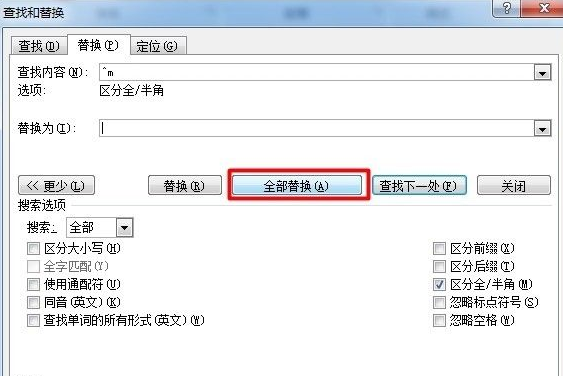Warning: Use of undefined constant title - assumed 'title' (this will throw an Error in a future version of PHP) in /data/www.zhuangjiba.com/web/e/data/tmp/tempnews8.php on line 170
小编教你word怎么删除空白页
装机吧
Warning: Use of undefined constant newstime - assumed 'newstime' (this will throw an Error in a future version of PHP) in /data/www.zhuangjiba.com/web/e/data/tmp/tempnews8.php on line 171
2021年02月16日 10:46:00
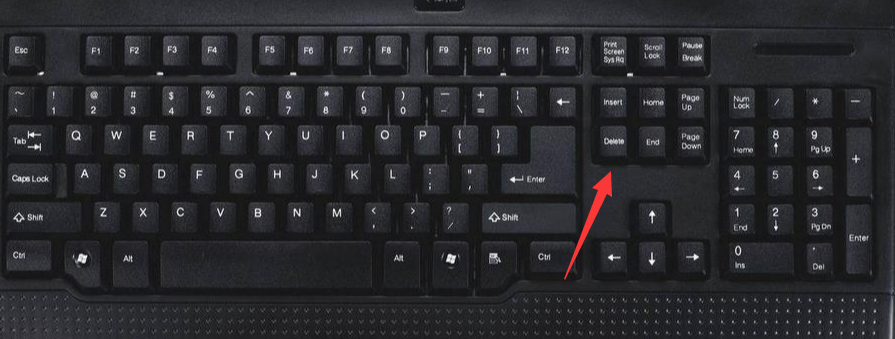
在我们使用Word办公软件的时候,是否经常遇到Word中多出了一个或多个空白页。那么word怎么删除空白页呢?相信很多小伙伴不知道word删除空白页的方法。那么今天小编就来教教大家word如何删除空白页。下面就让我们一起来看看吧。
word删除空白页的方法:
1.如果空白页在最后一页,可以先将光标定位到最后一页,然后按键盘上的“Delete”或“Backspace”键来删除空白页。
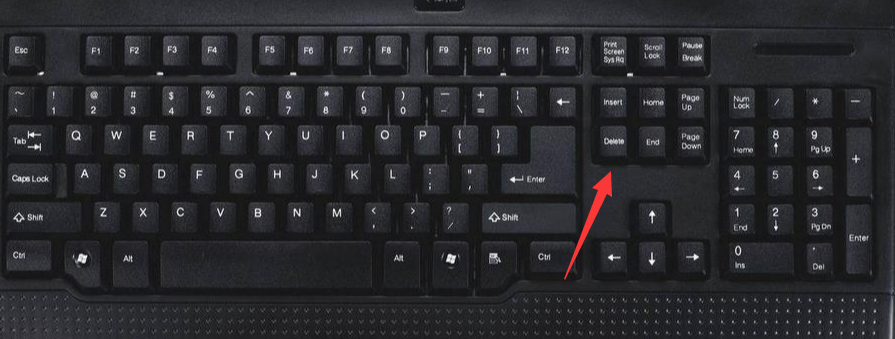
2.按“Ctrl + H”打开查找替换窗口,然后单击“更多”或“高级”,在“特殊格式”中选择“手动分页符”。
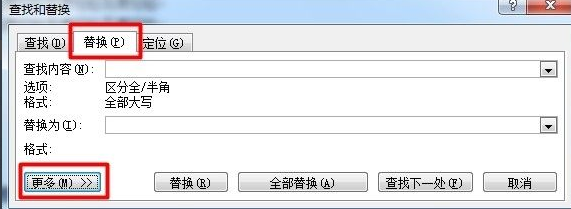
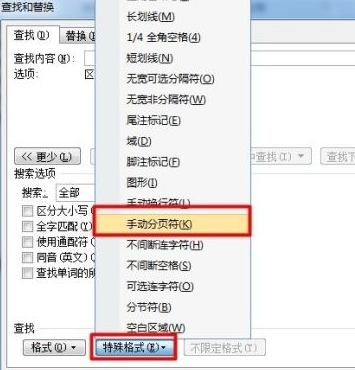
3.点击“全部替换”就删除所有空白页了。
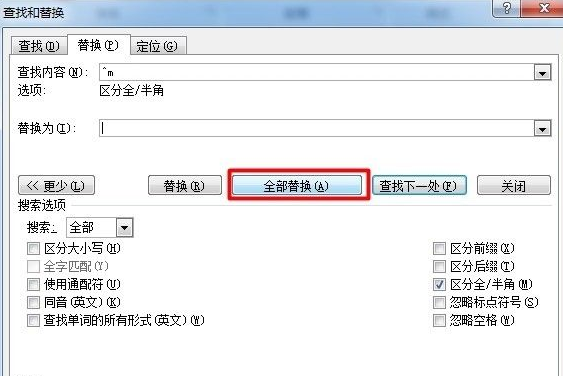
以上就是两种word删除空白页的方法啦!希望能帮助到大家!