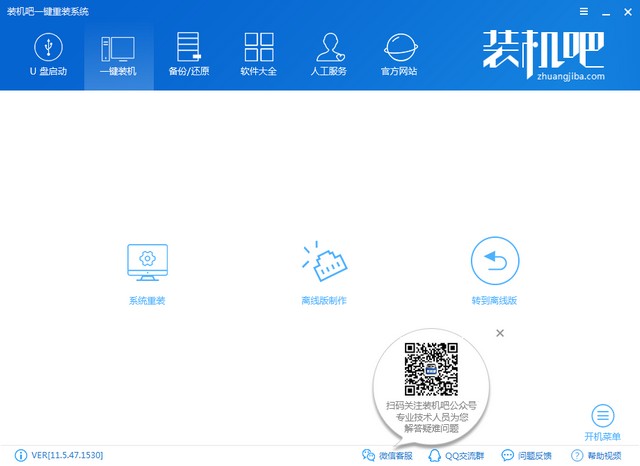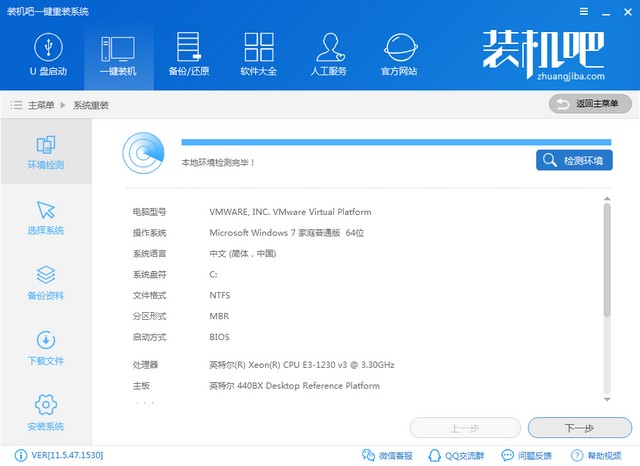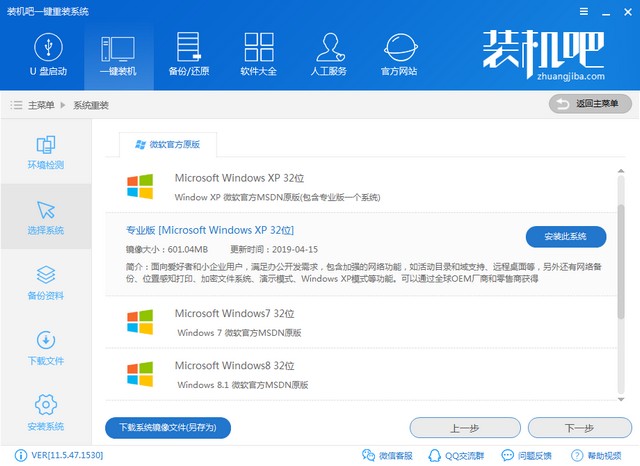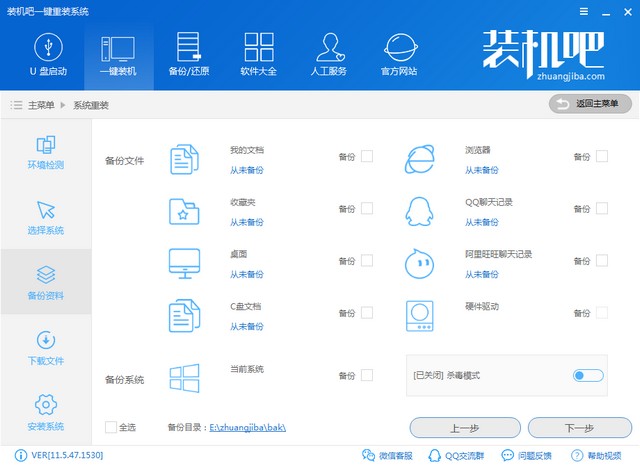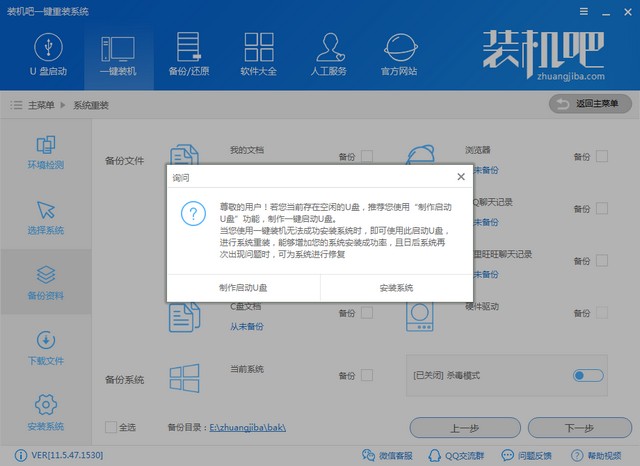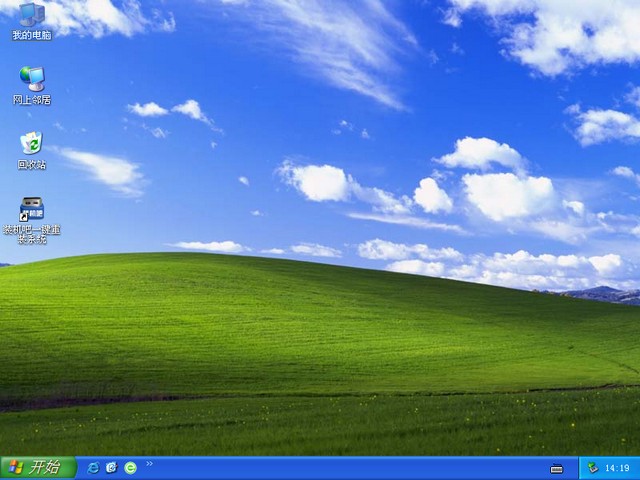Warning: Use of undefined constant title - assumed 'title' (this will throw an Error in a future version of PHP) in /data/www.zhuangjiba.com/web/e/data/tmp/tempnews8.php on line 170
ROG电脑一键重装系统xp教程
装机吧
Warning: Use of undefined constant newstime - assumed 'newstime' (this will throw an Error in a future version of PHP) in /data/www.zhuangjiba.com/web/e/data/tmp/tempnews8.php on line 171
2019年08月29日 09:27:02


最近小编我在网上看到有好多的粉丝小伙伴留言询问小编我关于ROG电脑一键重装xp的方法,接下来小编我就来好好教教大家吧。
1、点击上方的立即下载,下载装机吧一键重装系统软件。下载完成后退出杀毒软件,将其打开

2、然后选择一键装机下的系统重装
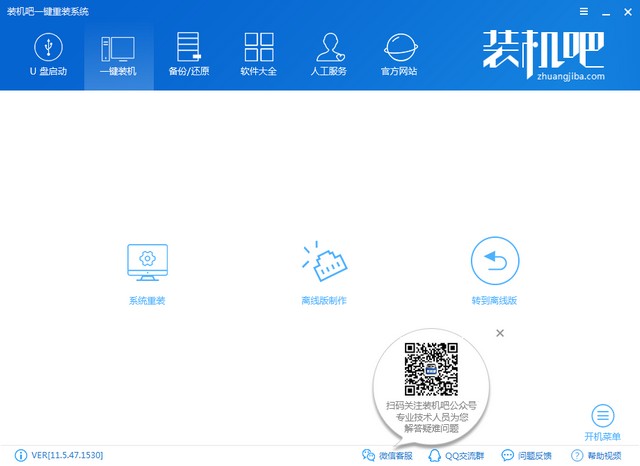
3、首先进行检测ROG电脑安装环境,这个界面可以查看自己电脑信息,如果ROG是最近几年购买的,可能不支持XP系统的安装。下一步
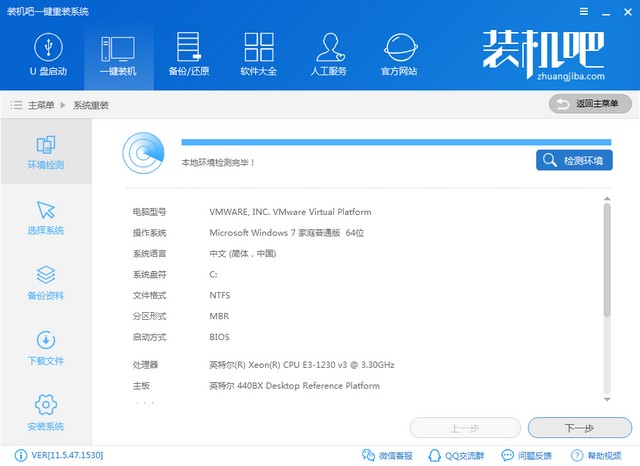
4、选择安装XP系统,点击安装此系统即可安装。
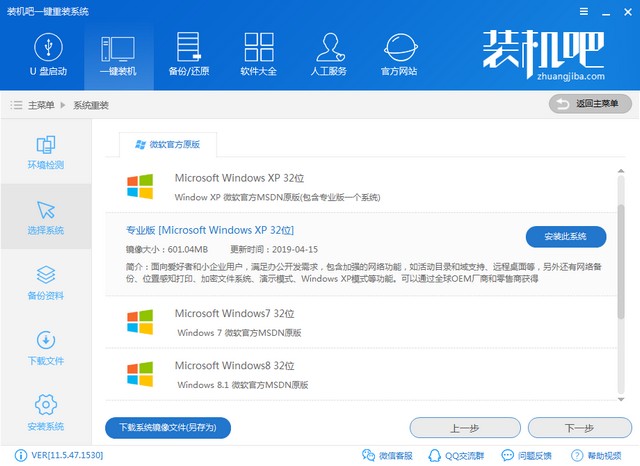
5、重装系统会格式化C盘,需要备份ROG电脑重要资料,勾选后点击下一步
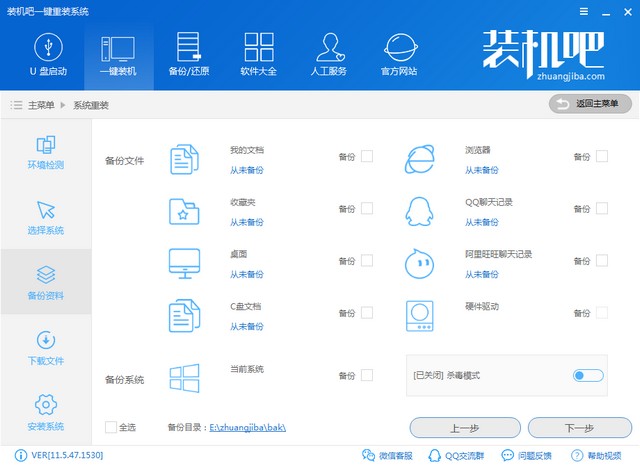
6、出现询问窗口,点击安装系统。之后装机吧就会自动下载安装XP系统啦,我们只需保证电脑有电即可
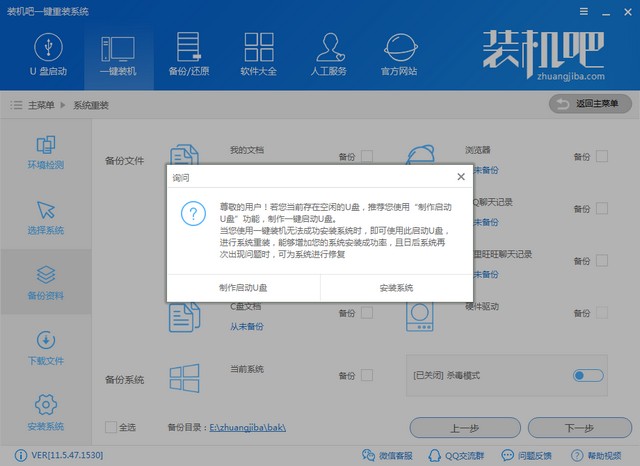
7、ROG电脑一键重装XP系统成功
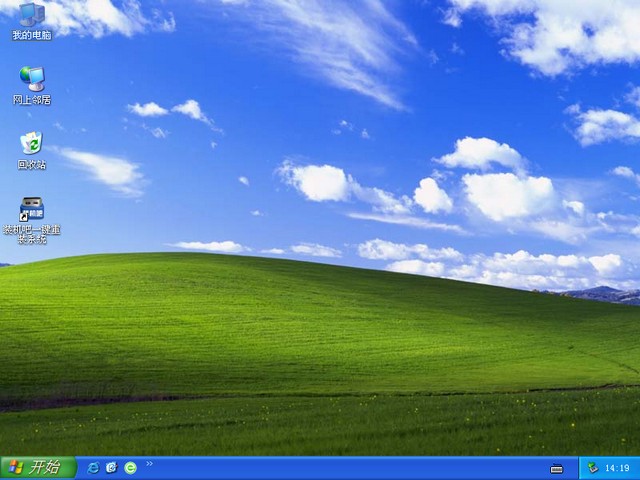
以上就是ROG电脑一键重装系统xp图文教程了,希望能帮助到各位