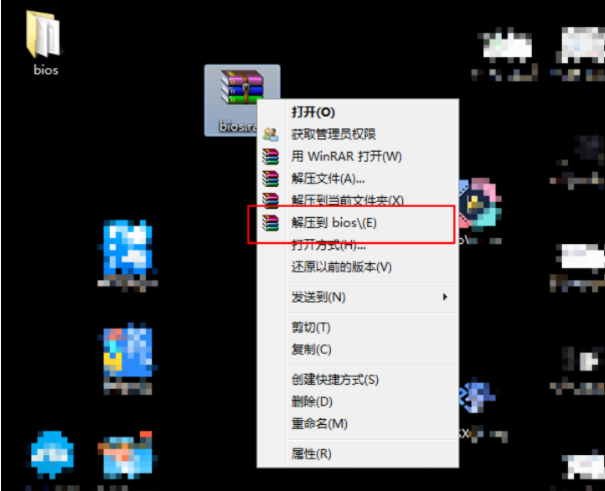
最近有网友问小编关于ps2模拟器怎么添加pcsx2 bios的问题呢?其实关于ps2模拟器怎么添加pcsx2 bios的方法小编也是说过的了,但是还是有不少的用户不知道怎么操作,好了,那小编今天就给大家介绍关于s2模拟器怎么添加pcsx2 bios。有兴趣的可以跟着小编学习起来哦。
1、首先是下载bios文件右键解压到bios,然后呢进入bios文件夹里面。bios的地址已经给出了。
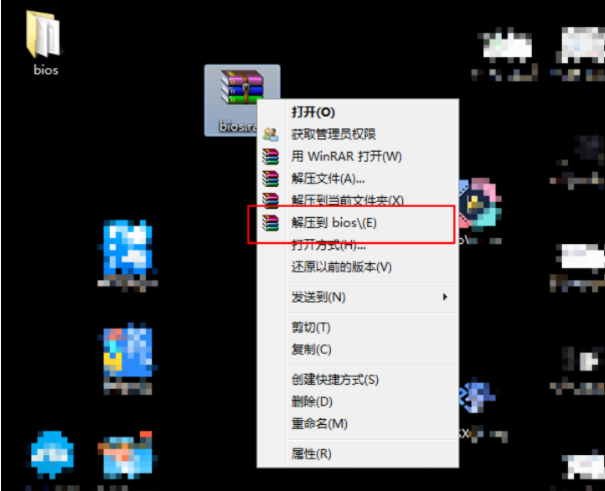
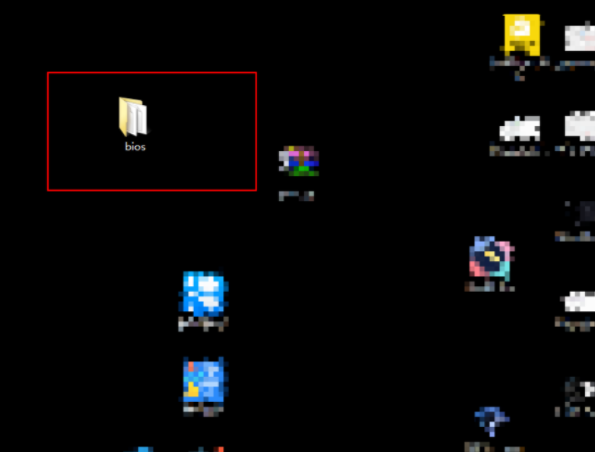
2、全选里面的bin结尾的文件右键选择复制,然后打开图二的软件。
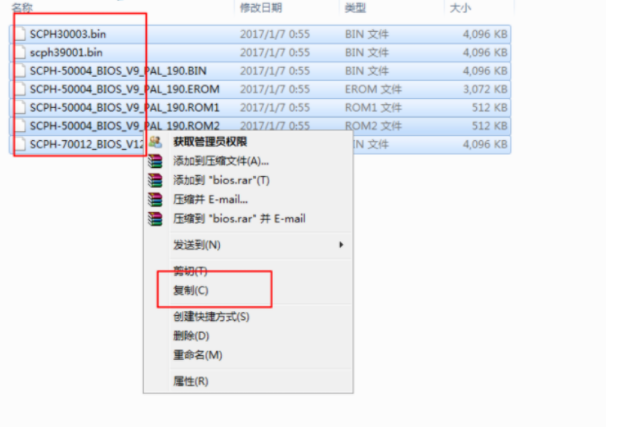
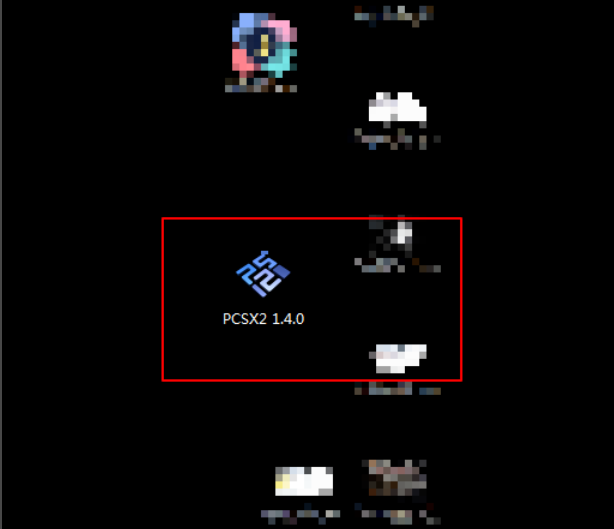
3、然后点击下一步,点击覆盖。
![1609905394136897.png 1ACS]LB7G]8JAXXL7ZJPA]N.png](/d/file/jiaocheng/2021/02/c589932f26607de804a175985351e8e5.png)
4、继续点击下一步,点击在资源管理器中打开。
![1609905399558079.png P9DH5VEQ]7S@@H_)E(OABP4.png](/d/file/jiaocheng/2021/02/b569c9af7cef4fec2da162f2e8f24b0c.png)
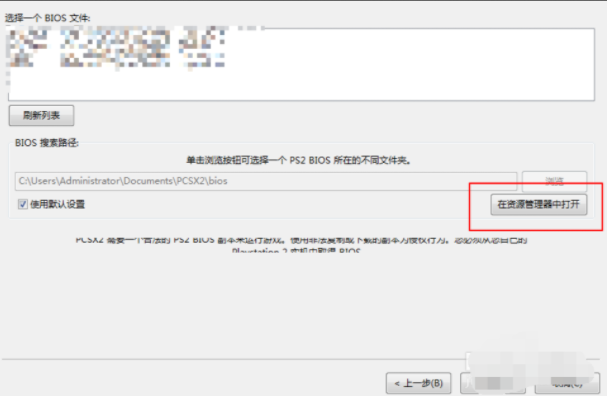
5、在打开的目录里面右键粘贴,把bin文件粘贴到里面去,接着点击软件上的刷新。点选一个列表里面的bios点击下一步。
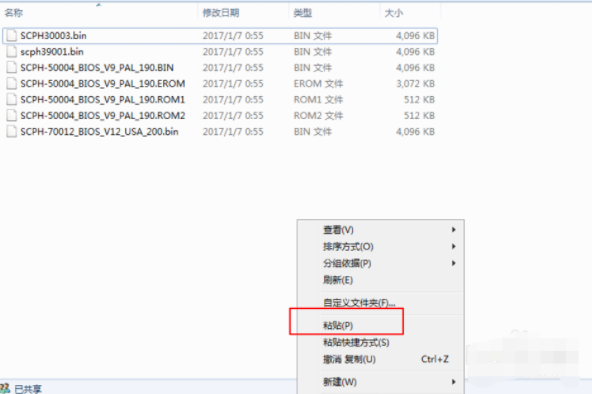
![1609905313225916.png W[X0$`0F8W~%KH]EM0DBZ$I.png](/d/file/jiaocheng/2021/02/1b2a68b25955d13105dac196305ad650.png)
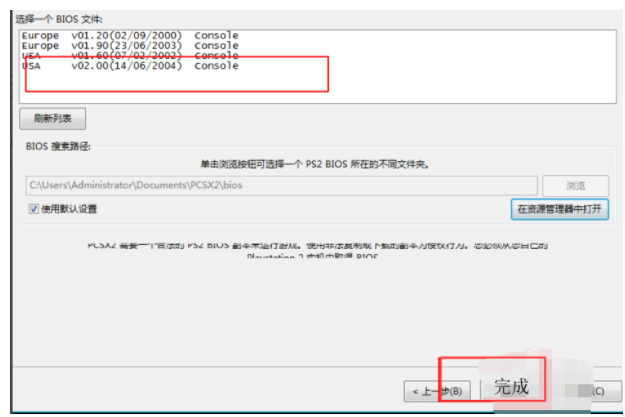
6、此刻就加入了新的bios文件了的。如果你以前已经有了bios文件,则点击选项清除所有设置,重新打开软件就可以看到上面的设置步骤了的。
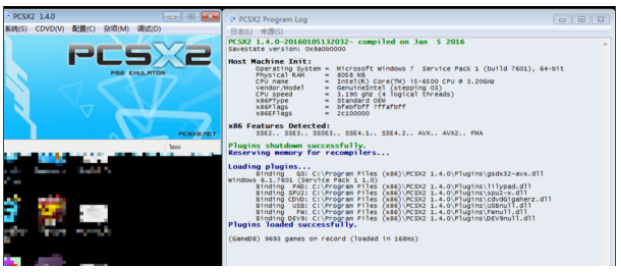
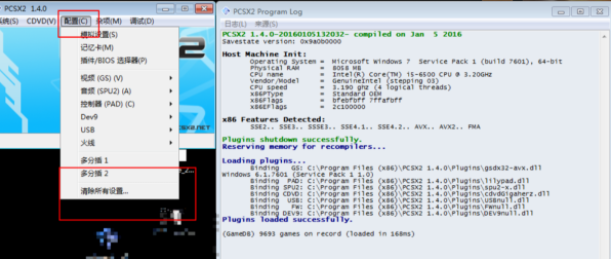
那么以上就是关于怎么添加pcsx2bios文件的全部内容了,希望对你有所帮助!




