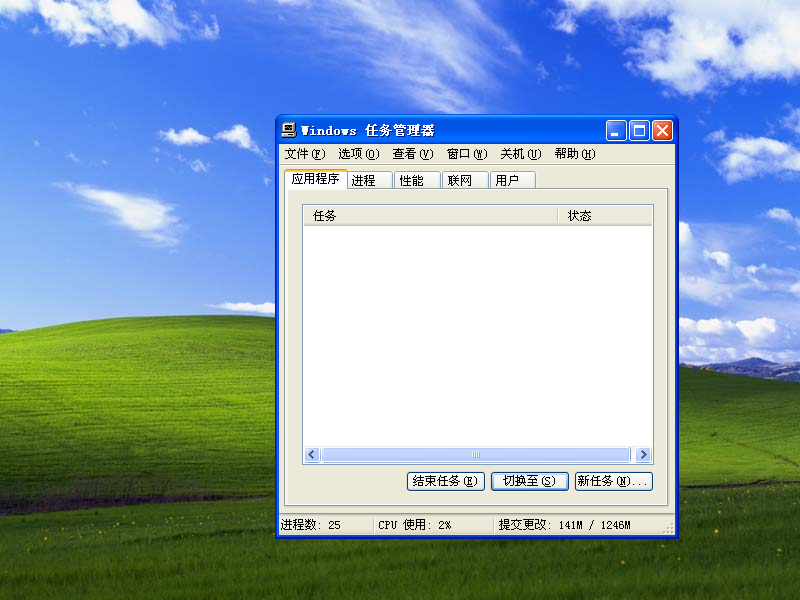
电脑黑屏按哪三个键可以解决 Windows 无法进入桌面的问题呢?一般情况这三个键是指:Ctlr+Alt+Del,我们通过使用 Ctlr+Alt+Del 组合键可以快速的打开 Windows 系统中的高级任务选项,在该选项中我们可以执行一些特殊操作。
1、本教程以使用 Windows XP 为例,当您打开电脑出现 Windows 资源管理器异常导致无法进入桌面,您可以快速按 Ctlr+Alt+Del 组合键打开。
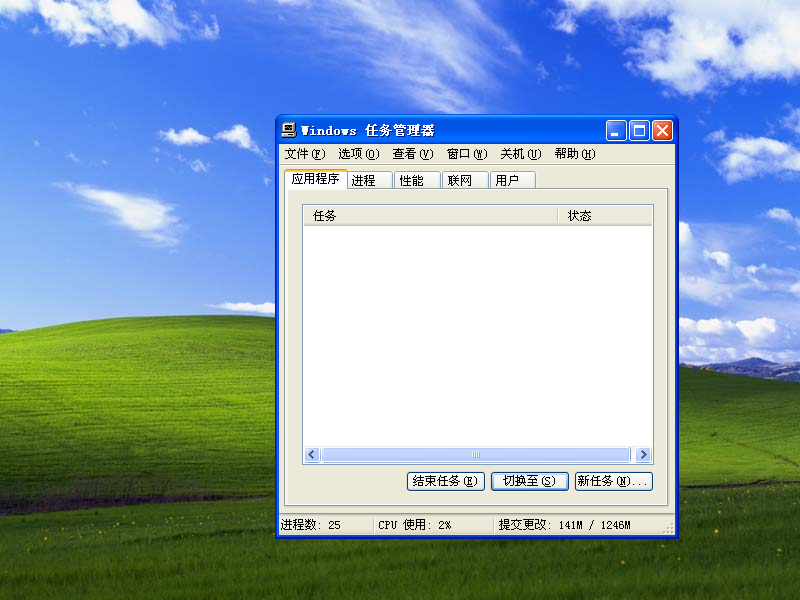
2、在打开的 Windows 任务管理器中选择文件 - 新建任务,然后输入 explorer.exe 点击确定即可。

3、如果您的系统没有异常,它应该能正常恢复到 Windows 桌面,如果使用此方法仍然无法进入到 Windows 桌面,则有可能系统出现损坏。

无论是台式机还是笔记本,使用 Ctlr+Alt+Del 均可以快速打开 Windows 高级选项来选择 Windows 任务管理器以解决 explorer.exe 异常的问题。




