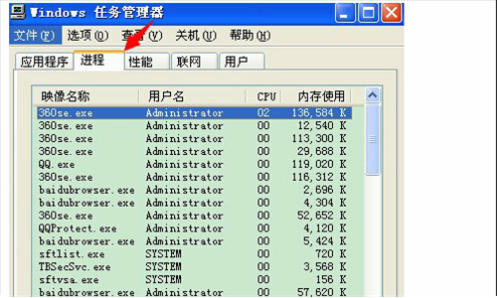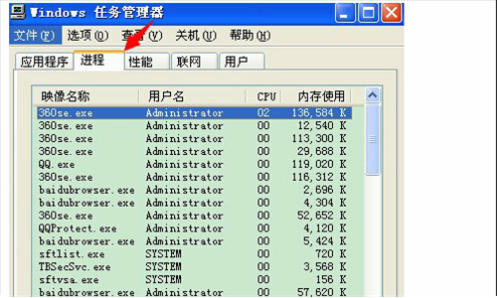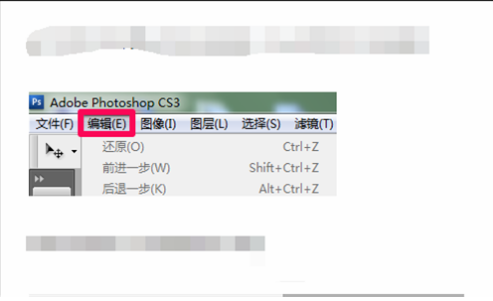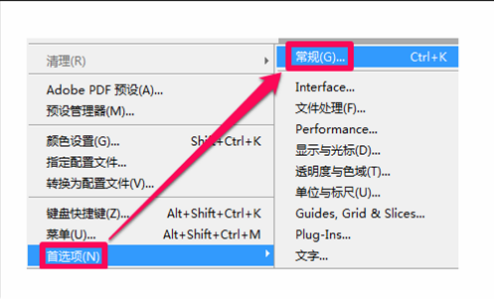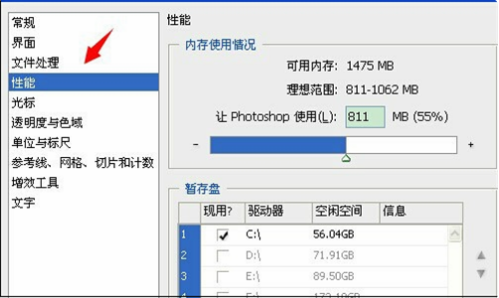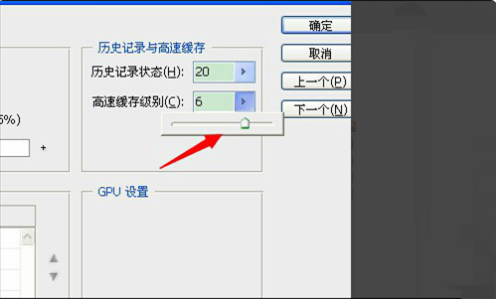Warning: Use of undefined constant title - assumed 'title' (this will throw an Error in a future version of PHP) in /data/www.zhuangjiba.com/web/e/data/tmp/tempnews8.php on line 170
Photoshop死机怎么解决
装机吧
Warning: Use of undefined constant newstime - assumed 'newstime' (this will throw an Error in a future version of PHP) in /data/www.zhuangjiba.com/web/e/data/tmp/tempnews8.php on line 171
2021年01月14日 15:54:00
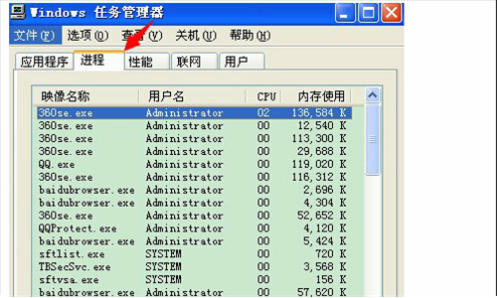
ps这软件从功能上看,该软件可分为图像编辑、图像合成、校色调色及功能色效制作部分等。
图像编辑是图像处理的基础,可以对图像做各种变换如放大、缩小、旋转、倾斜、镜像、透视等;也可进行复制、去除斑点、修补、修饰图像的残损等。接下来小编跟大家说说在使用ps软件久的时候电脑死机了该怎么办
1、打开任务管理器,点击面板中的进程选项。
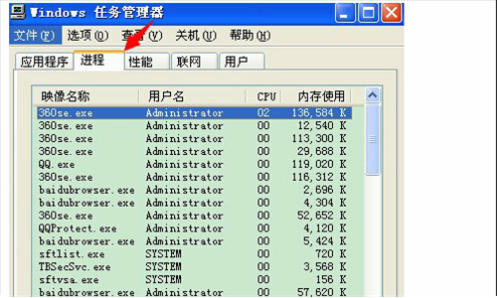
2、并将内存使用较大的其他运行程序“结束进程”。

3、关闭某些较大占用内存的程序后,photoshop就可以打开了,而在打开的photoshop界面中,点击“编辑”工具选项。
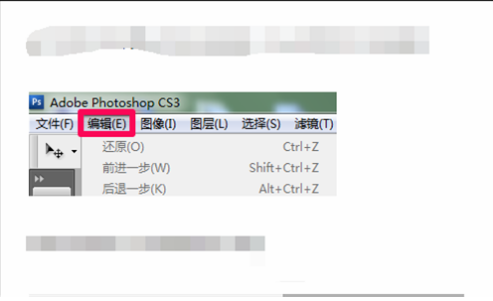
4、点击编辑后弹出下拉选项,点选最后一个“首选项”,并从它的右侧选项点击“常规”。
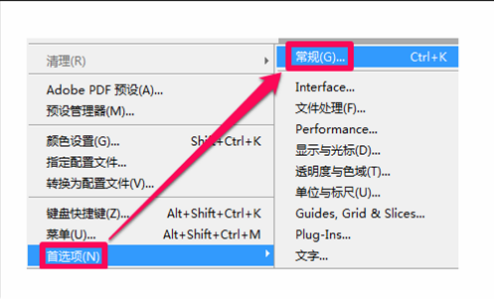
5、点选常规选项后,弹出首选项设置面板,找到点击打开“性能”选项。
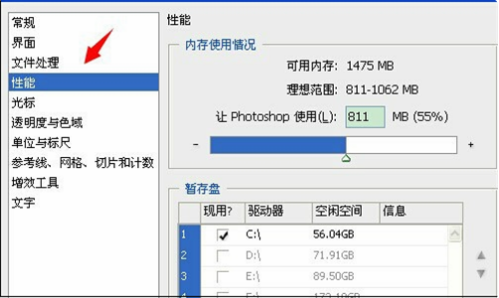
6、接着,在性能界面的右侧选项找到“高速缓存级别”并把它下方的数字降低些即可解决问题。
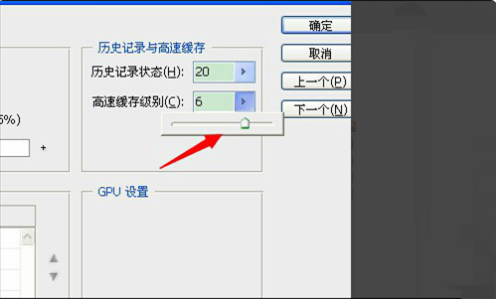
以上就是Photoshop死机的解决方法啦,希望能帮助到大家。