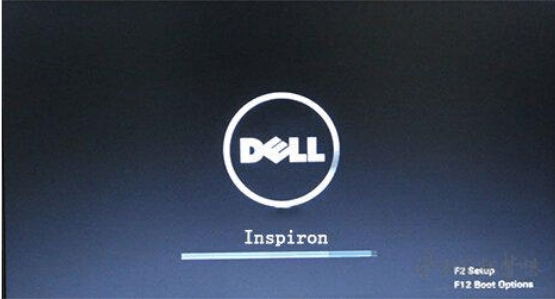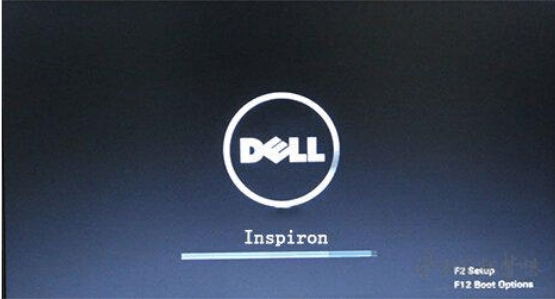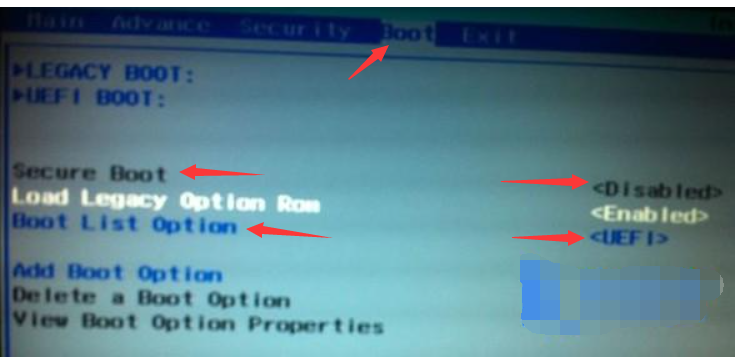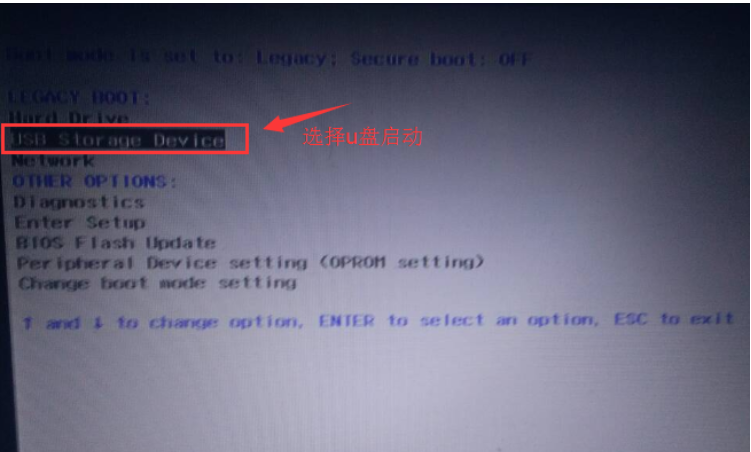Warning: Use of undefined constant title - assumed 'title' (this will throw an Error in a future version of PHP) in /data/www.zhuangjiba.com/web/e/data/tmp/tempnews8.php on line 170
戴尔dell inspiron笔记本怎么设置u盘启动
装机吧
Warning: Use of undefined constant newstime - assumed 'newstime' (this will throw an Error in a future version of PHP) in /data/www.zhuangjiba.com/web/e/data/tmp/tempnews8.php on line 171
2020年12月11日 08:54:00
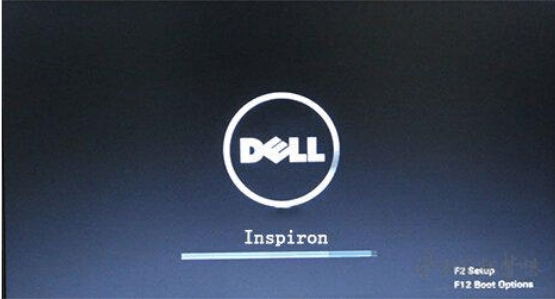
有小伙伴想要给自己的dell inspiron笔记本进行系统重装,做好u盘启动盘后却不知道要如何设置u盘启动盘。今天小编就教下大家dell inspiron笔记本怎么设置u盘启动的方法。
工具/原料:
系统版本:windows10
品牌型号:戴尔DELL
戴尔dell inspiron笔记本怎么设置u盘启动的方法:
1、插入u盘启动盘,开机时按F2键,进入BIOS系统。
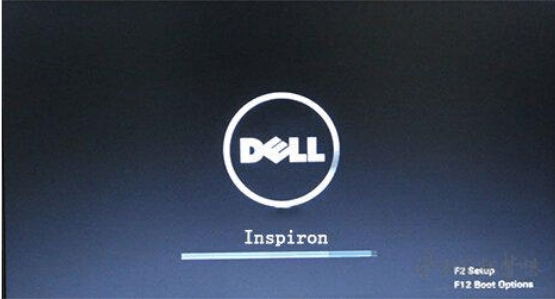
2、进入BIOS系统界面后,选择【BOOT】选项,将光标移到Secure Boot,将参数改为Disabled。然后将光标移到Boot List Option,将参数改为Legacy。
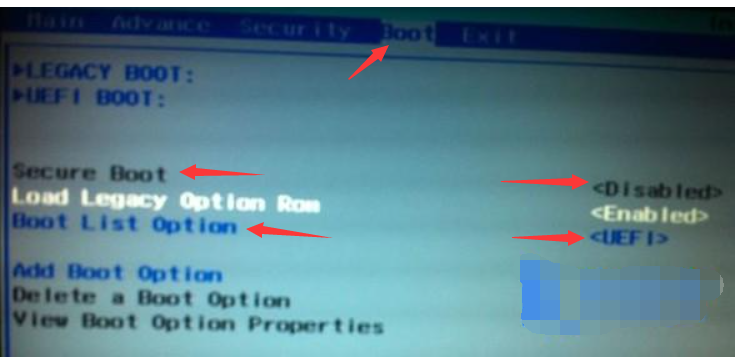
3、按F10键保存退出
4、然后按F12键调出目录菜单(如图所示),选择U盘启动即可。
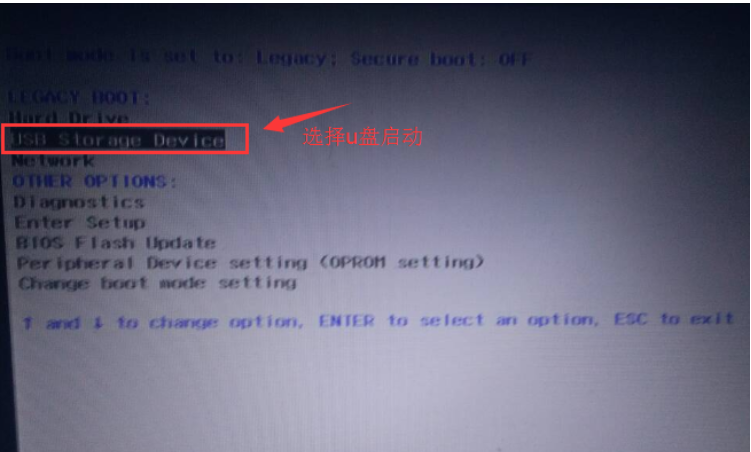
以上便是戴尔dell inspiron笔记本怎么设置u盘启动的方法,希望能帮到大家。