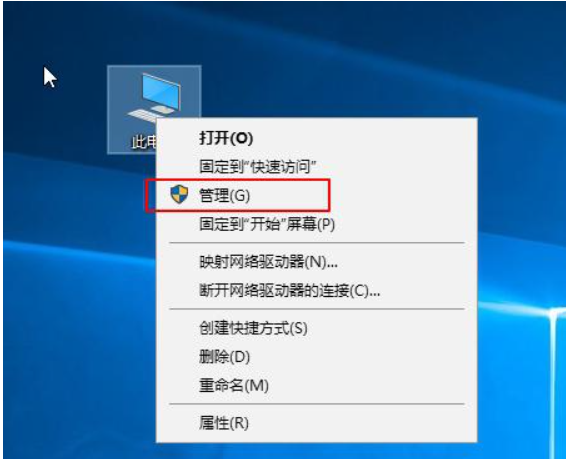
在了解我们的电脑配置的时候,除了通过第三方的工具检测,比如鲁大师等,还有什么方式可以快速便捷的查看我们电脑配置的吗?答案是有的,下面小编就给教下大家怎么看电脑配置。
方法1:设备管理器
1、我们通过鼠标右击此电脑(我的电脑),然后点击”管理“(设备管理器)。
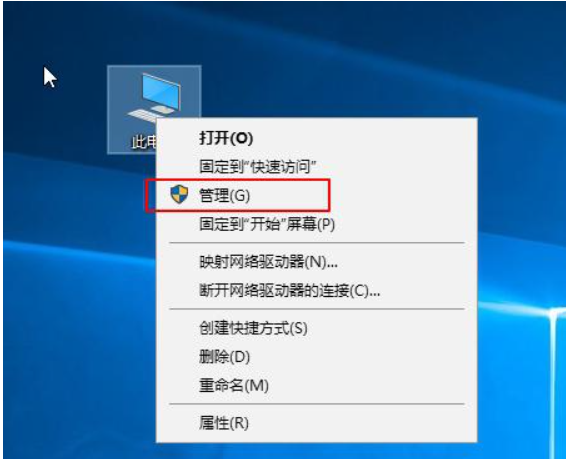
2、接着在设备管理器右侧就可以看到电脑全部配置的详细信息。

方法2:dxdiag工具
1、WIN键(windows键)+R键,输入bai"dxdiag"回车;
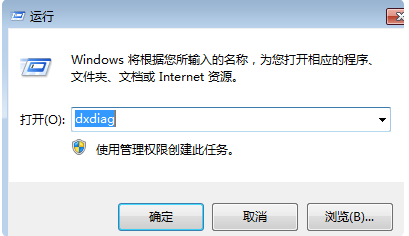
2、在baiDirectX诊断工具界面可以看到PC配置信息和型号。
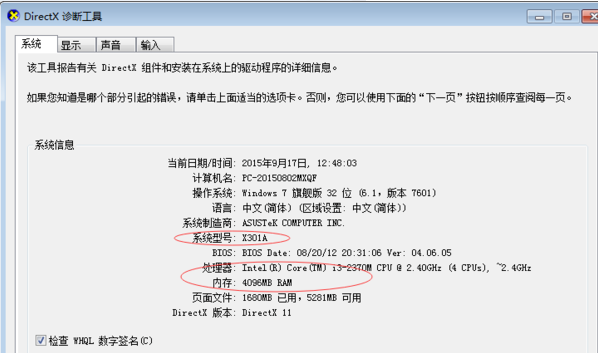
方法3:systeminfo命令
1、同样按下键盘快捷键Win+R,打开运行窗口,输入CMD,然后点击确定。
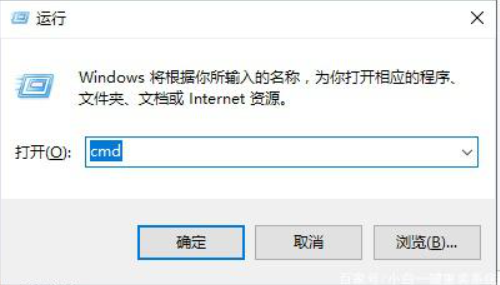
2、输入systeminfo按回车确定,等待一会。
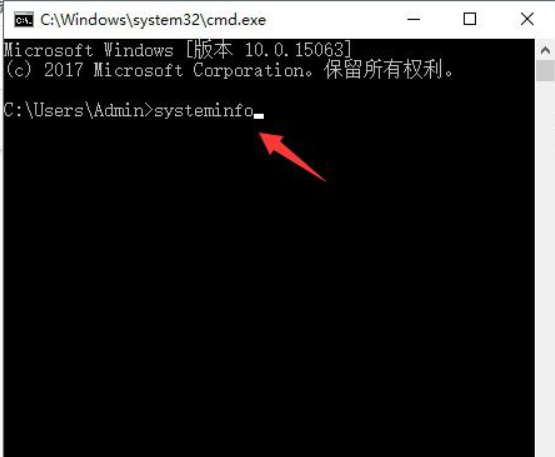
3、加载完成后就可以看到电脑的全部配置情况了。
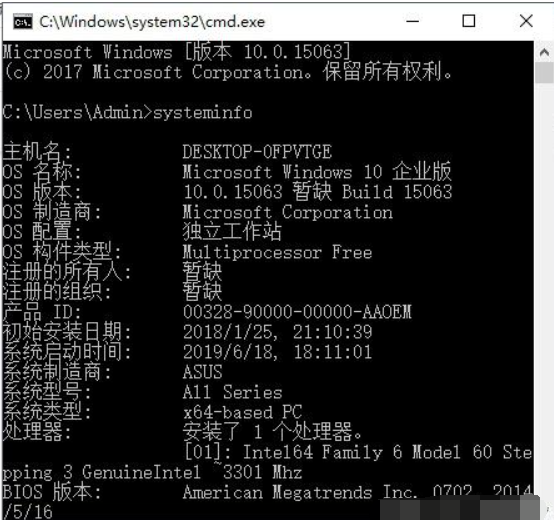
以上便是查看电脑配置的三种快捷有效的方法,大家有需要的话都可以尝试这些方法查看。




