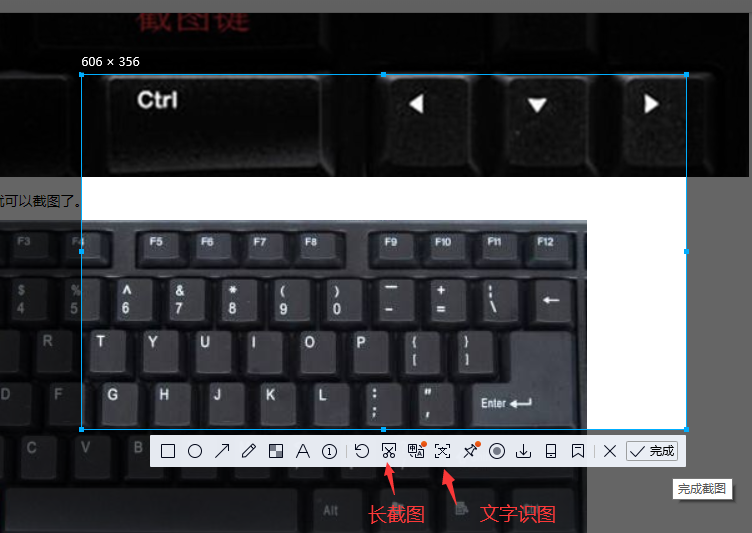
电脑截屏方法比较多,可以使用系统自带的电脑截屏方法,也可以使用电脑软件进行截图,当然,快捷键截图是最方便的啦,接下来我们就来瞧瞧这些截图的小技巧。
1、系统自带截图快捷键,print screen键,按下即可截取当前整张屏幕的图片,不过这一方法只能截取整张屏幕。
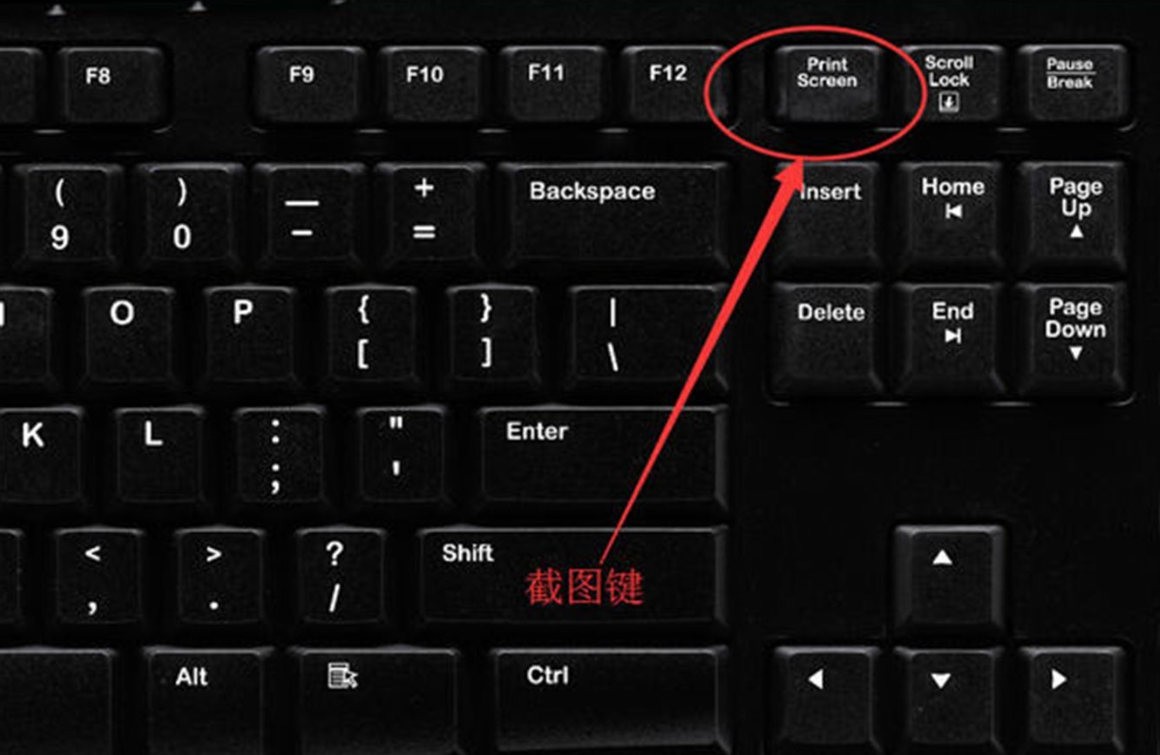
2、当然使用QQ截图更为简单一些,同时按下:ctrl+alt+a就可以截图了。

3、截图完成后还可以进行编辑,而且还有长截图以及文字识图的功能哦。
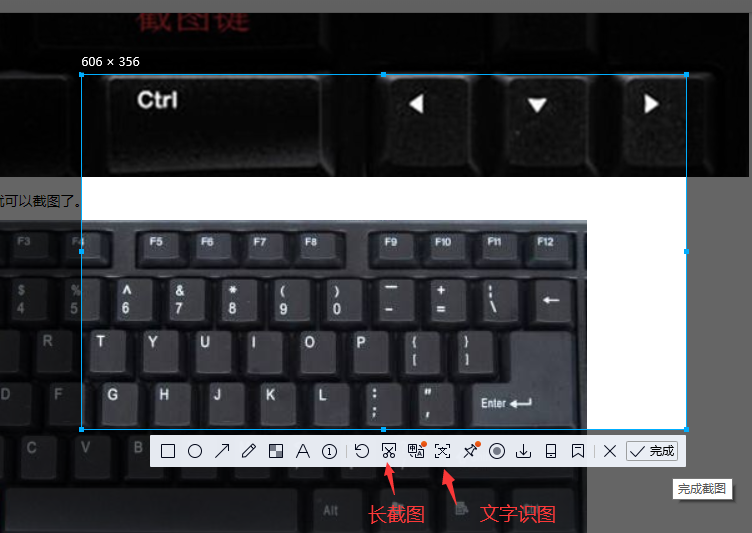
4、如果想要不规律的截图,可以使用系统自带的截图工具哦,小娜搜索【截图工具】,看到后双击打开。
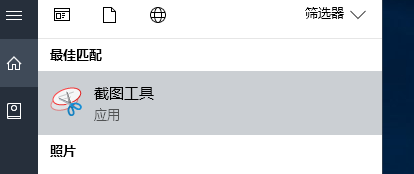
5、点击截图工具中的任意格式截图
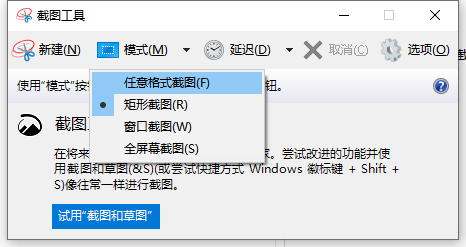
6、然后对着需要截图的地方,滑动鼠标任意截图就可以啦,完成后还可以进行编辑保存哦。
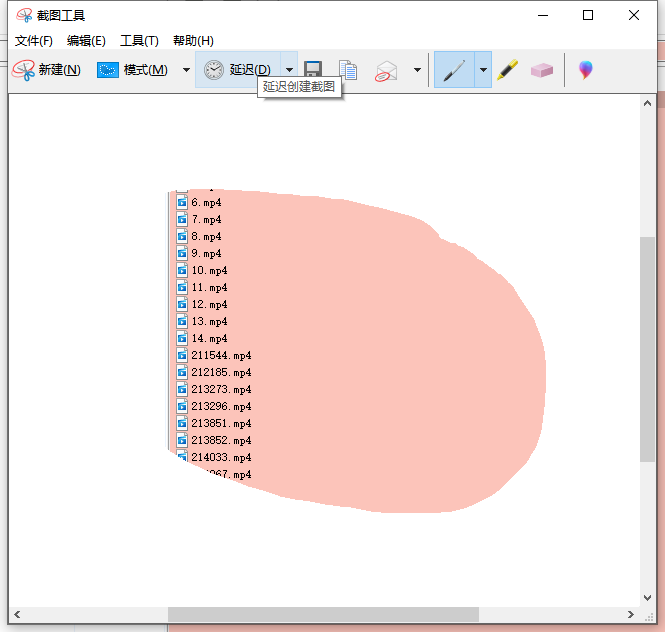
以上就是电脑截图的几种方法了,赶紧选择你喜欢的一种尝试一下吧。




