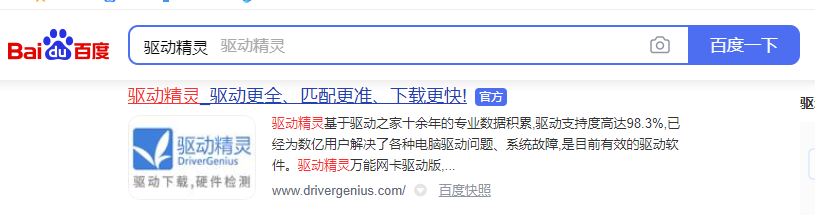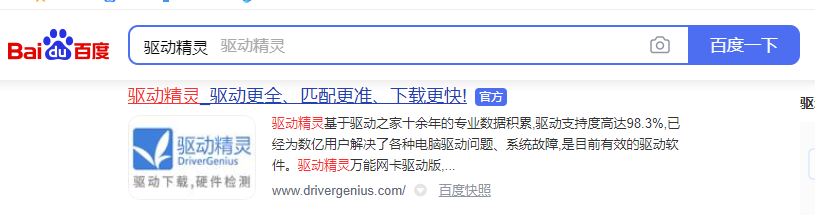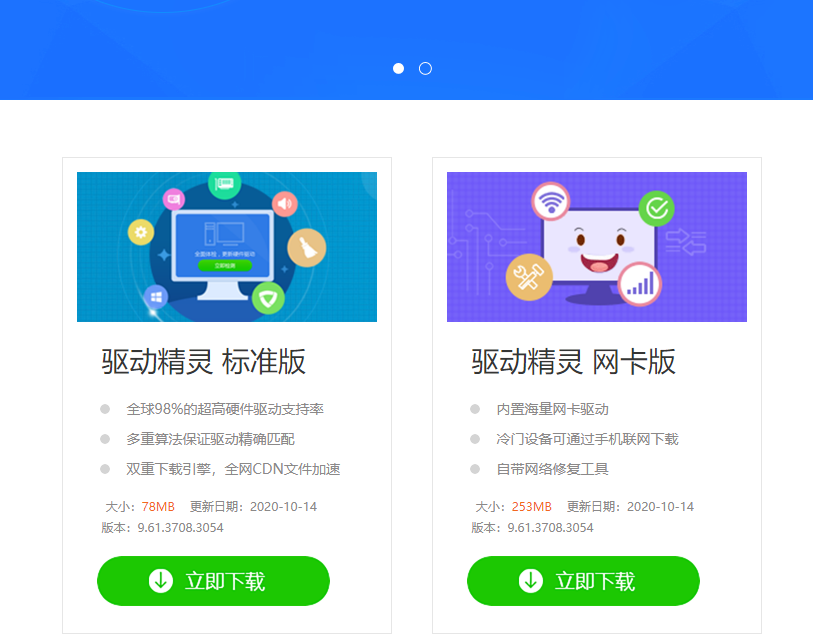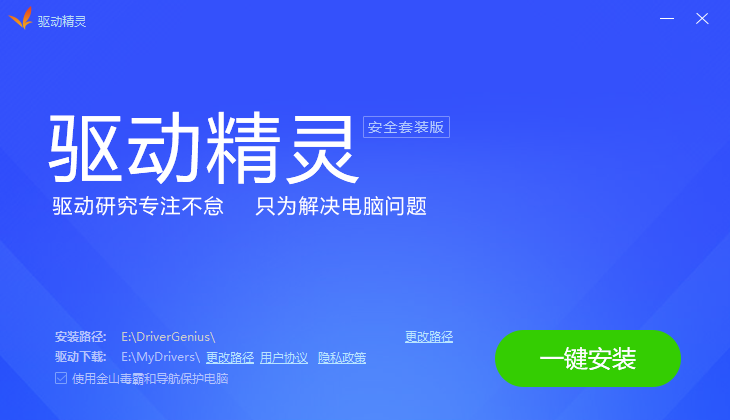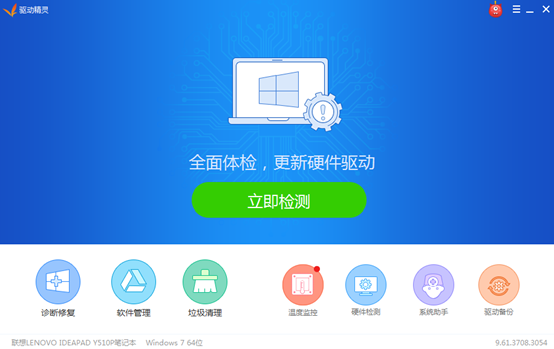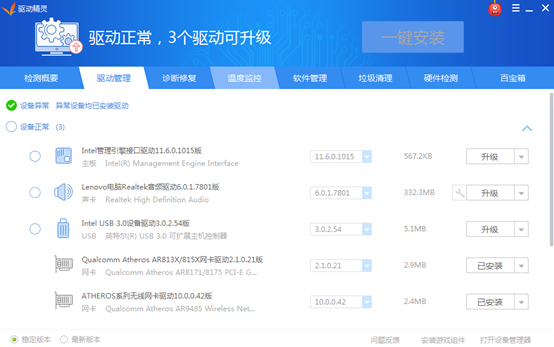Warning: Use of undefined constant title - assumed 'title' (this will throw an Error in a future version of PHP) in /data/www.zhuangjiba.com/web/e/data/tmp/tempnews8.php on line 170
怎么安装电脑驱动精灵
装机吧
Warning: Use of undefined constant newstime - assumed 'newstime' (this will throw an Error in a future version of PHP) in /data/www.zhuangjiba.com/web/e/data/tmp/tempnews8.php on line 171
2020年10月31日 10:46:00
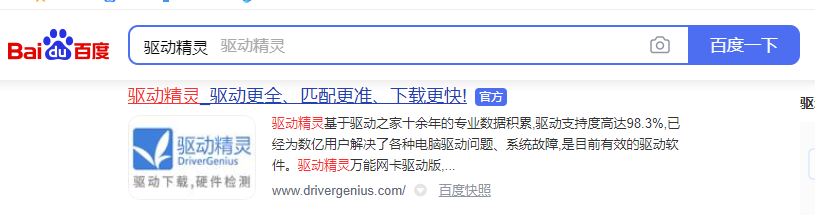
驱动精灵是一款集驱动管理和硬件检测于一体的、专业级的驱动管理和维护工具,可以为用户提供驱动备份、恢复、安装、删除、在线更新等实用功能。那么这么好用的一个工具,我们怎么下载安装使用呢?小编给大家分享下驱动精灵的安装方法。
1.百度搜索驱动精灵,在驱动精灵官网上下载驱动精灵安装包。
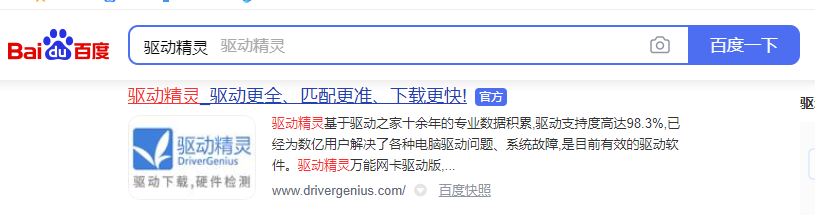
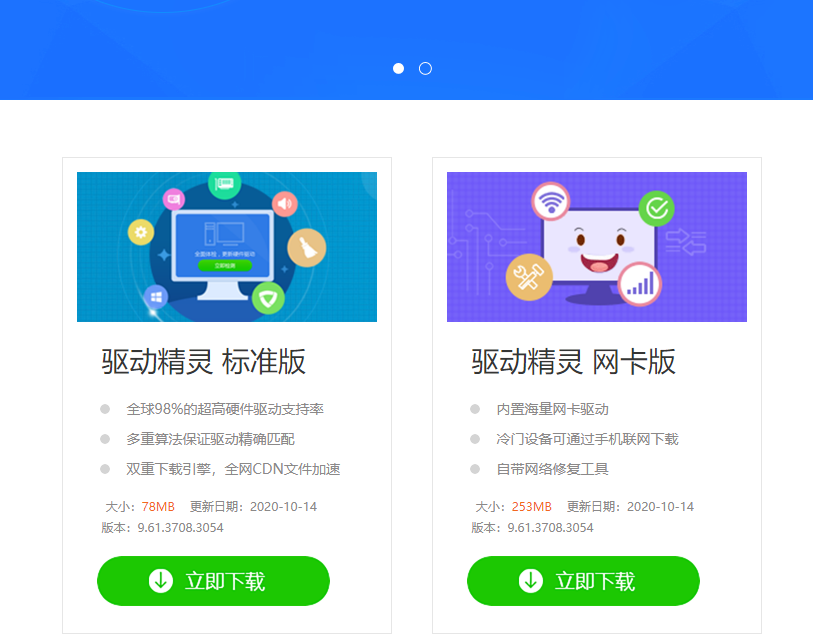
2.双击运行安装包,注意安装路径和勾选选项的内容,然后点击“一键安装”。
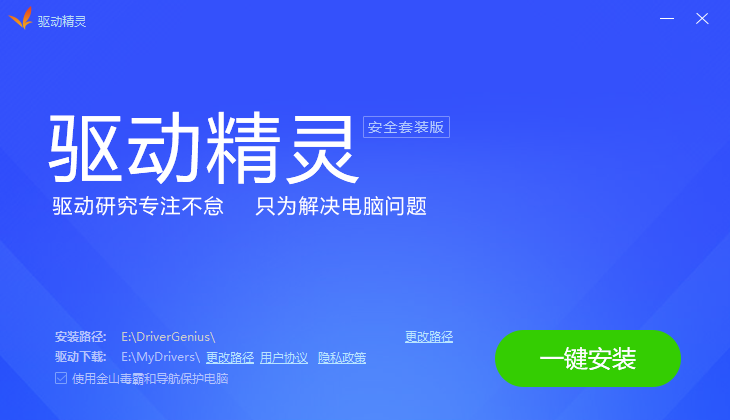
3. 等待安装完成。

4.安装完成后,可以点击立即体验运行驱动精灵.

5.在首页面上点击“立即检测”。
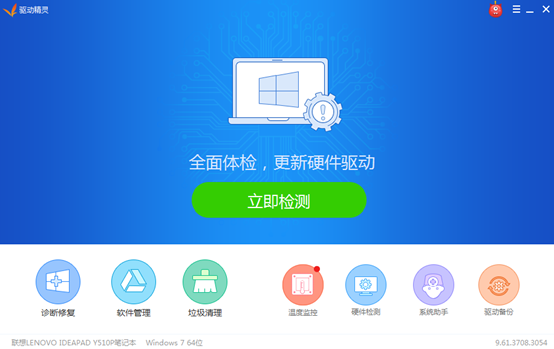
6. 检测完成后切换到“驱动管理”页面,勾选需要安装或升级的驱动,点击“一键安装”后驱动精灵就会下载这些驱动在电脑上安装。
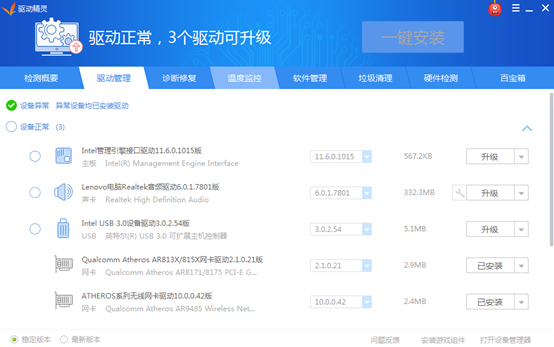
以上便是电脑驱动精灵的安装方法啦,希望能帮助到大家。