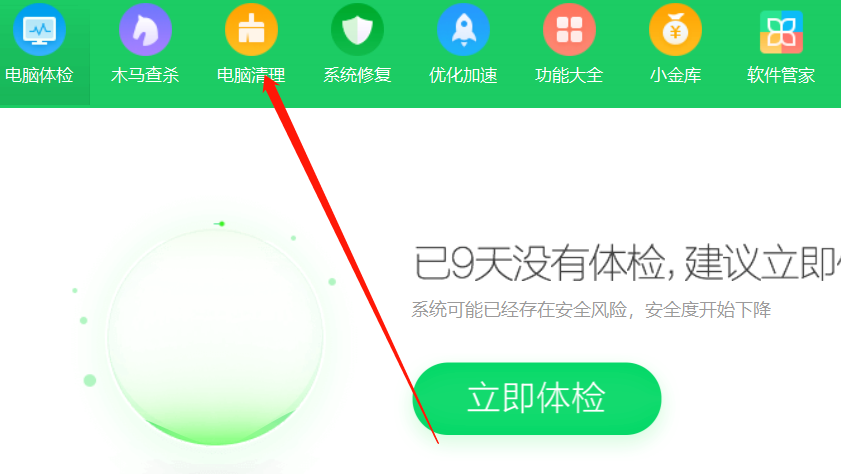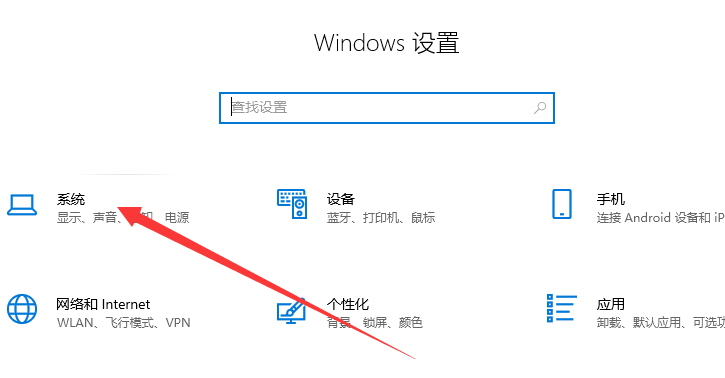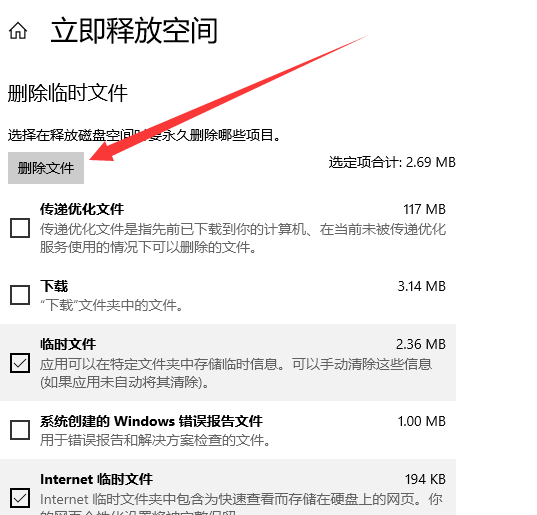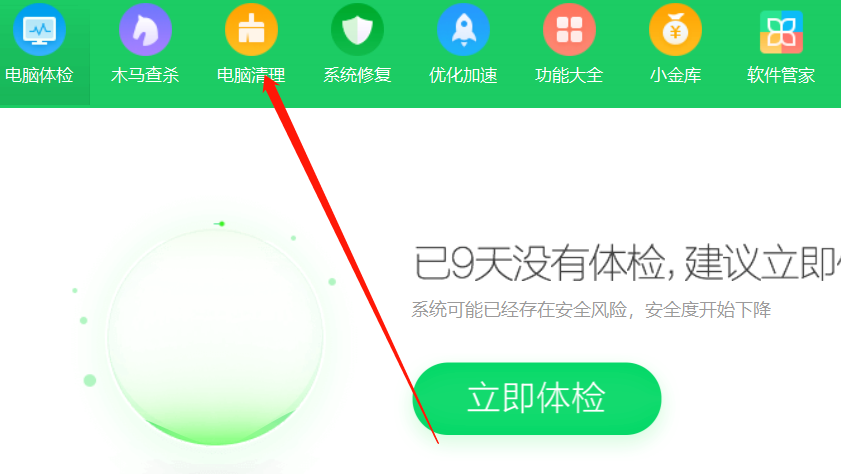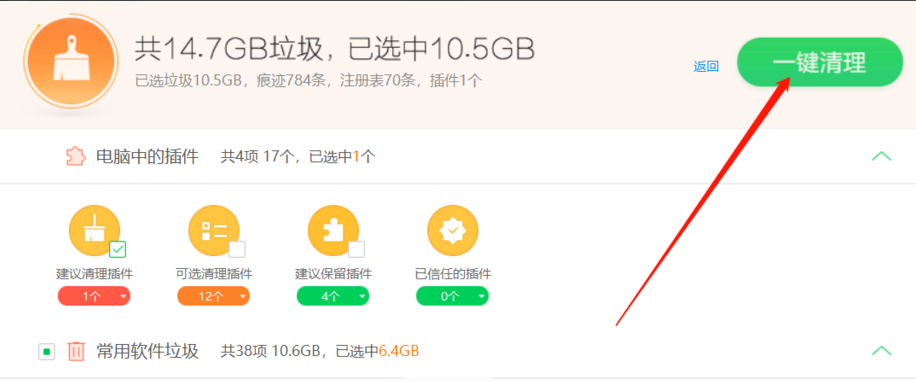Warning: Use of undefined constant title - assumed 'title' (this will throw an Error in a future version of PHP) in /data/www.zhuangjiba.com/web/e/data/tmp/tempnews8.php on line 170
c盘满了怎么清理
装机吧
Warning: Use of undefined constant newstime - assumed 'newstime' (this will throw an Error in a future version of PHP) in /data/www.zhuangjiba.com/web/e/data/tmp/tempnews8.php on line 171
2020年10月27日 08:26:00
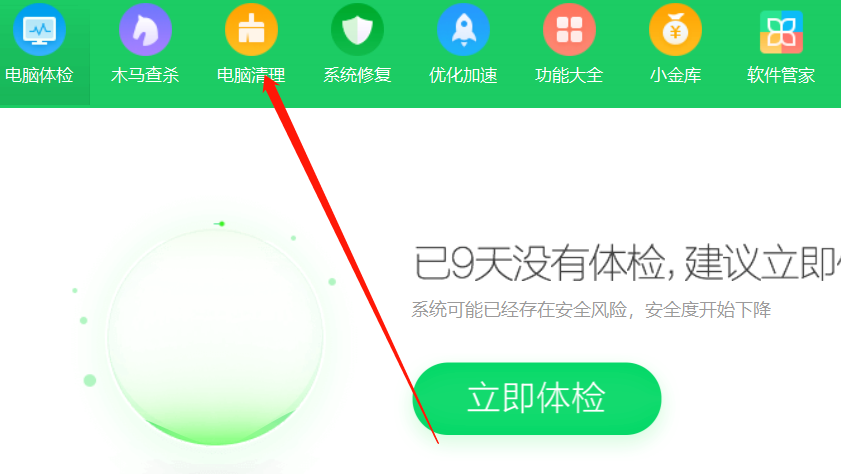
电脑C盘总是莫名其妙的出现很多垃圾,都飘红了该怎么清理呢?其实清理C盘垃圾的方法多种多样,我给你们带来了两种清理垃圾的方法,赶紧了解一下吧。
方法一、释放C磁盘空间
1、按下[win + i]快捷键打开系统设置,点击第一个系统进入。
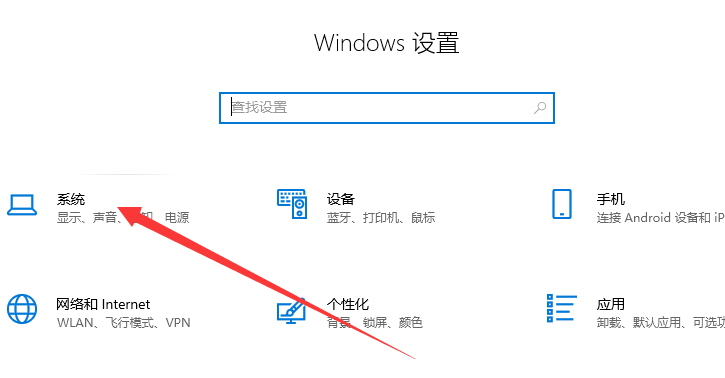
2、点击左侧的存储,右侧就可以看到使用情况,我们点击下方的“立即释放空间”。

3、立即释放空间,选择要删除的文件,临时文件,错误报告,优化文件都是可以删除的,选好后“删除文件”即可。
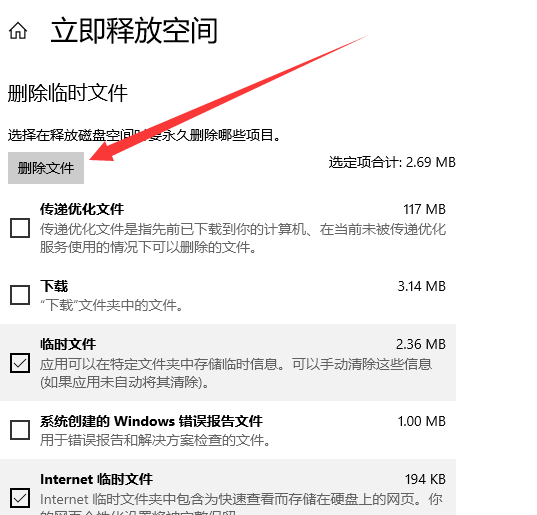
方法二、使用第三方软件清理
1、打开360,点击上方的电脑清理。
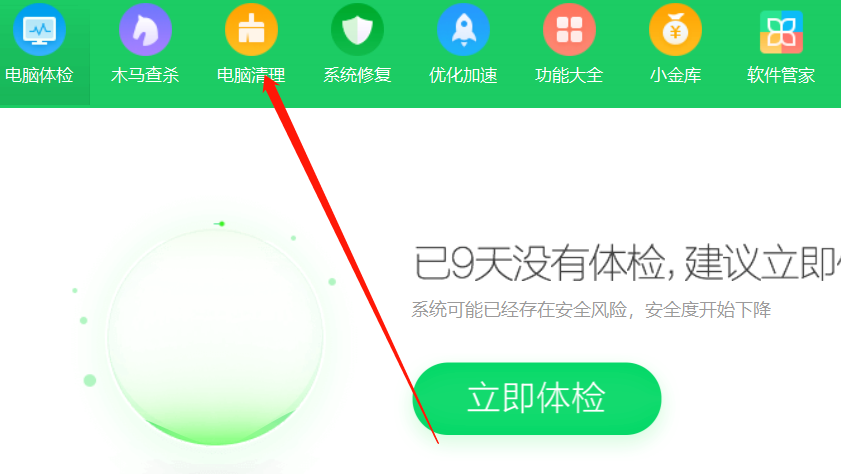
2、点击全面清理。

3、等待扫描文件

4、之后就可以看到清理的垃圾文件,竟然清理了10G,点击一键清理即可。
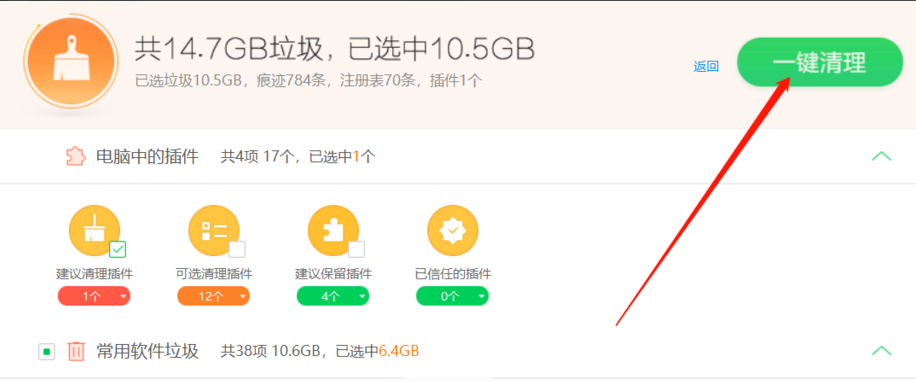
上面是如何清理电脑c盘已满的方法,学会了就赶紧试试吧。