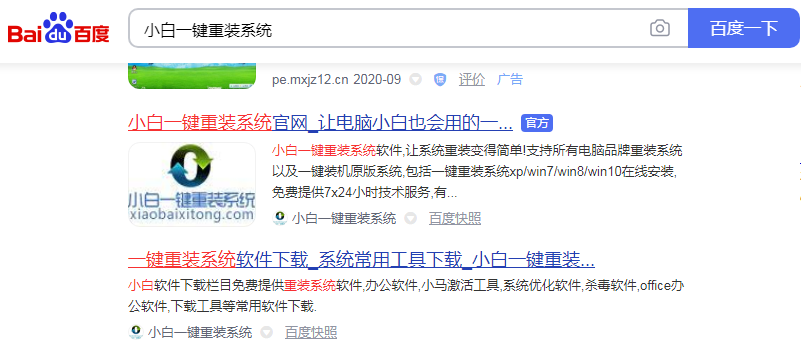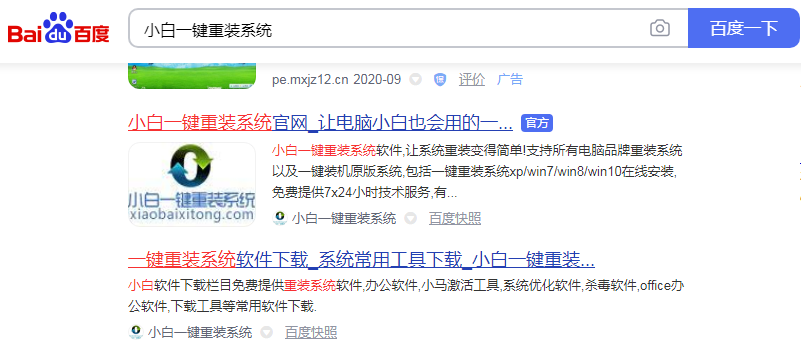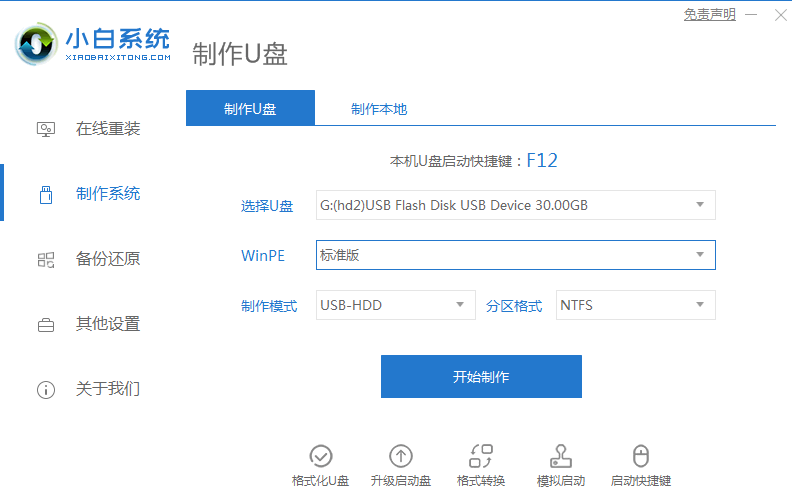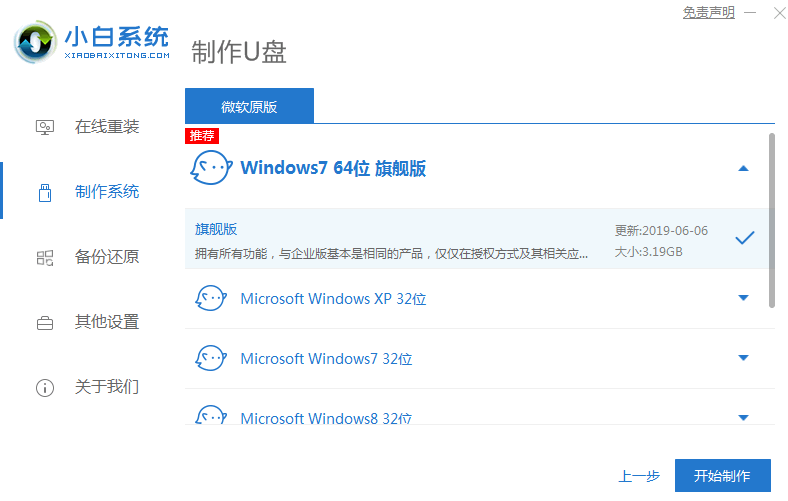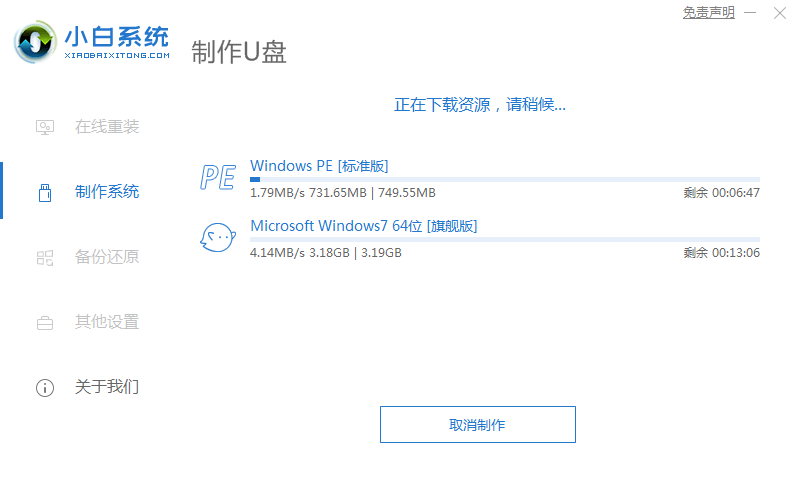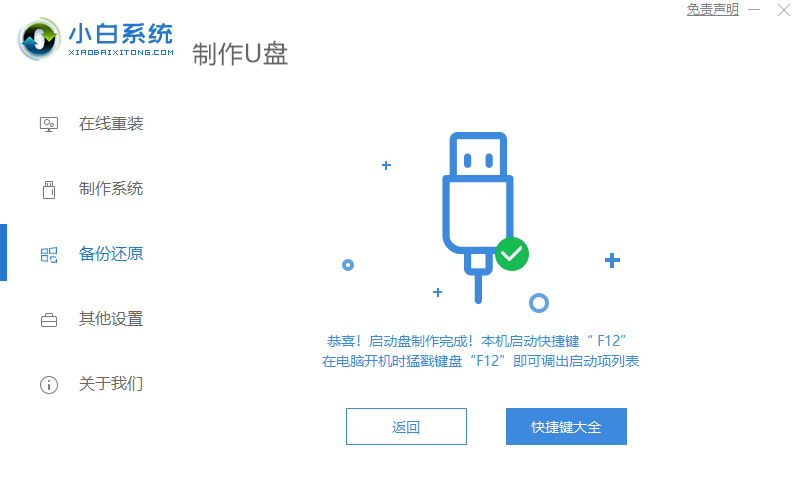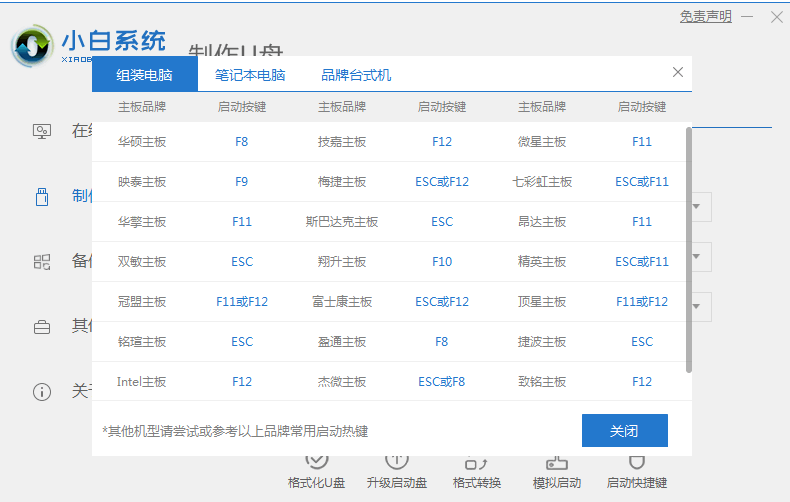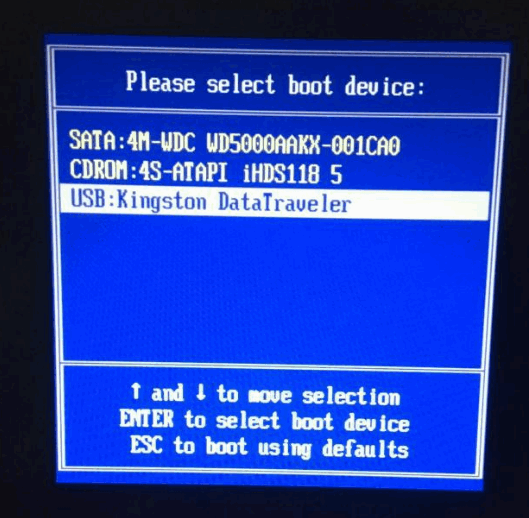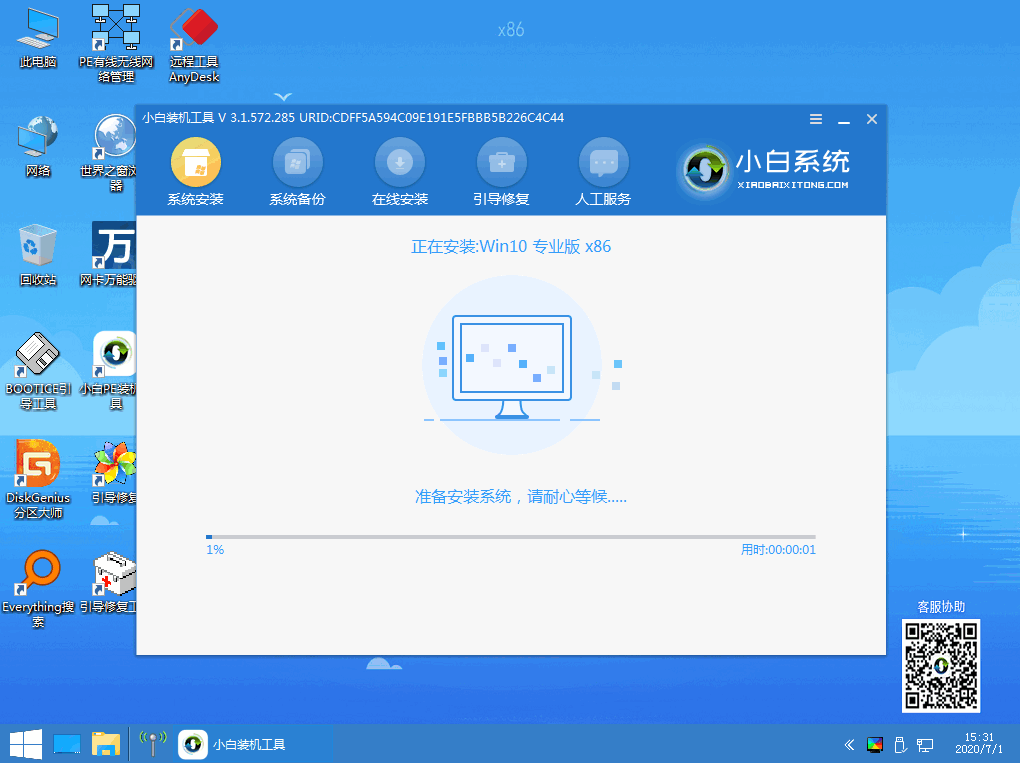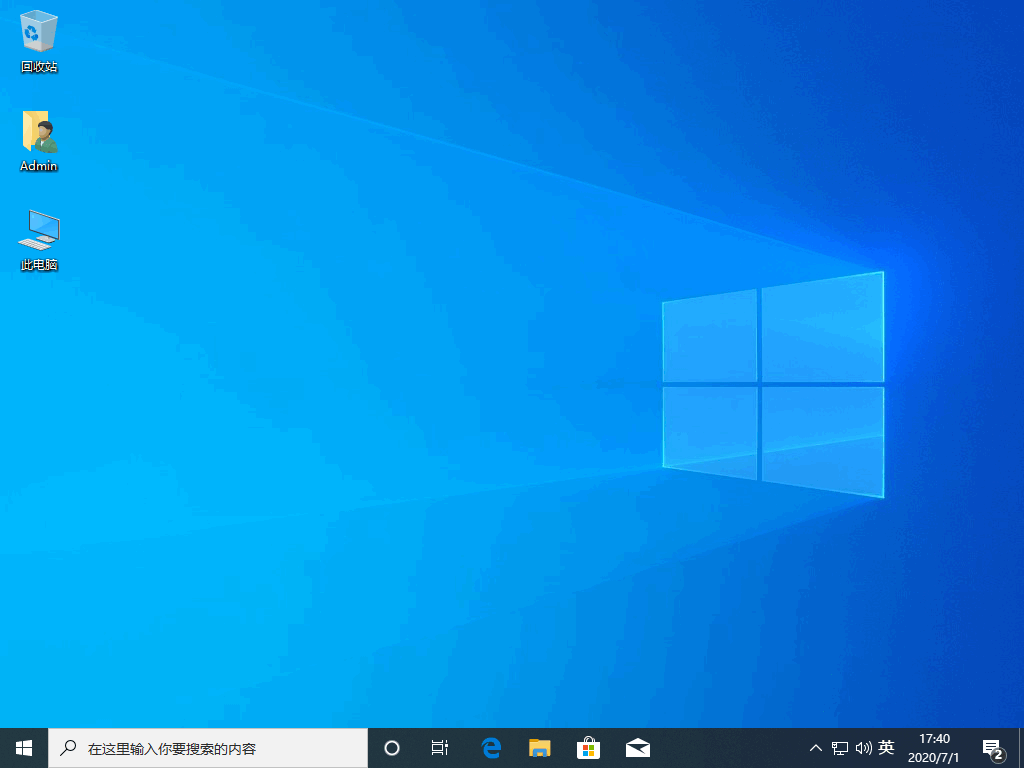Warning: Use of undefined constant title - assumed 'title' (this will throw an Error in a future version of PHP) in /data/www.zhuangjiba.com/web/e/data/tmp/tempnews8.php on line 170
怎么u盘安装iso原版镜像
装机吧
Warning: Use of undefined constant newstime - assumed 'newstime' (this will throw an Error in a future version of PHP) in /data/www.zhuangjiba.com/web/e/data/tmp/tempnews8.php on line 171
2020年09月22日 08:26:04
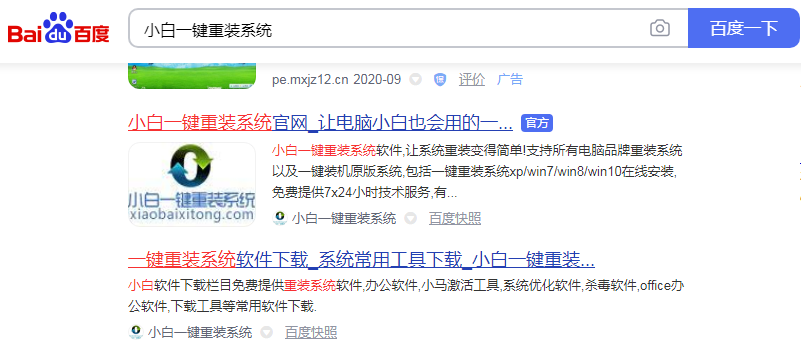
相信很多用户并不了解iso原版镜像,小编我之前也不知道是什么,经过了解之后学到了。之前很多都用光盘进行安装,现在很少了,下面小编就跟大家讲解下怎么u盘安装iso原版镜像。
1、首先在网页浏览上搜索小白一键重装系统,之后进官网下载就可以了。
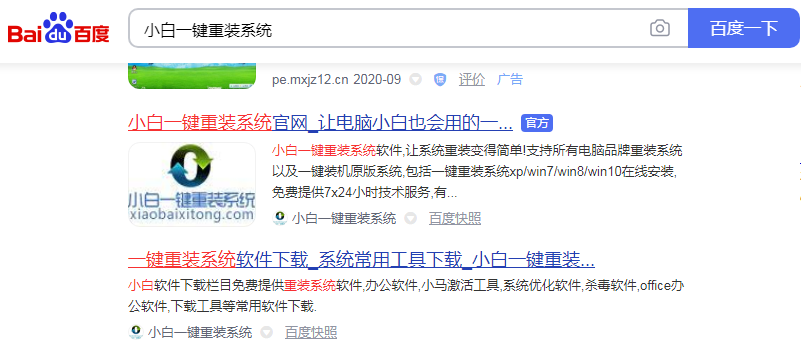
2、打开小白软件后,点击“制作系统”即可。
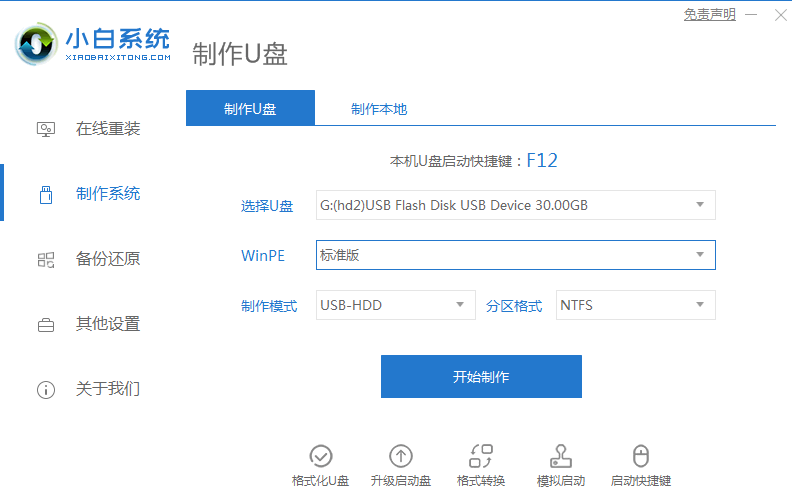
3、选择要装系统,点击“开始制作”。
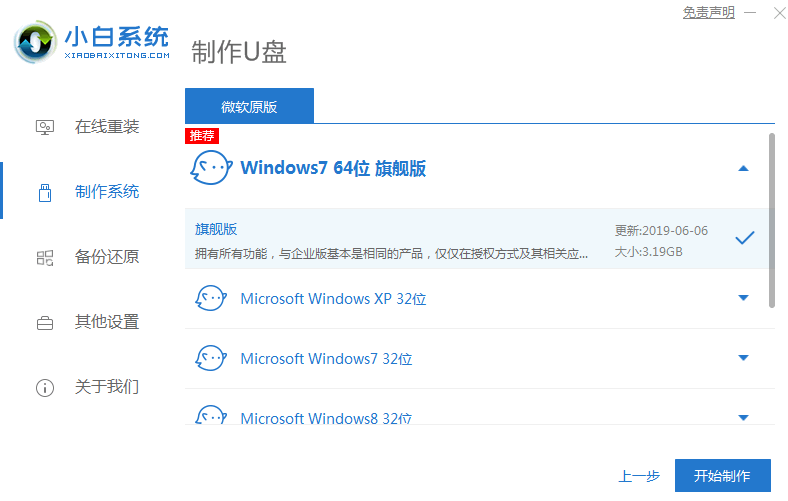
4、正在下载请耐心等待。
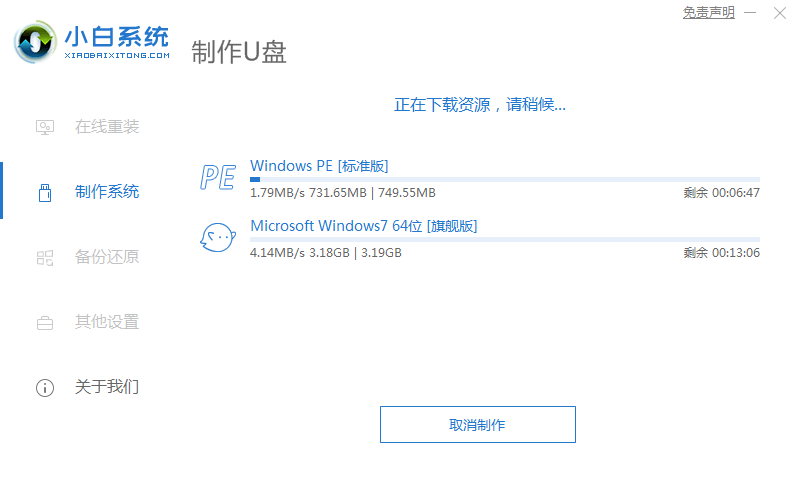
5、点击快捷键大全,可以查看自己电脑开机热键,把U盘插到要重装的电脑上开机时狂按电脑启动快捷键。
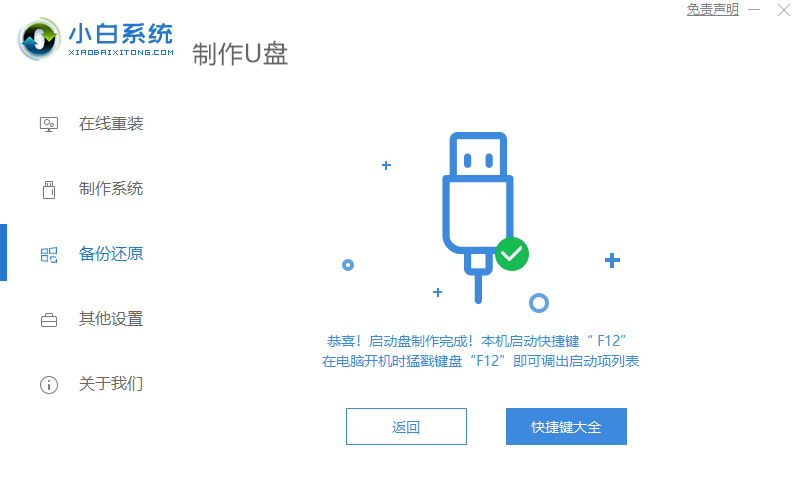
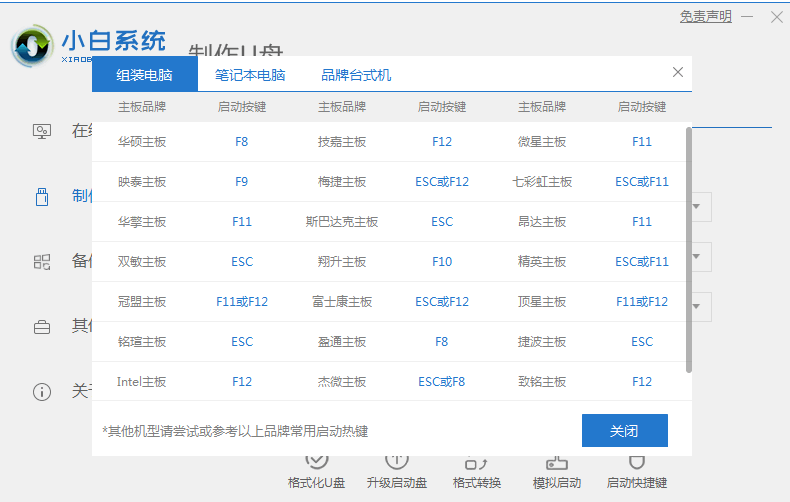
6、插入U盘选择USB。
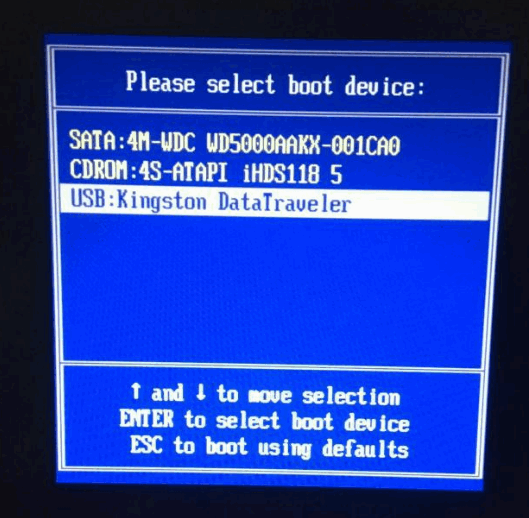
7、耐心等候,完成后拔掉U盘重启电脑。
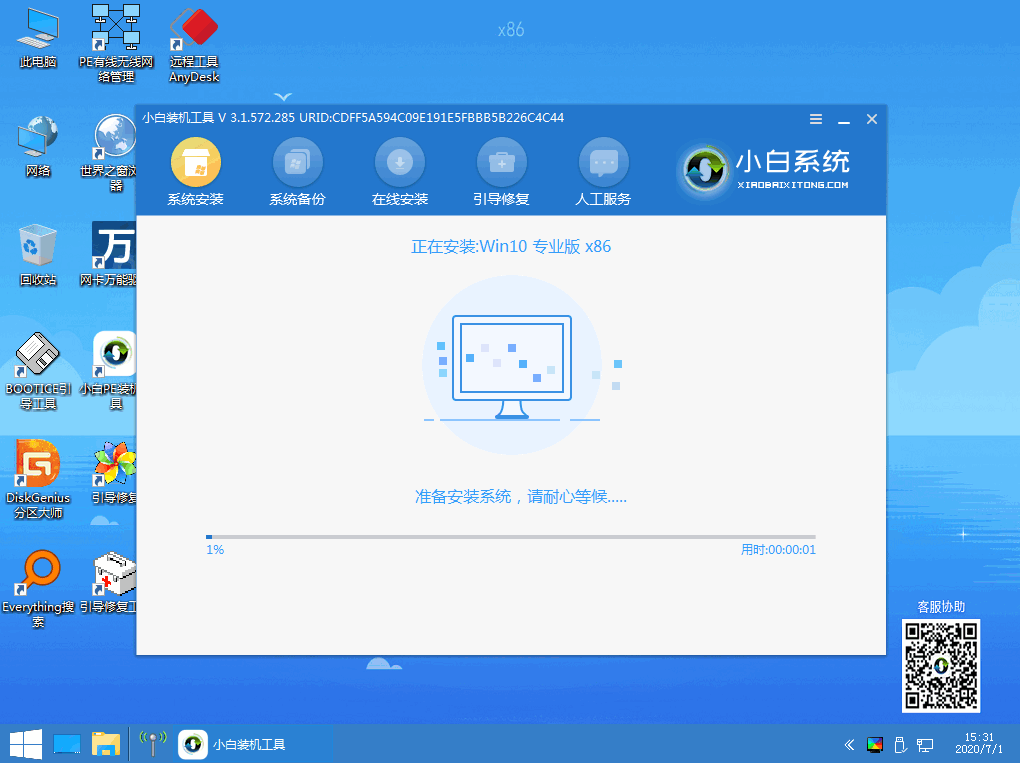
8、重启几次就可以正常使用啦。
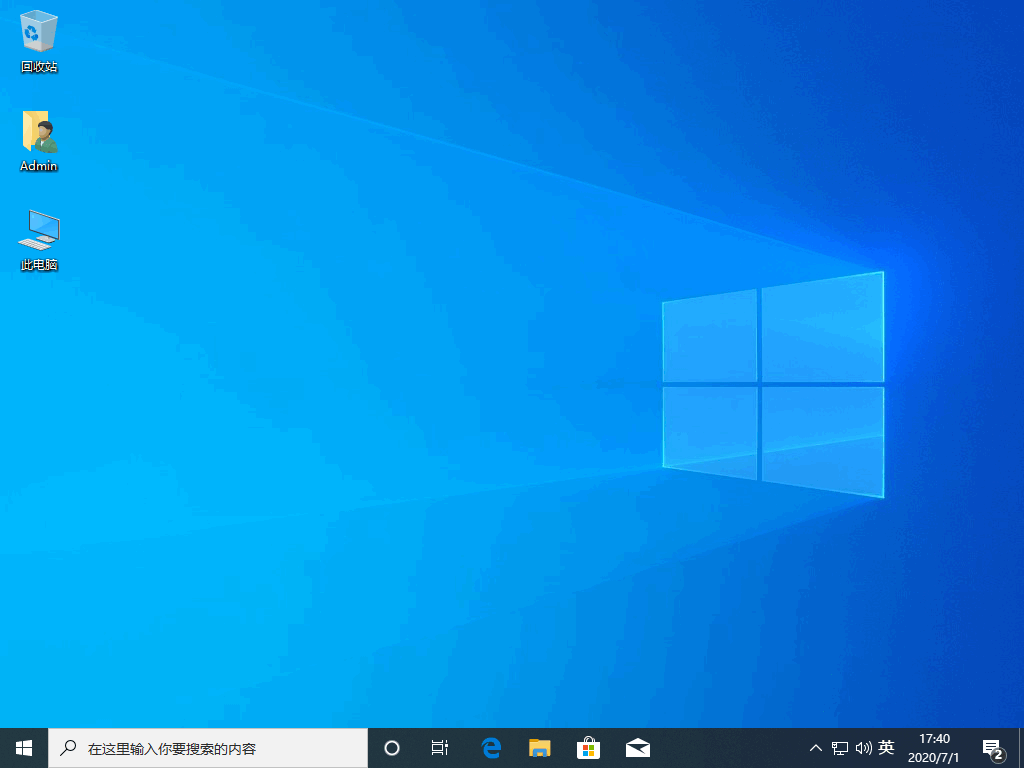
综上所述,以上内容就是小白教大家怎么u盘安装iso原版镜像,大家学会了吗?学会了赶紧试试吧!