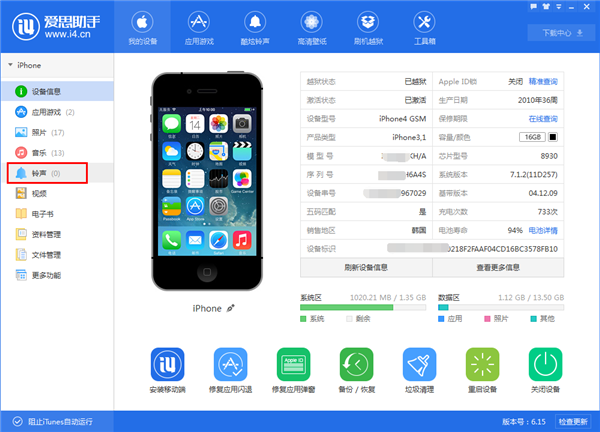
今天小编来讲讲苹果手机怎么设置铃声。
1.首先在电脑上下载并安装爱思助手啦!按照步骤完成安装后,将手机连接到计算机,打开Aisi Assistant客户端,如下图所示,打开左侧的“铃声”;
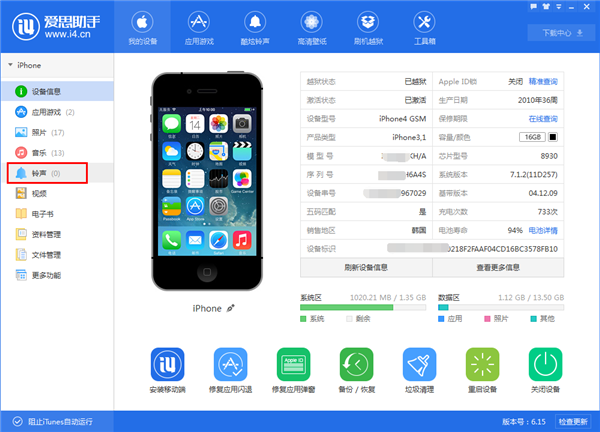
2.在“铃声”页面上,我们可以直接将现有的铃声导入计算机中;您还可以根据需要制作自己喜欢的铃声;您也可以直接进入铃声库下载自己喜欢的铃声,超级方便;
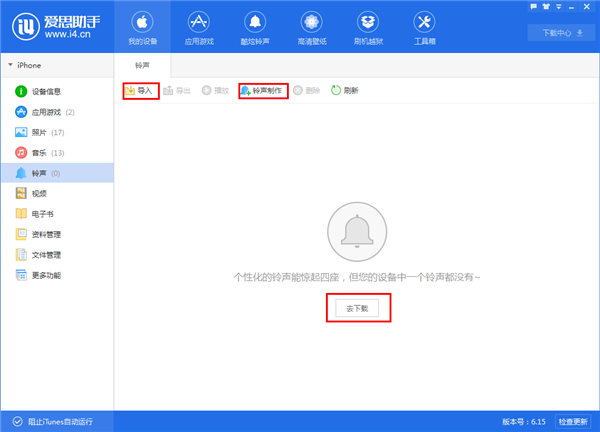
3.进入铃声库后,如下图所示:左侧有一个搜索框,当您在各种选择排名中看不到自己喜欢的音乐时,可以直接搜索;
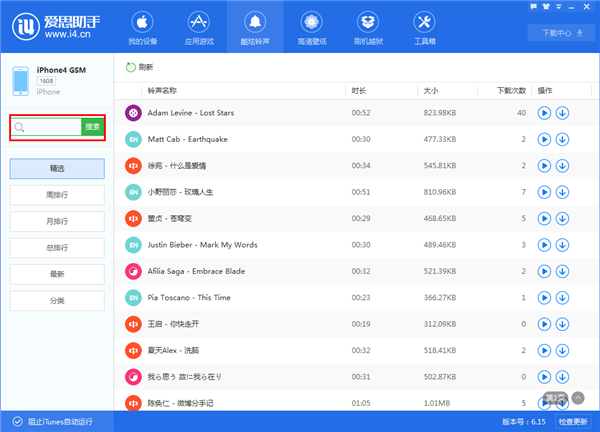
4.找到喜欢的铃声后,可以先“听”然后“下载”,在下图中单击“下载按钮”,即可在“下载中心”看到下载的铃声;
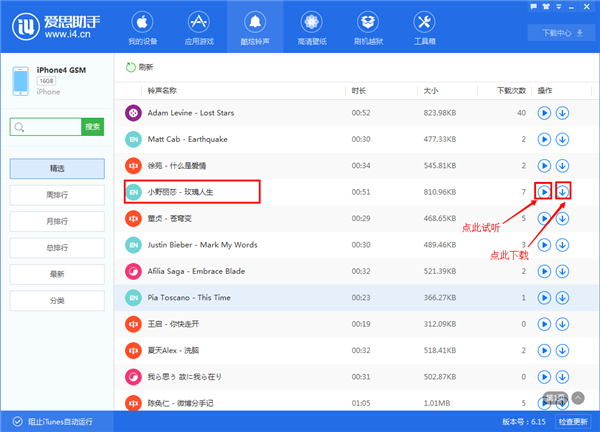
5.如下图所示,您可以在“下载中心”中看到刚下载的铃声“ Rose of Life”。使用爱思助手下载铃声后,系统会自动为您导入铃声,您可以直接返回手机将其设置为“铃声很好”。

6.打开手机“设置”;
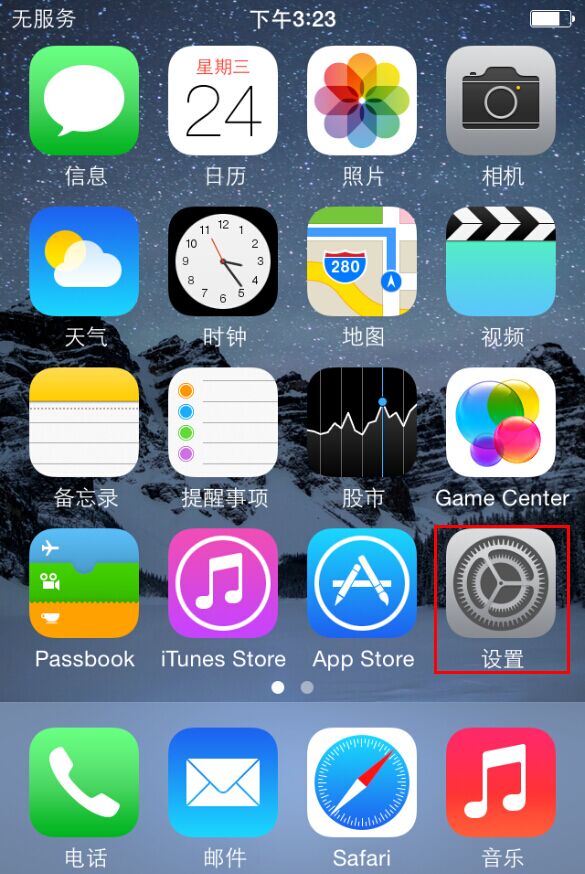
7.输入“声音”;
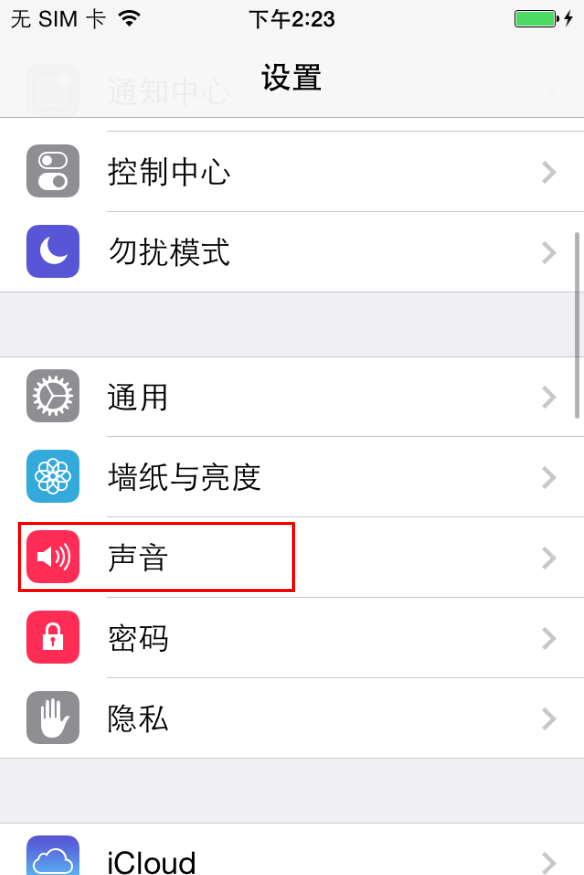
8.输入“电话铃声”;
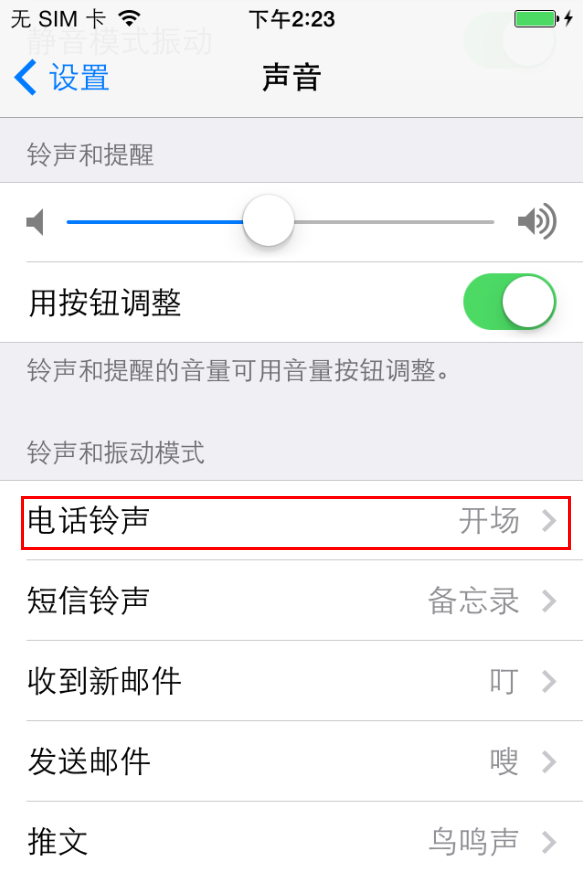
9.选择下载的“玫瑰人生”,您就完成了!
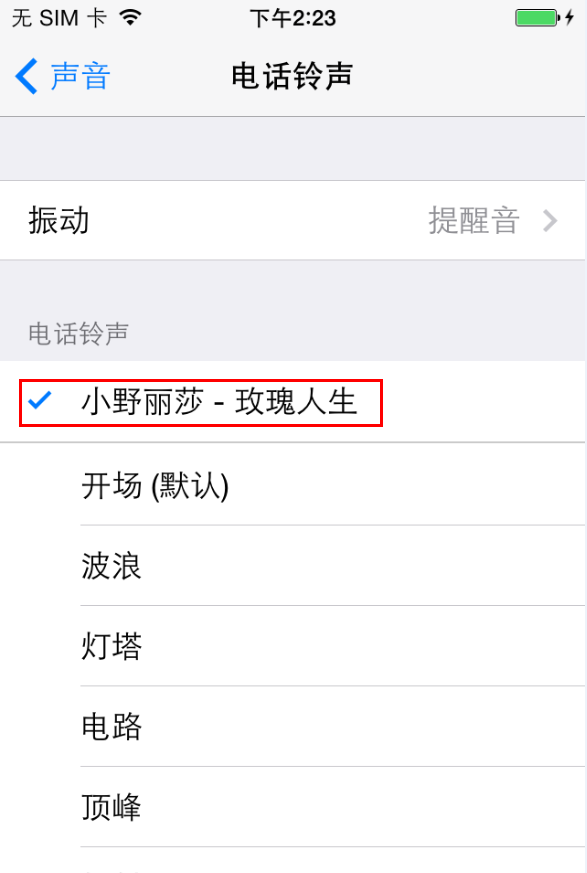
现在知道苹果手机怎么设置铃声了吧,希望对您有帮助。




