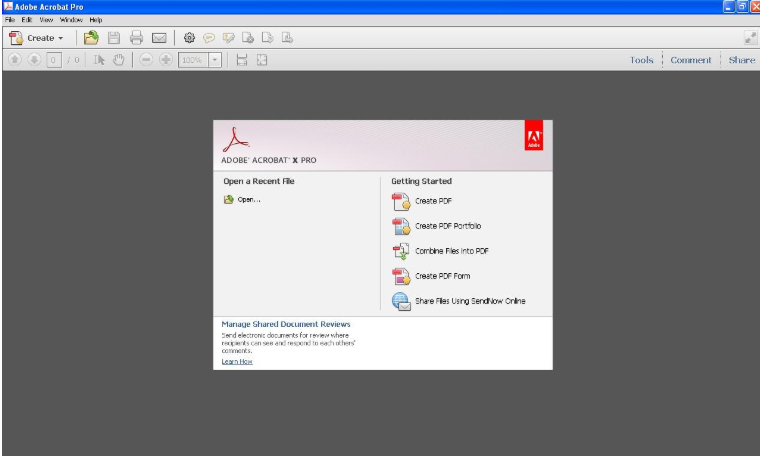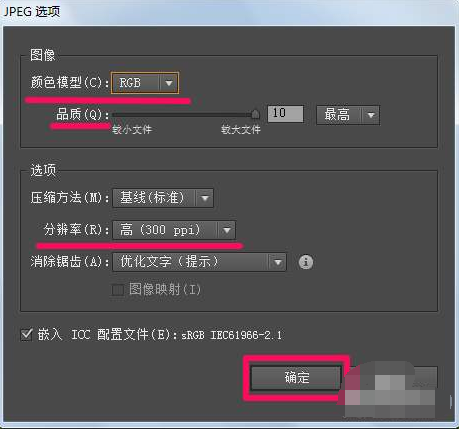Warning: Use of undefined constant title - assumed 'title' (this will throw an Error in a future version of PHP) in /data/www.zhuangjiba.com/web/e/data/tmp/tempnews8.php on line 170
ai格式用什么软件打开
装机吧
Warning: Use of undefined constant newstime - assumed 'newstime' (this will throw an Error in a future version of PHP) in /data/www.zhuangjiba.com/web/e/data/tmp/tempnews8.php on line 171
2020年08月05日 13:06:37

下面是告诉你ai格式用什么软件打开:
一.使用Photoshop软件打开
通常情况下,后缀为.ai的文件也可以由photoshop打开,但是缺点是打开的图像只是位图而不是矢量图像,并且背景层是透明的。至于打开后的准确性,您可以在打开图片时在弹出的对话框中修改图片的分辨率。

二.使用Acrobat Reader打开
也可以使用Acrobat Reader直接打开Ai文件,但是缺点是它们仅限于查看。
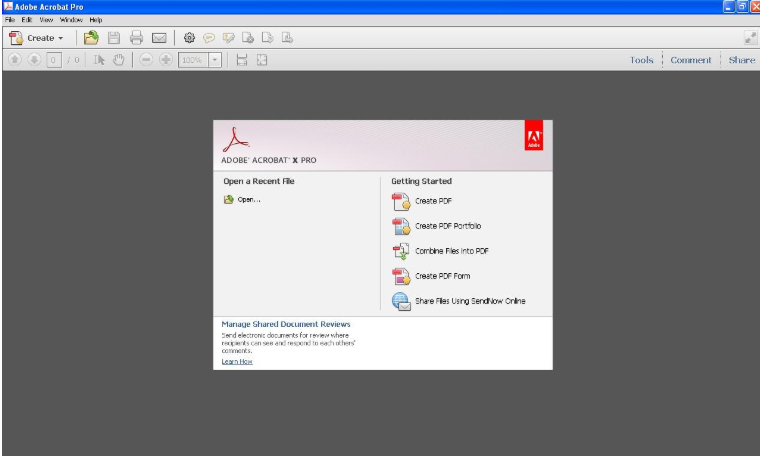
三.如何以Ai格式传输文件
要将Ai图片转换为jpg图片,通常有两种方法:
1.直接在Adobe Illustrator软件中,文件保存列中有一个“导出”项,您可以使用此项目将图片另存为“ jpg”格式的图片文件;
2.通过Adobe Photoshop和其他软件打开“ Ai”格式文件,然后选择要在软件中输出的零件并将其保存为“ jpg”格式图片文件。
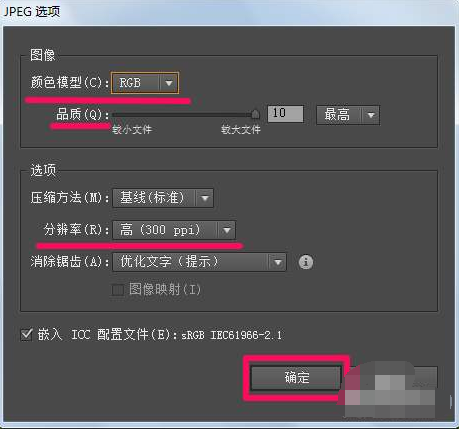
上述是介绍ai格式用什么软件打开。