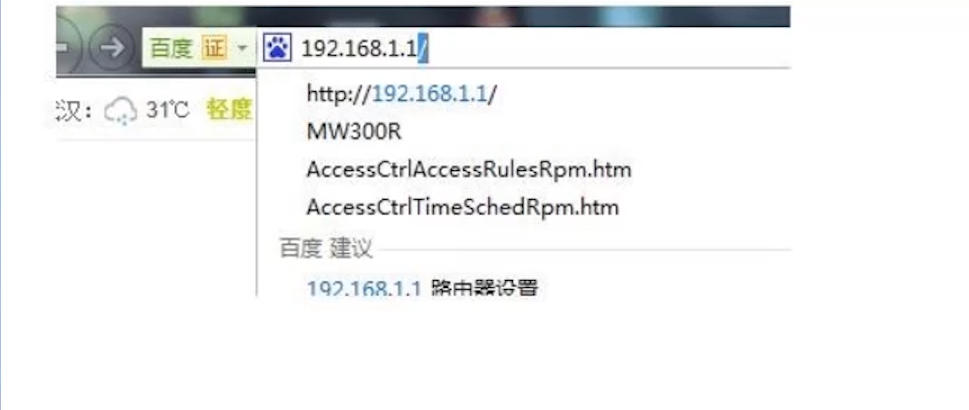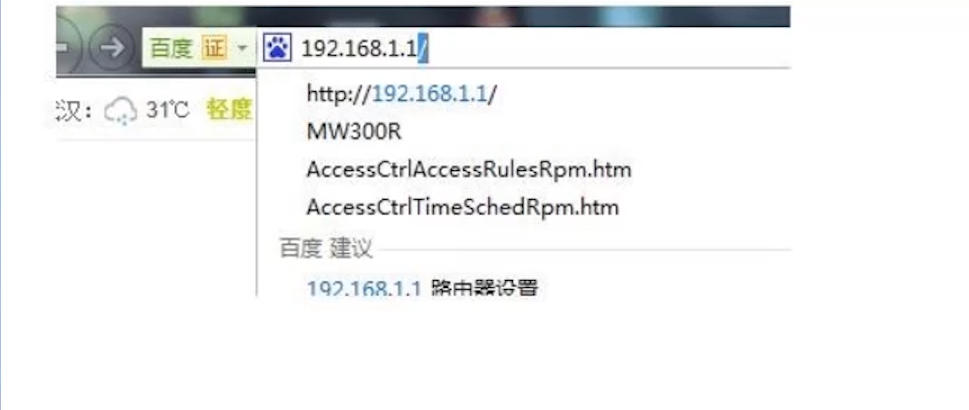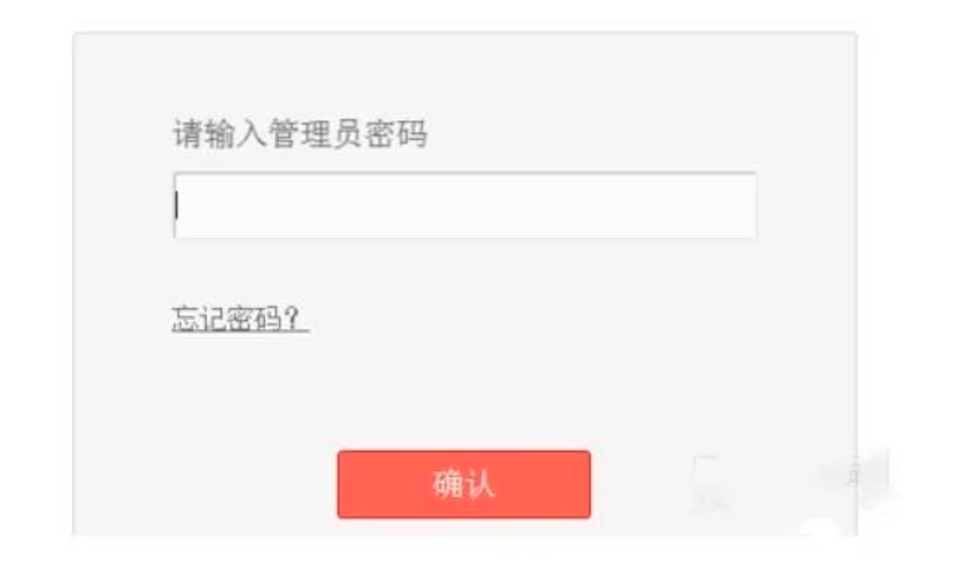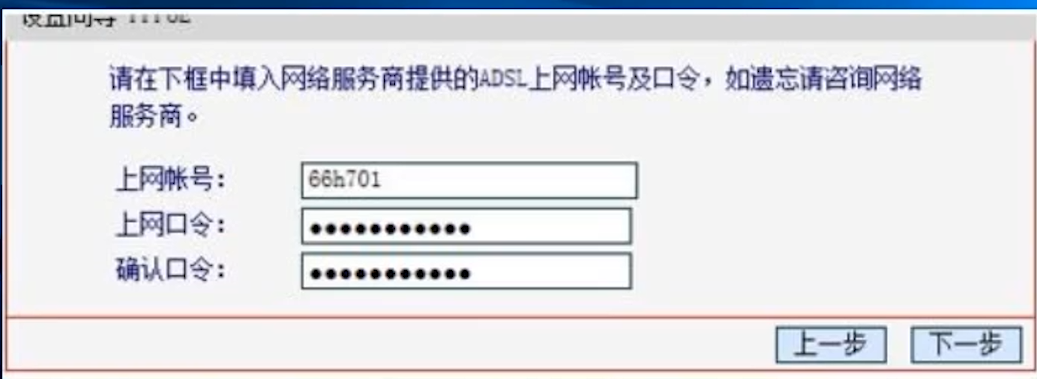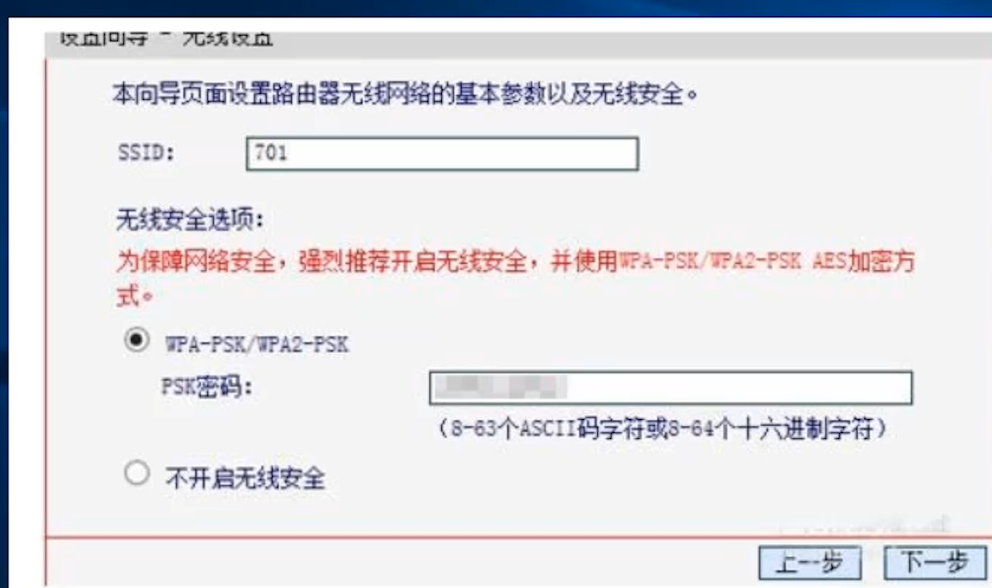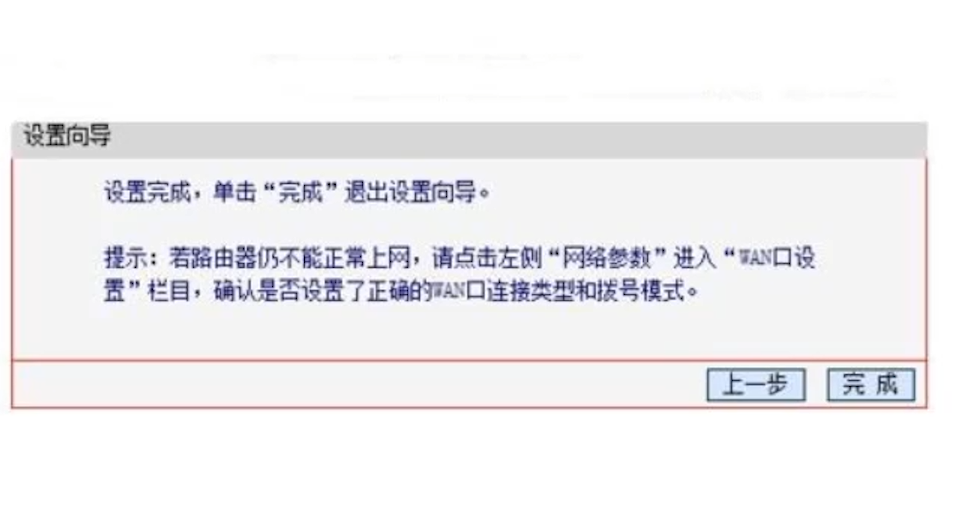Warning: Use of undefined constant title - assumed 'title' (this will throw an Error in a future version of PHP) in /data/www.zhuangjiba.com/web/e/data/tmp/tempnews8.php on line 170
无线路由器怎么设置
装机吧
Warning: Use of undefined constant newstime - assumed 'newstime' (this will throw an Error in a future version of PHP) in /data/www.zhuangjiba.com/web/e/data/tmp/tempnews8.php on line 171
2020年07月29日 16:50:00
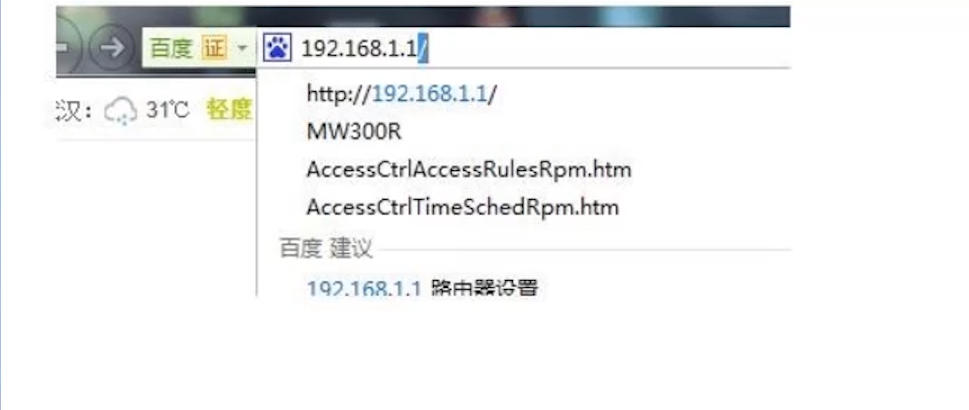
无线路由器的设置,对于懂网络技术的人来说是一件非常简单的事情,2分钟不到就可以搞定。对于不懂电脑、网络技术的人来说,可能是一件非常头疼的事情,有时候折腾一两个小时都搞不定。如果你属于后者,只需要按照下面小编总结的无线路由器设置步骤,一步一步的操作,很快你就可以学会无线路由器的设置了。
无线路由器怎么设置
1.首先把无线路由器跟电脑连接,然后在电脑浏览器中,输入192.168.1.1
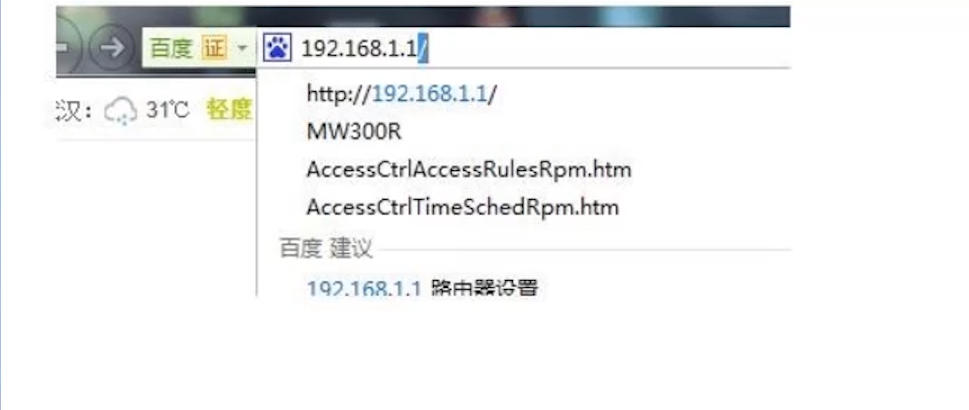
2.输入管理员密码之后点击确认,进去后点击设置向导,开始设置上网参数。
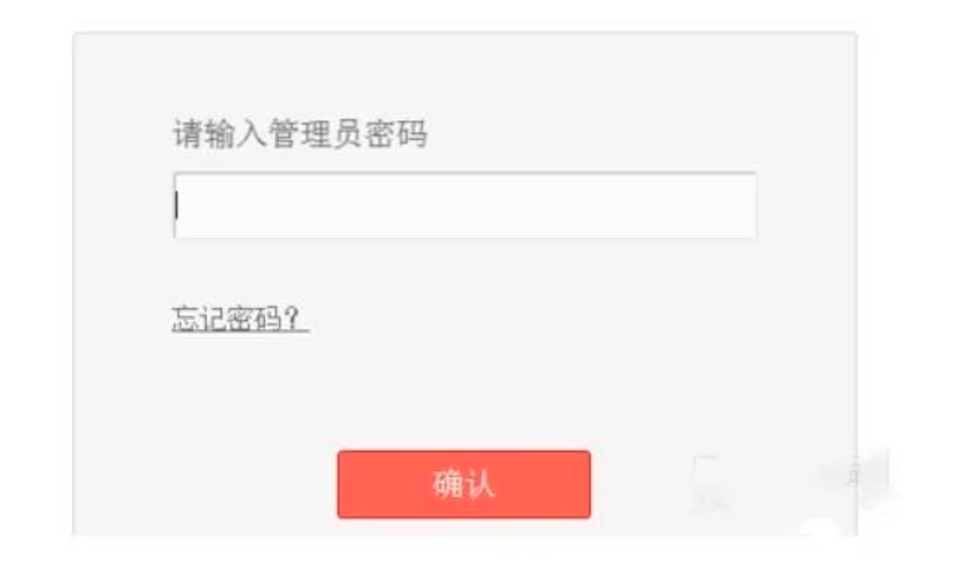
3.在设置向导窗口中直接点击下一步即可。

4.接着输入上网账号和上网口令,然后点击下一步。
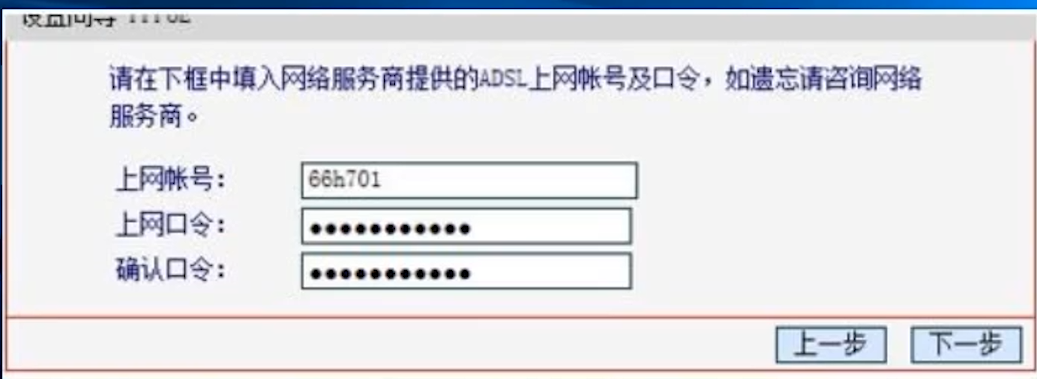
5.之后再设置无线密码后点击下一步。
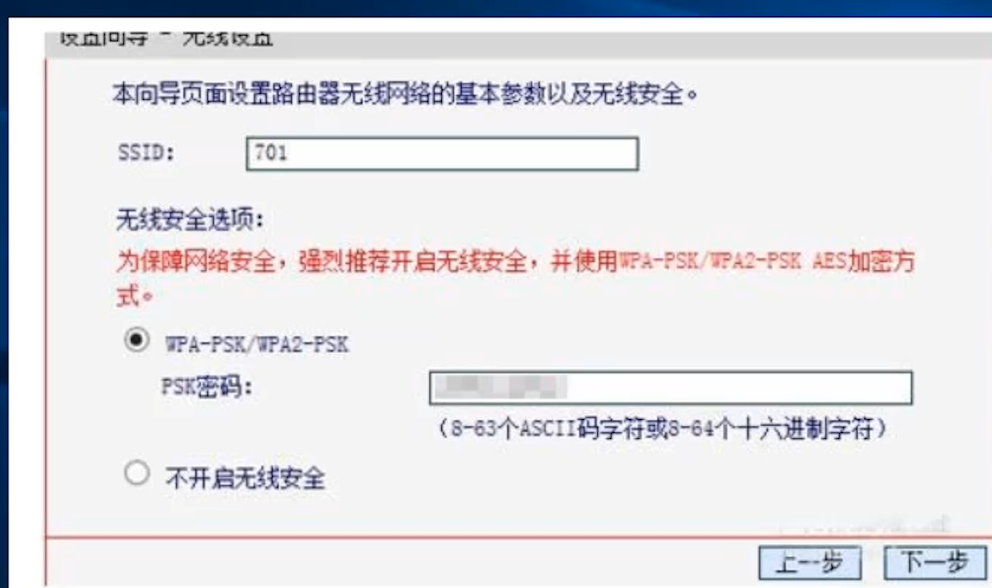
9.设置完后点击完成即可。
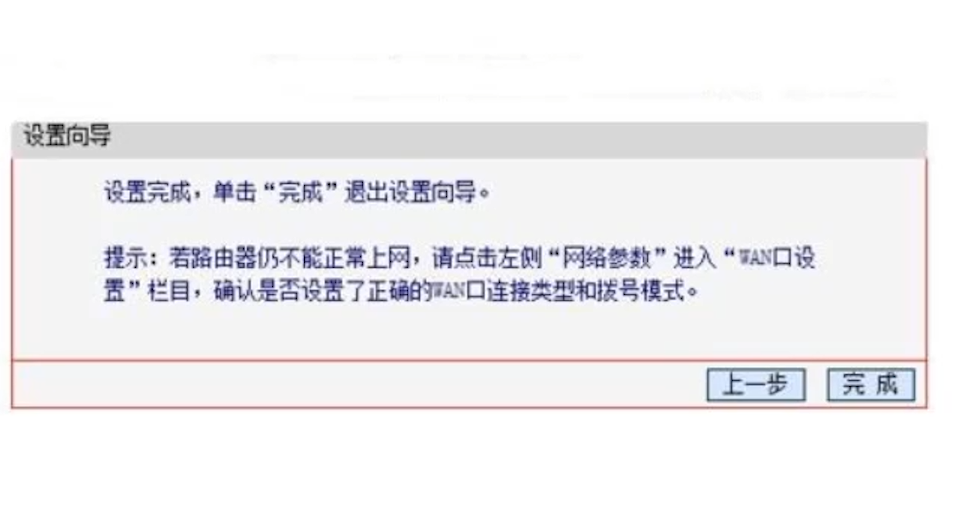
以上是无线路由器怎么设置的教程,你学会了吗?