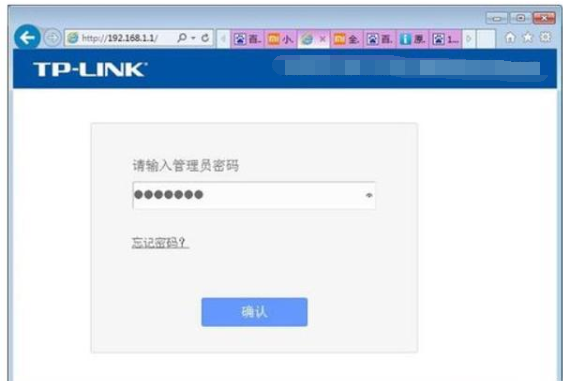Warning: Use of undefined constant title - assumed 'title' (this will throw an Error in a future version of PHP) in /data/www.zhuangjiba.com/web/e/data/tmp/tempnews8.php on line 170
路由器账号密码忘记怎么重置
装机吧
Warning: Use of undefined constant newstime - assumed 'newstime' (this will throw an Error in a future version of PHP) in /data/www.zhuangjiba.com/web/e/data/tmp/tempnews8.php on line 171
2020年07月27日 15:26:00

下面是教你重置路由器账号密码的步骤:
1.拿起路由器并检查路由器,看看是否有一个名为reset的重置按钮。此按钮的功能是恢复出厂设置。按住此按钮几秒钟,就可以重置路由器密码。

2.路由器复位后,登录密码变更成原始一般是admin,建议参考路由器背面标签或者说明书然后对路由器进行参数设置即可。

3、如果想要登录进路由器设置密码,那么将路由器和电脑连接,打开浏览器输入192.168.1.1(或者是192.168.0.1一般就这几个)进路由设置界面后-输入用户名admin,密码
,更改登录口令的选项一般在系统工具里面。
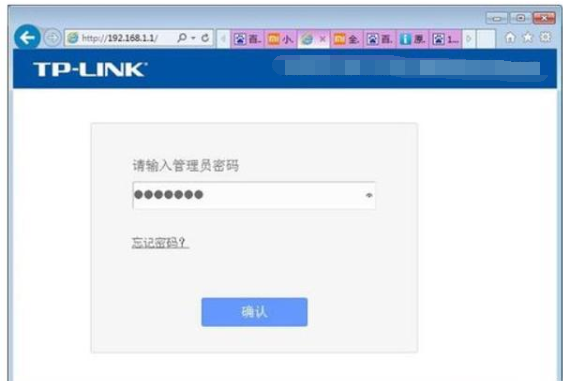
上述是路由器账号密码重置的图文教程。