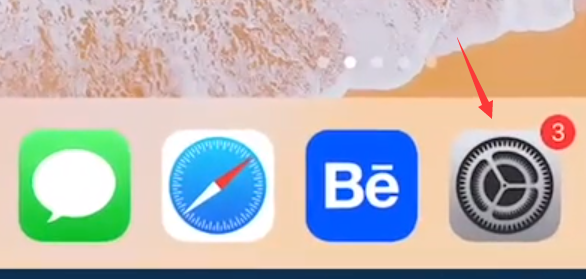
ipad的ios9怎么设置分屏,下面小编给你带来操作教程。
1、首先,我们单击桌面上的设置图标以打开设置页面。
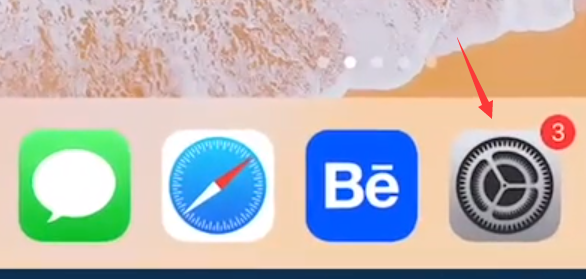
2、依次单击[设置]-[通用]-[多任务]以打开多任务页面。

3、我们打开所有三个开关,您可以完美地体验ios 9的分屏功能。

4、如图所示,我们将页面滑动到窗口的左侧,我们可以在最右边扩展很多APP选项供我们选择。

5、我们单击其中一个APP(例如QQ)以打开该应用程序,然后可以使用左右屏幕同时处理两件事。如果我想关闭手机QQ怎么办?您可以在页面顶部看到一条小的水平线,我们单击它。

6、您可以看到您已在上一步中返回到多个应用程序扩展页面。目前,我们可以单击主屏幕以关闭拆分屏幕,也可以继续单击下一个应用程序进行浏览。

7、因为我们刚刚打开了[持续视频叠层]功能,所以我们返回带有视频播放界面的主屏幕,如图所示

以上就是ios9分屏的操作流程,学会了赶紧试试吧。




