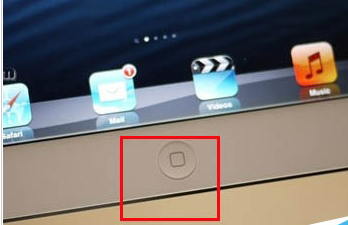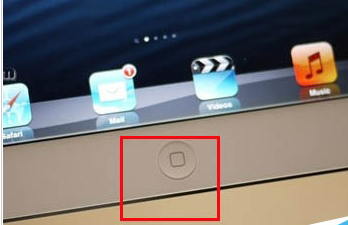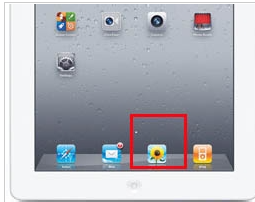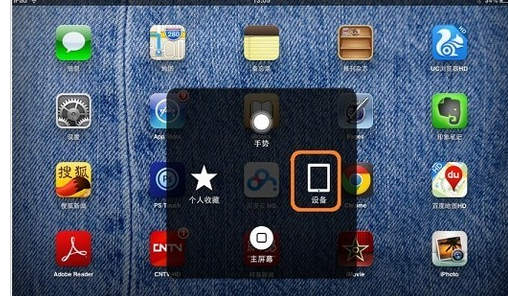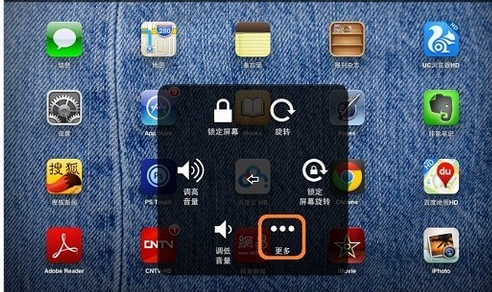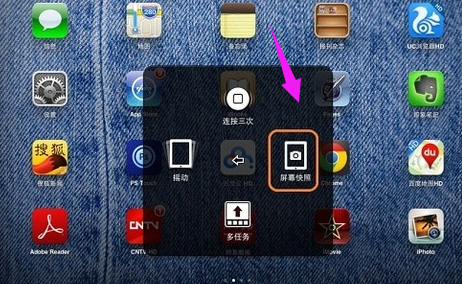Warning: Use of undefined constant title - assumed 'title' (this will throw an Error in a future version of PHP) in /data/www.zhuangjiba.com/web/e/data/tmp/tempnews8.php on line 170
ipad怎么截屏
装机吧
Warning: Use of undefined constant newstime - assumed 'newstime' (this will throw an Error in a future version of PHP) in /data/www.zhuangjiba.com/web/e/data/tmp/tempnews8.php on line 171
2020年07月03日 11:36:00
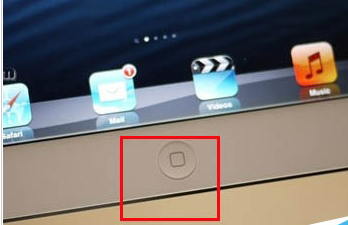
1.同时按住平板电脑的“主页”按钮(屏幕上的方形正方形按钮)和“电源”按钮(右上方按钮),
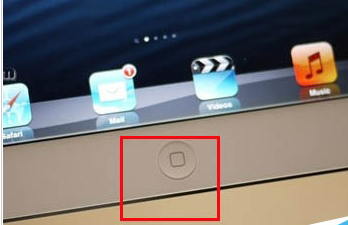
2.大约2-3秒,当您听到相机的喀哒声时,屏幕将闪烁。此时,屏幕已截图。

3.在哪里查看屏幕快照图片:返回主菜单“图片”以找到屏幕快照图片。通常在“相机胶卷”文件夹中。
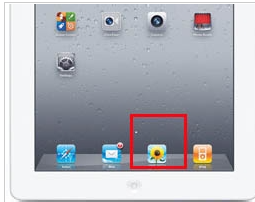
一键截屏
1.首先在iPad上打开“设置”,在设置列表的左窗格中单击“常规”,然后单击右侧的“辅助功能”以进入辅助功能并打开“辅助触摸”。
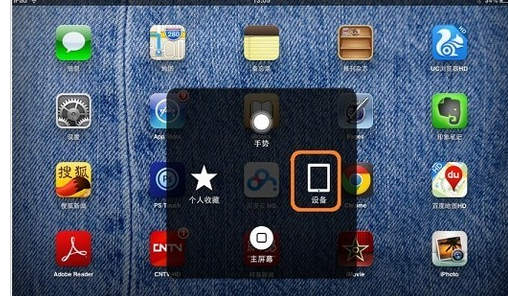
2.截屏时,单击屏幕上辅助触摸的小点以显示以下屏幕,然后单击“设备”
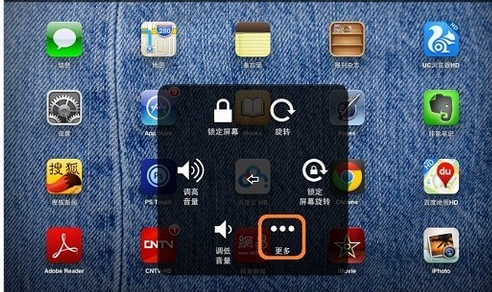
3.点击查看更多”
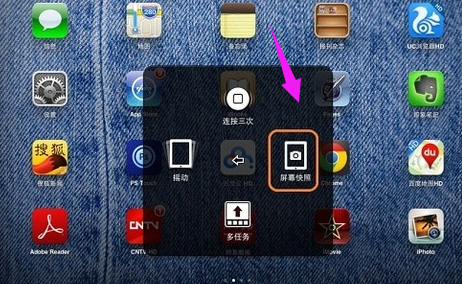
4.点击“截屏”完成截屏操作。
上面是ipad屏幕截图技巧。