
我们在使用电脑的时候,有时候使用不当非常容易造成电脑蓝屏的现象,而出现电脑蓝屏的原因有很多种,很多用户都不知道如何解决,其实我们可以通过蓝屏修复工具来解决问题所在,那么蓝屏修复工具如何使用呢,接下来小编就把使用蓝屏修复工具的介绍分享给大家。
使用蓝屏修复工具的介绍
1.打开浏览器,搜索【Windbg】,点击下载安装到电脑桌面当中。

2.安装成功后,我们点击进入【开始菜单】,在程序点击启动蓝屏修复工具。
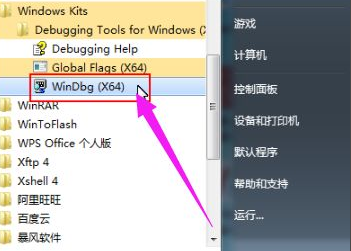
3.进入该软件的页面后,我们将符号表路径设置为蓝屏原因分析数据库,点击【文件】选择符号文件路径。
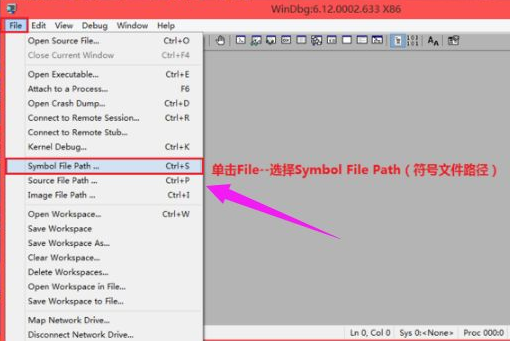
4.在弹出的窗口【Symbol Path】文本框当中输入【SRV*C:Symbols*http://msdl.microsoft.com/download/symbols】完成之后点击OK。
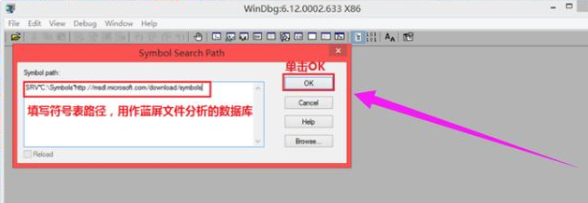
5.设置完成后,我们点击【File】,然后选择【Open Crash Dump】打开蓝屏的文件,在弹出的选项中点击【C:WindowsMinidump】这个文件夹,选择我们要分析的蓝屏文件,将其打开。
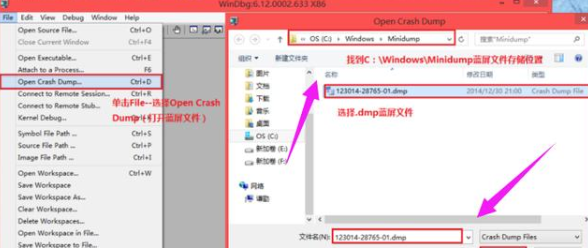
6.此时我们对文件进行分析操作,这里需要一定的经验和知识。
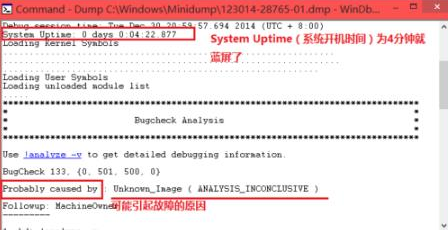
7.分析完成后我们需要提取蓝屏错误码和导致蓝屏的程序名称,通过网络搜索这些程序名和代码,找出蓝屏的原因所在。
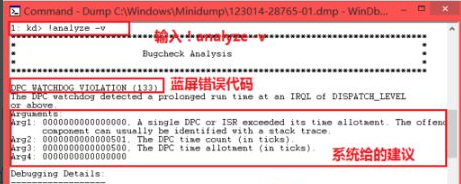
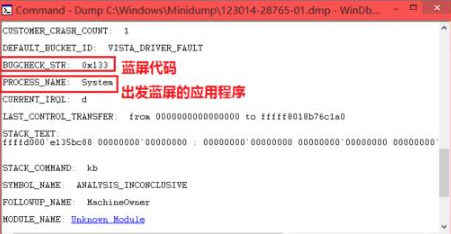
以上就是蓝屏修复工具如何使用的方法教程,当我们的电脑发生蓝屏现象时,上述方法可以帮助我们进行修复。




