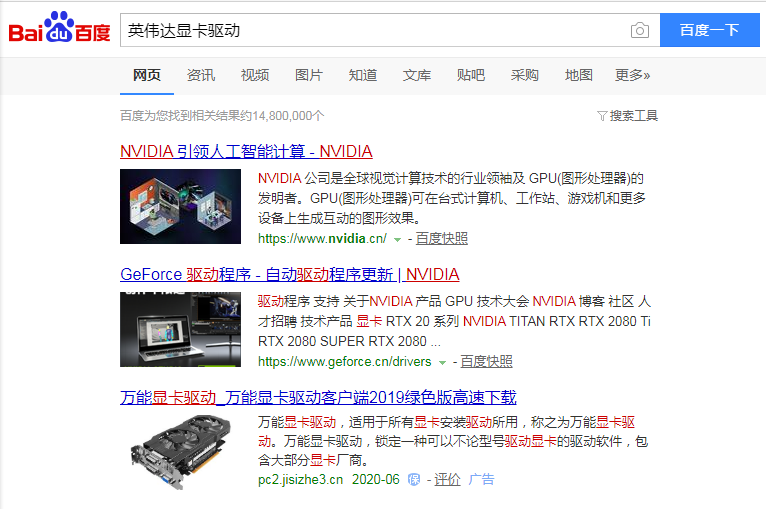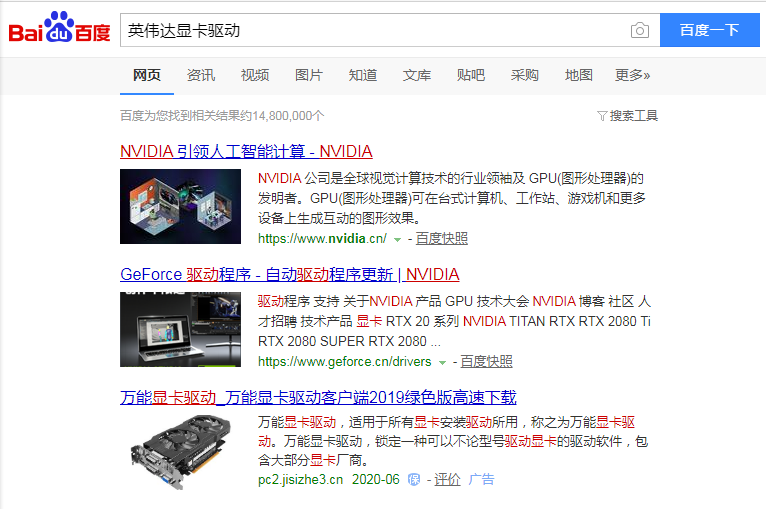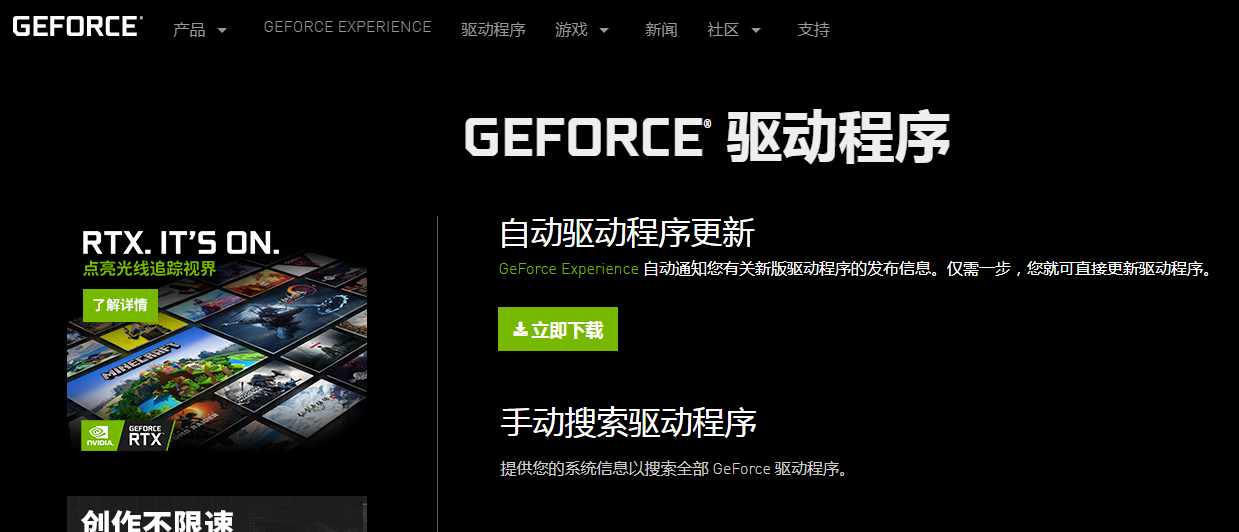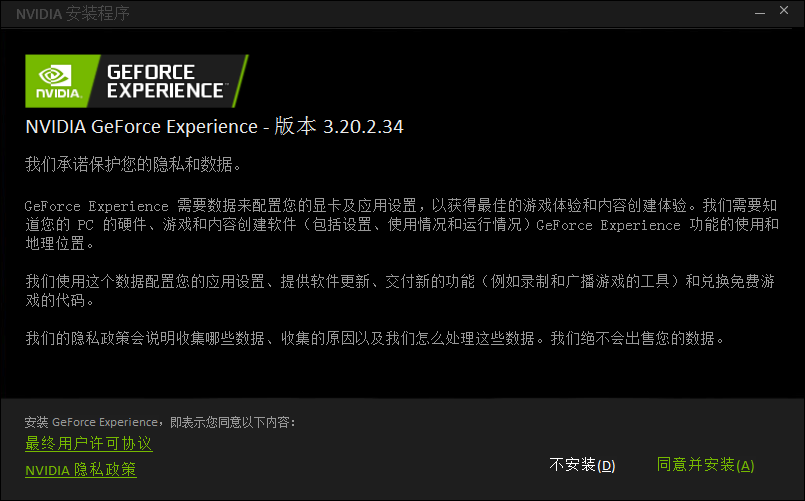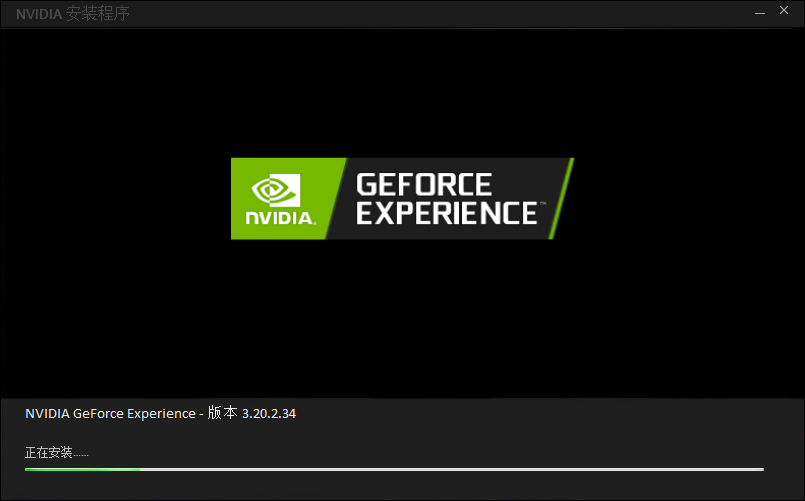Warning: Use of undefined constant title - assumed 'title' (this will throw an Error in a future version of PHP) in /data/www.zhuangjiba.com/web/e/data/tmp/tempnews8.php on line 170
英伟达显卡驱动如何安装教程
装机吧
Warning: Use of undefined constant newstime - assumed 'newstime' (this will throw an Error in a future version of PHP) in /data/www.zhuangjiba.com/web/e/data/tmp/tempnews8.php on line 171
2020年06月23日 14:36:02
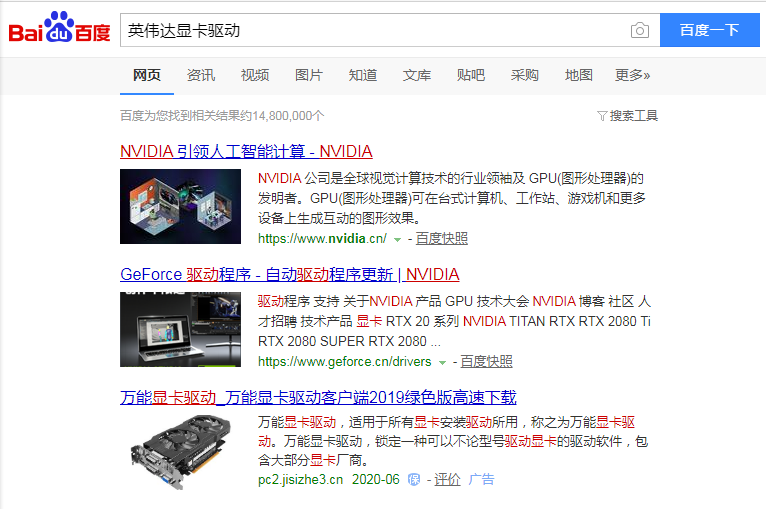
对于刚重装完系统的用户来说,一定要在重装系统后及时更新相关驱动,比如常见的显卡驱动,声卡驱动,USB 驱动等等。如果您的电脑上安装的是英伟达显卡,那么请一定不要忘记更新显卡驱动。本篇文章就是介绍了英伟达显卡驱动如何安装教程以及英伟达显卡驱动如何安装步骤,希望能帮助到你。
1、首先百度搜索英伟达显卡驱动。
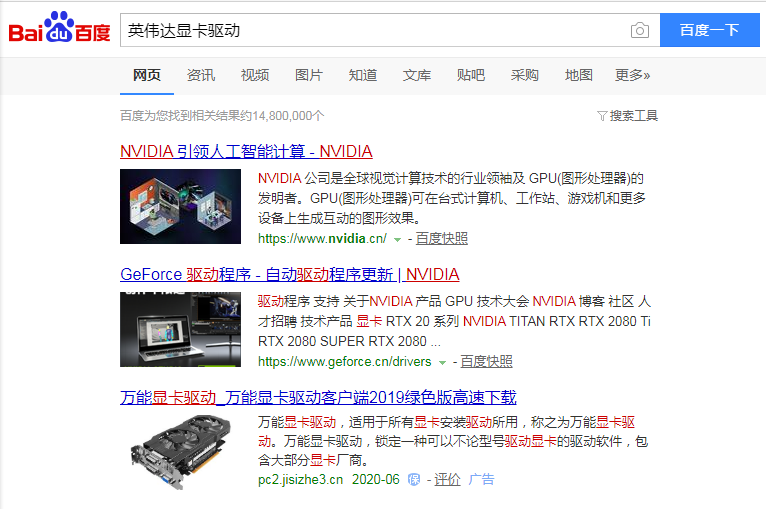
2、选择并打开第二个 GeForce 驱动程序 - 自动驱动程序更新 | NVIDIA 链接。在当前页面中直接选择立即下载。
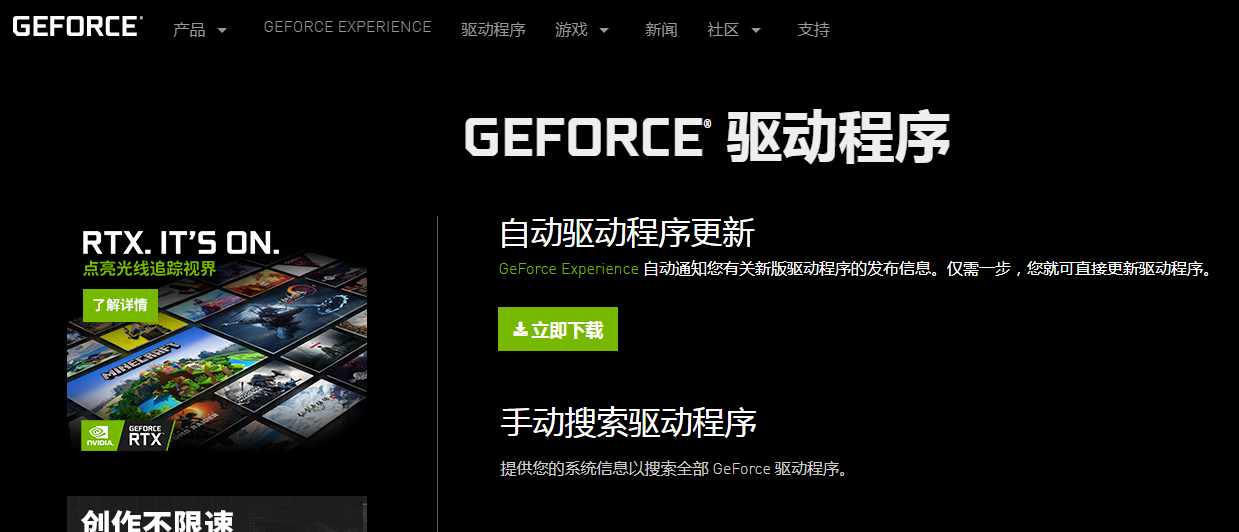
3、运行下载的 GeForce Experience 并安装。
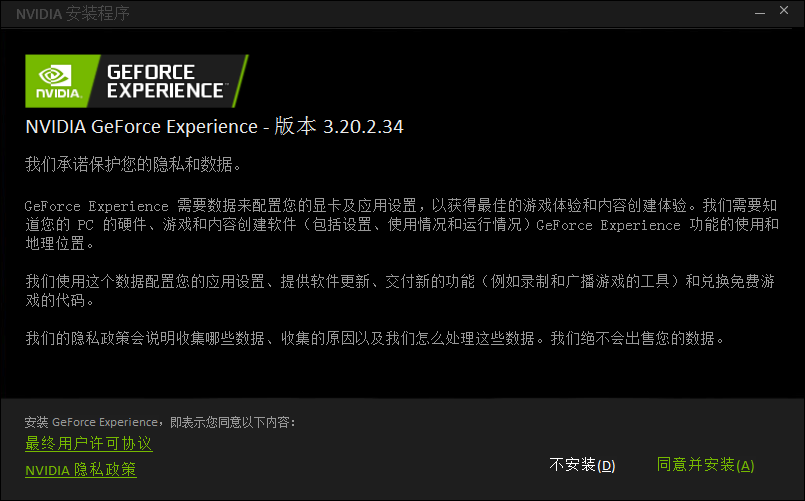
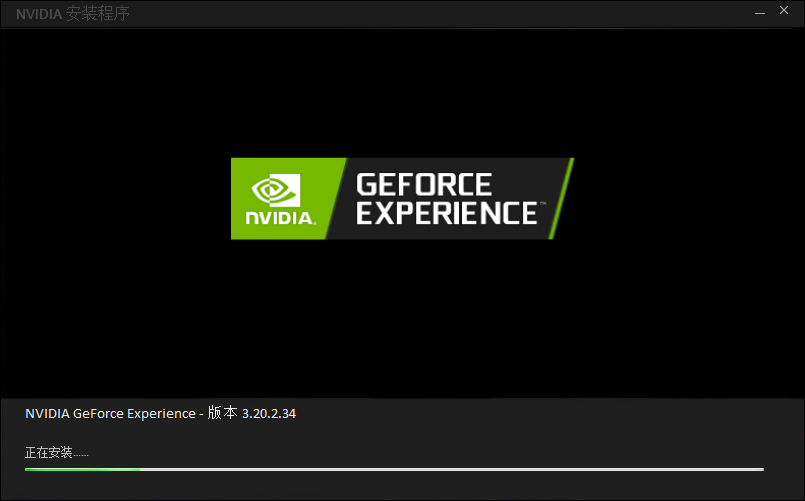
4、安装完成后打开 GeForce Experience 安装更新驱动程序即可。

以上就是英伟达显卡驱动如何安装步骤和方法,你学会了吗?如果您不正常安装更新显卡驱动会导致桌面分辨率不正常,游戏无法正常打开等等问题。