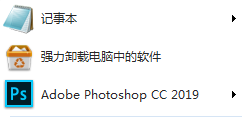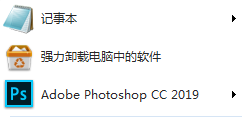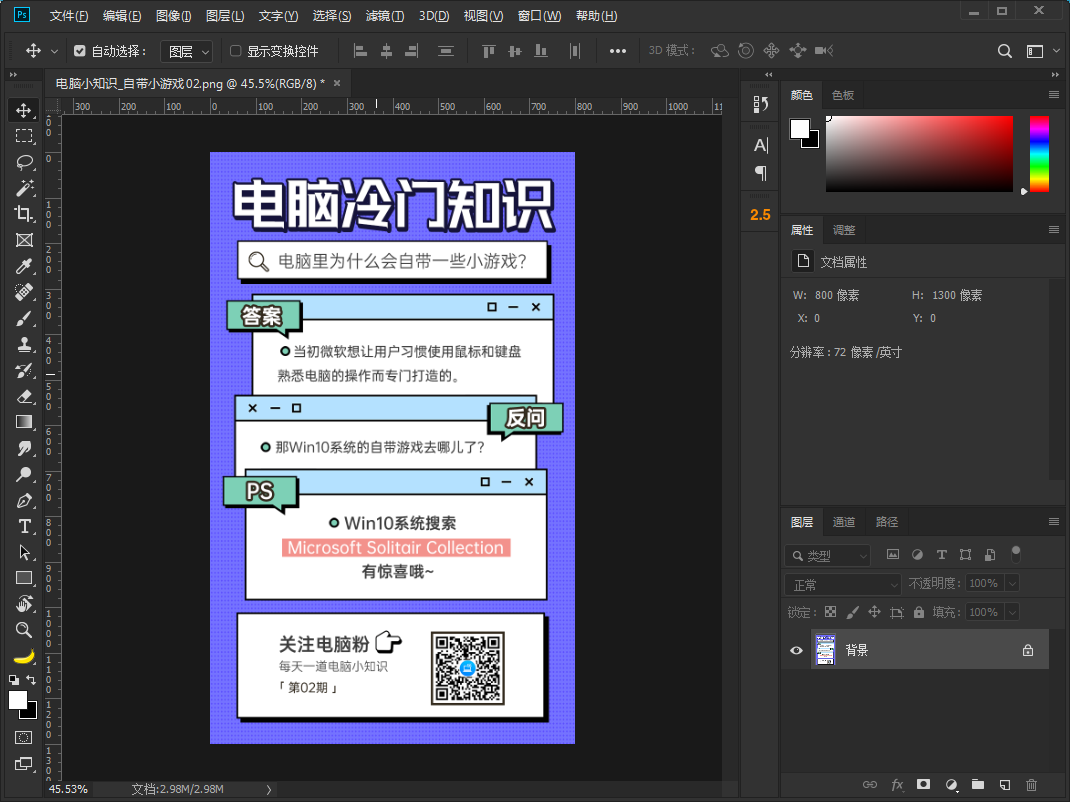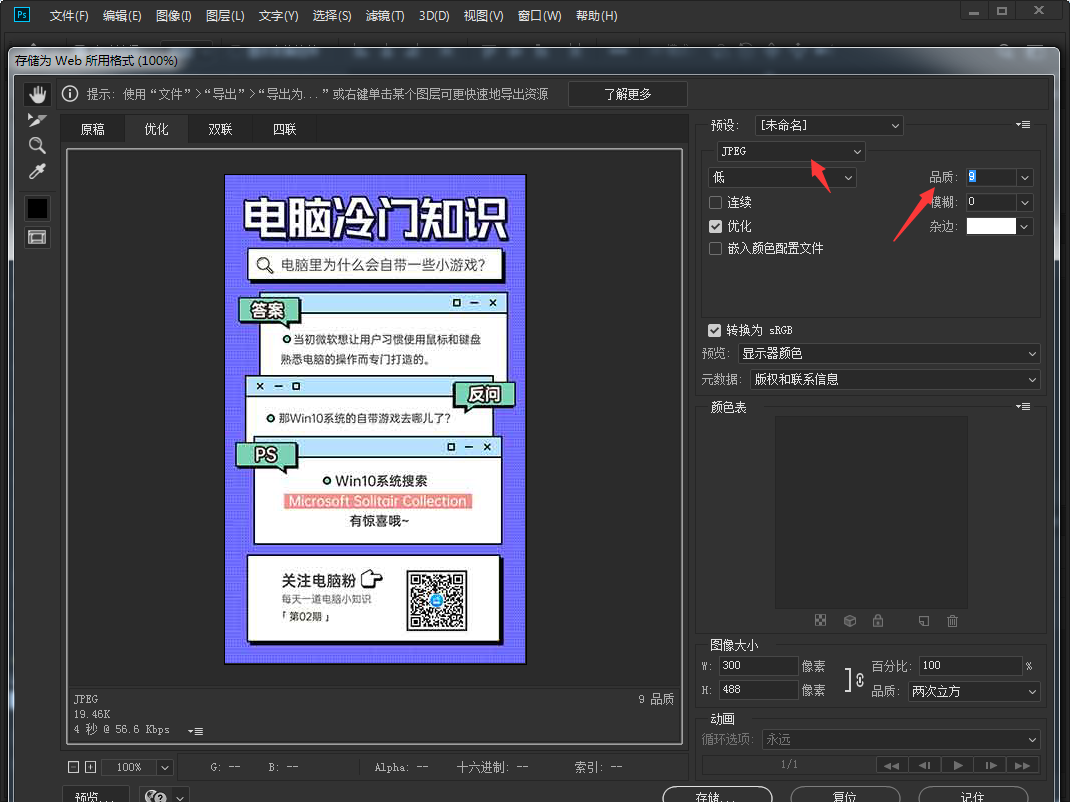Warning: Use of undefined constant title - assumed 'title' (this will throw an Error in a future version of PHP) in /data/www.zhuangjiba.com/web/e/data/tmp/tempnews8.php on line 170
照片大小怎么改到20k以下的大小
装机吧
Warning: Use of undefined constant newstime - assumed 'newstime' (this will throw an Error in a future version of PHP) in /data/www.zhuangjiba.com/web/e/data/tmp/tempnews8.php on line 171
2020年06月23日 11:36:00
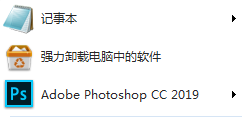
有些网站将上传的照片的大小限制为20K,因此如何将照片的大小更改为20K,尽管有很多方法可以将照片的大小更改为20K,但并不是每台计算机都配备了图像处理软件。那么照片大小怎么改到20k以下的大小呢?以下就是照片大小怎么改到20k教程。
1、电脑上需要安装一款 Photoshop 图像处理软件,我们也简称为 PS。您可以百度搜索下载。
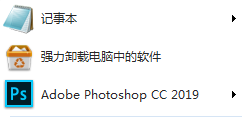
2、启动 Photoshop 后打开您想处理的照片。
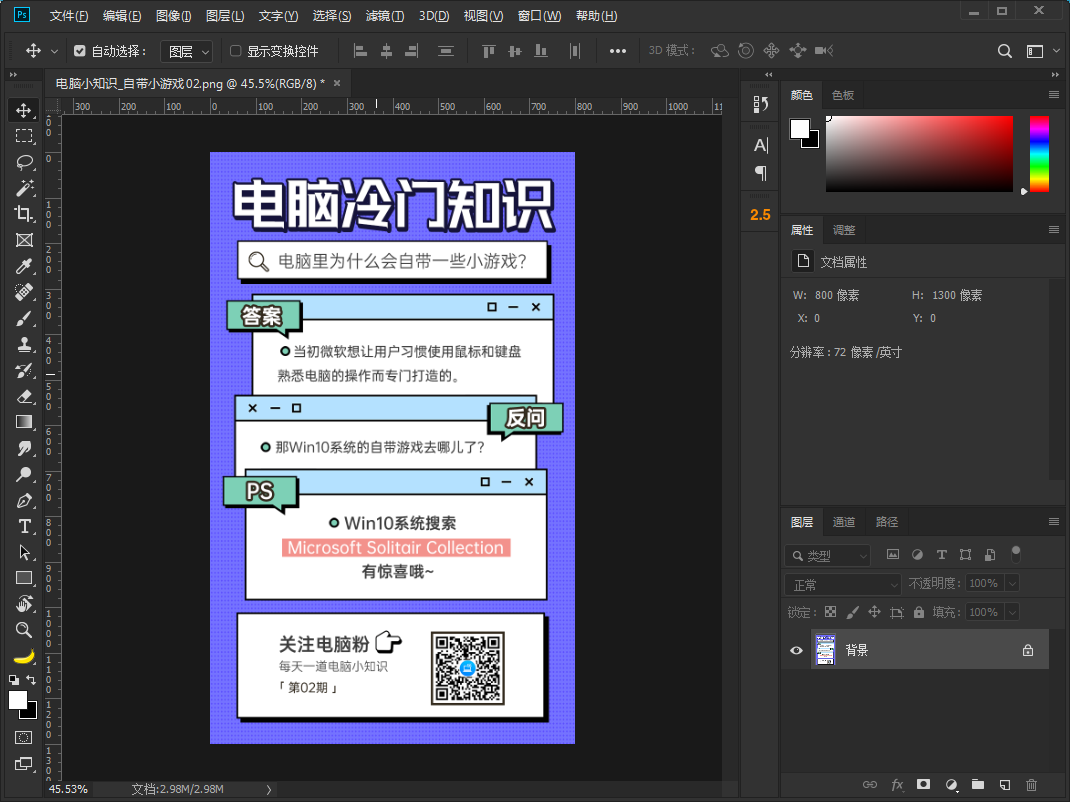
3、按 Ctrl+Alt+Shif+S 打开保存对话框,在参数中选择保存格式为 jpg,图像品质越低图像大小就越小。
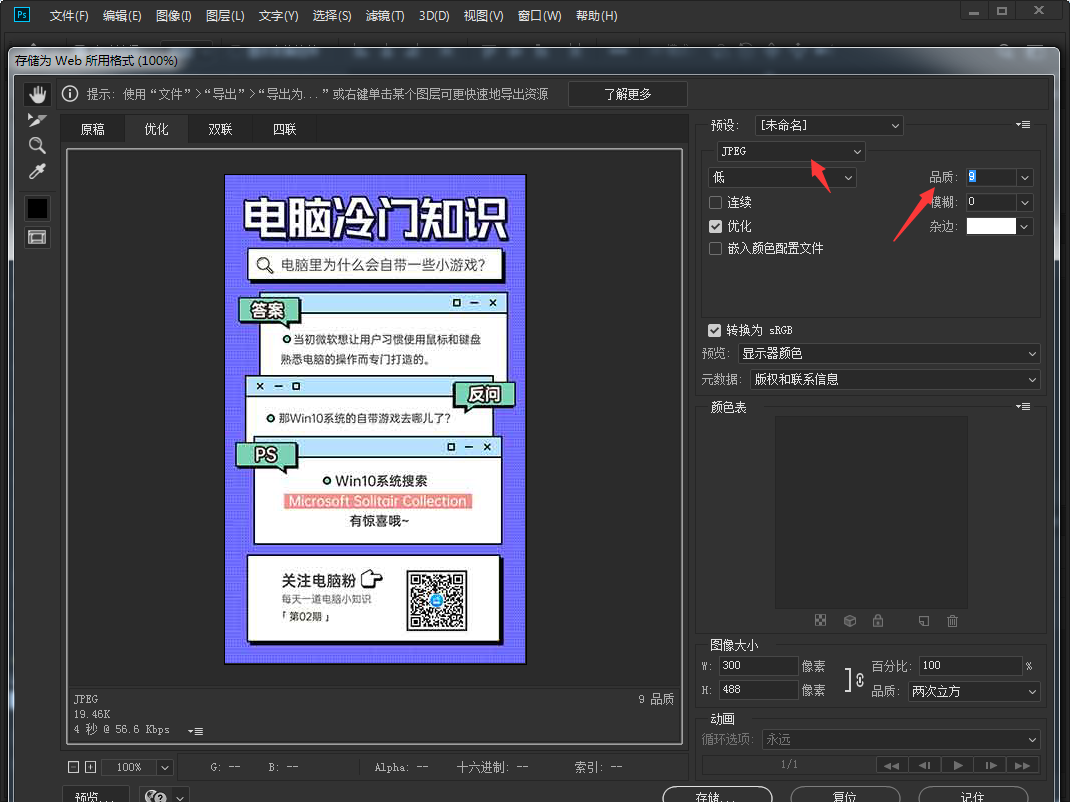
照片大小怎么改到20k技术是不是看起来非常简单,一学就会。其实生活中很多东西都是一样的,看着感觉好像很难,但是真正学起来是非常简单的。