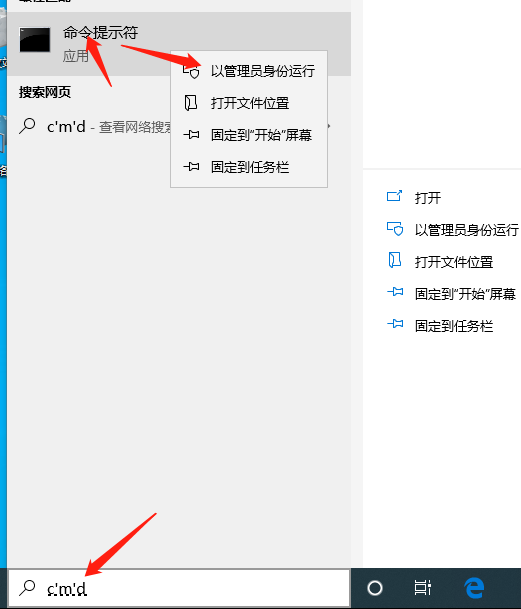
有很多朋友在购买电脑的时候不知道怎么查看配置,只能听着售卖员和你说电脑配置多高多高,结果买回家以后发现电脑并没有他说的那么好。使用起来流畅度也比他说的低了很多。今天我就来教教大家如何查看电脑配置吧。希望能够对大家有所帮助。
1、看到我们电脑左下角的搜索,输入CMD,然后会出现一个命令提示符,右键管理员启动。
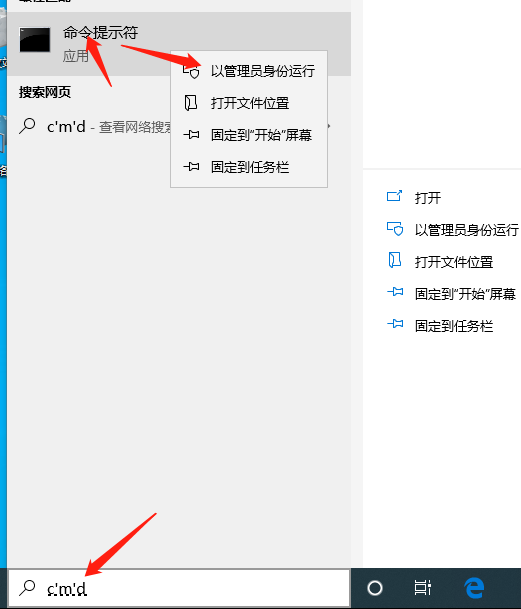
2、启动以后在光标闪烁处输入命令符dxdiag,点击确定,就可以看到自己电脑的配置了;

3、还有另一种方法,看到桌面的此电脑,右键此电脑,选择属性

4、在这里可以看到电脑的大概配置,点击左边的设备管理器。

5、进入设备管理器以后,我们就可以看到电脑的详细数据了。

看了这篇教程学会如何查看电脑配置了吗?以后去买电脑,再也不会被售卖员忽悠啦!




