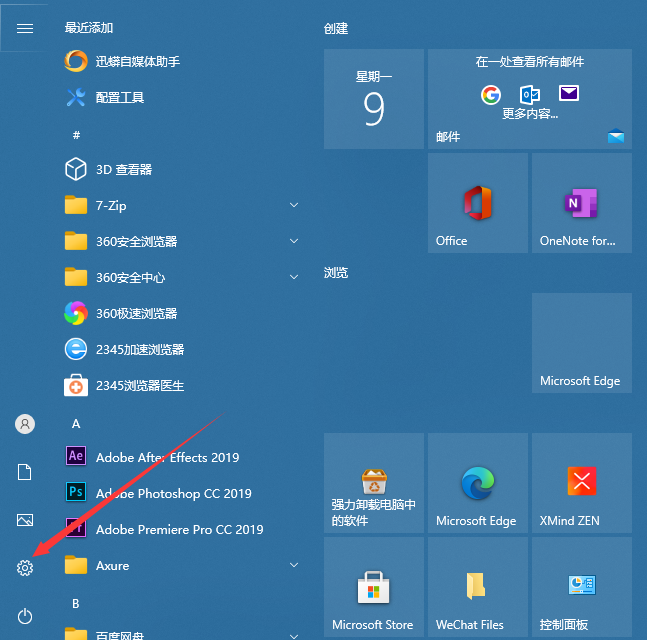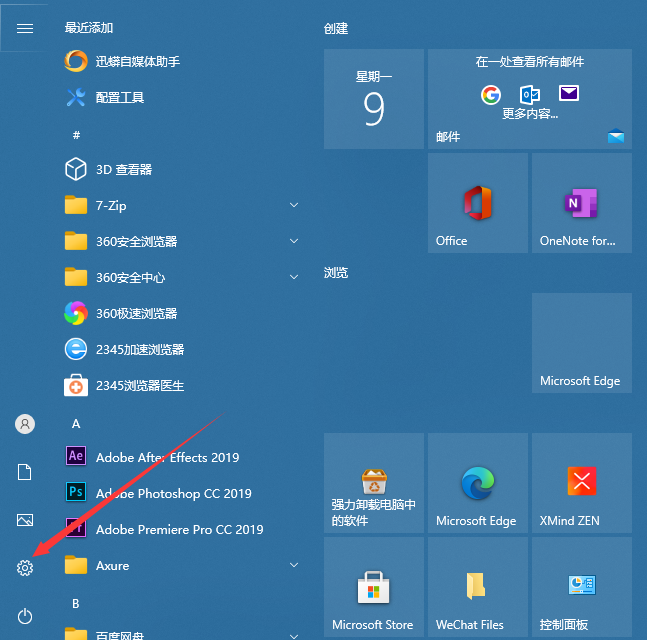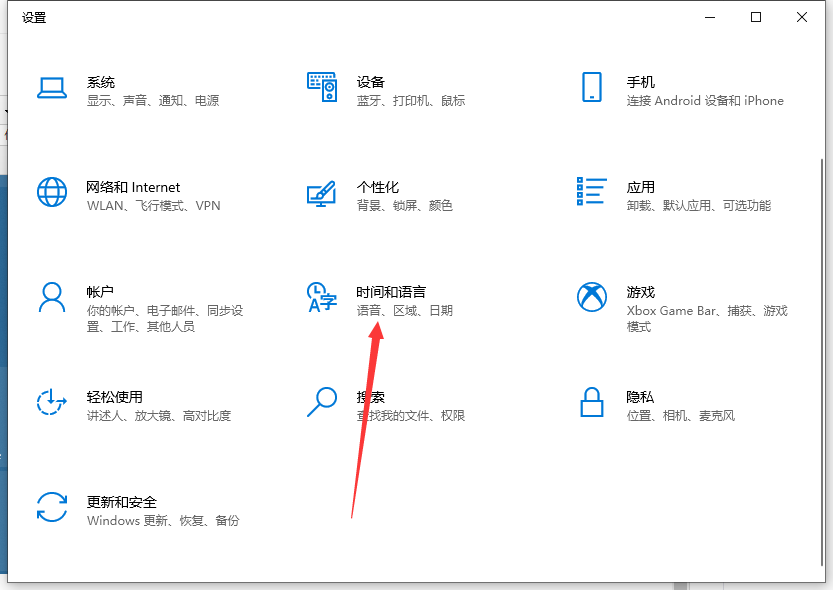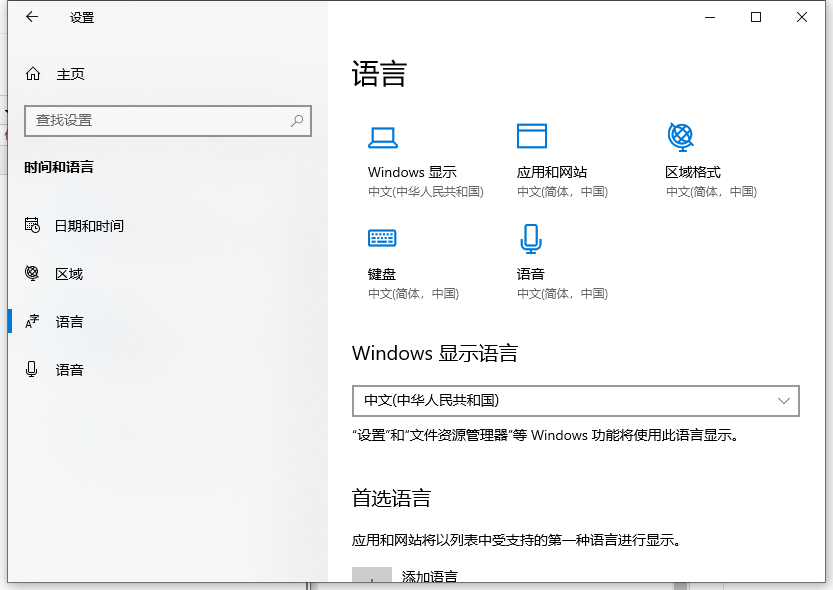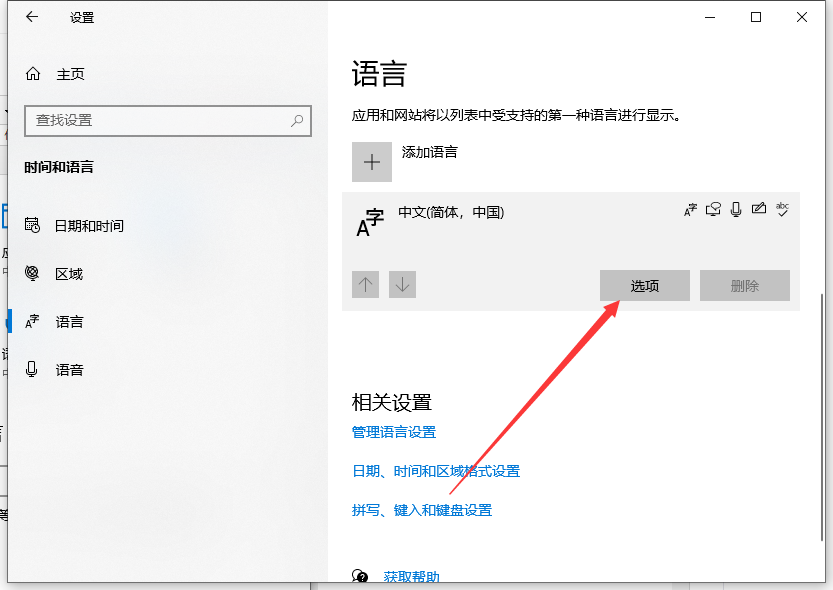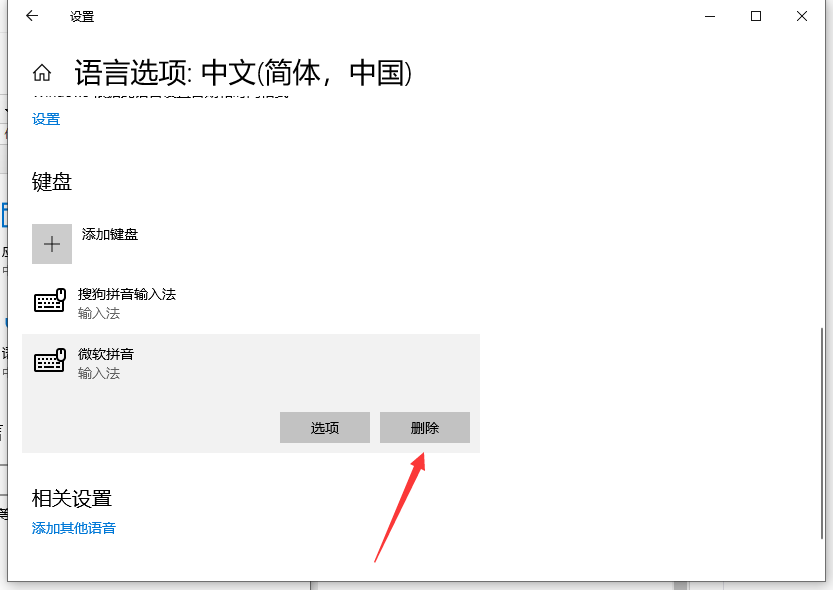Warning: Use of undefined constant title - assumed 'title' (this will throw an Error in a future version of PHP) in /data/www.zhuangjiba.com/web/e/data/tmp/tempnews8.php on line 170
微软输入法怎么卸载的步骤教程
装机吧
Warning: Use of undefined constant newstime - assumed 'newstime' (this will throw an Error in a future version of PHP) in /data/www.zhuangjiba.com/web/e/data/tmp/tempnews8.php on line 171
2021年08月16日 09:10:00
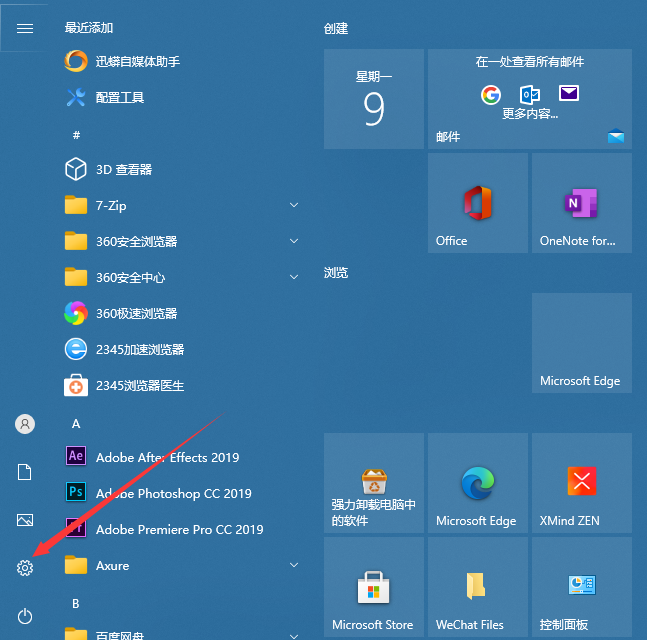
微软拼音输入法是windows系统中的标配输入法,相对于现在的五笔和搜狗输入法,输入工序相对繁杂,有很多人觉得不好用,但是系统自带,要怎么删除呢?下面一起来看看微软输入法怎么卸载的方法。
1、如果想要删除这个输入法的话,我们只需要点击开始按钮,在弹出菜单中选择“设置”菜单项。
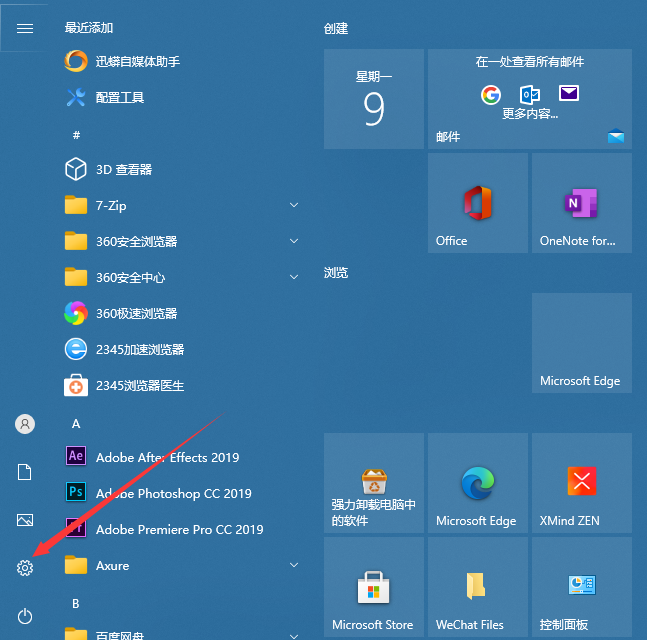
2、然后就会打开Windows设置窗口,在窗口中我们点击“时间和语言”的图标。
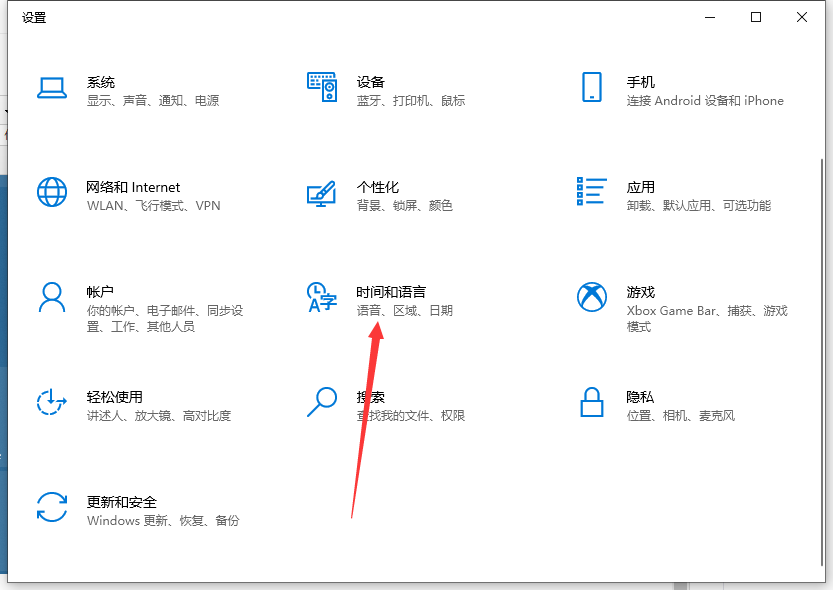
3、在打开的时间和语言窗口中,我们点击左侧边栏的“语言”菜单项。
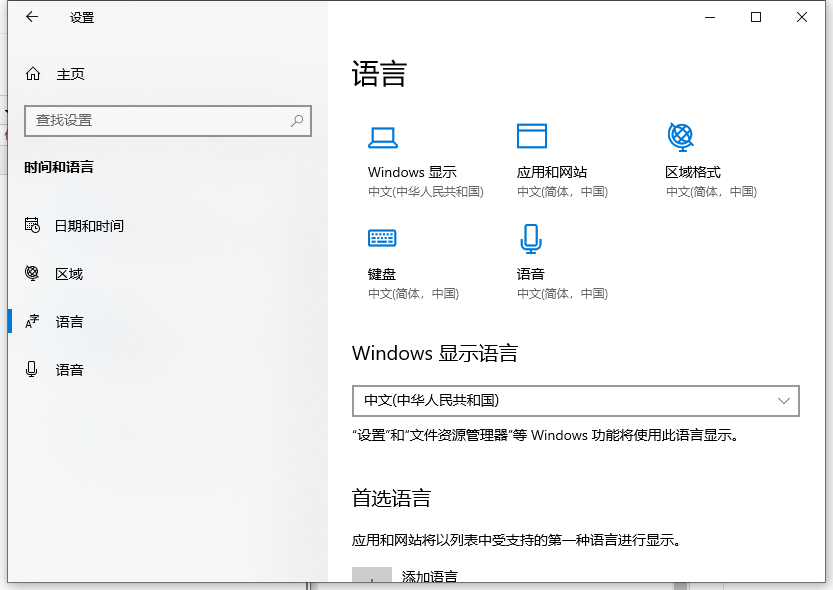
4、在右侧的窗口中点击“中文”快捷链接,然后在弹出窗口中点击“选项”按钮。
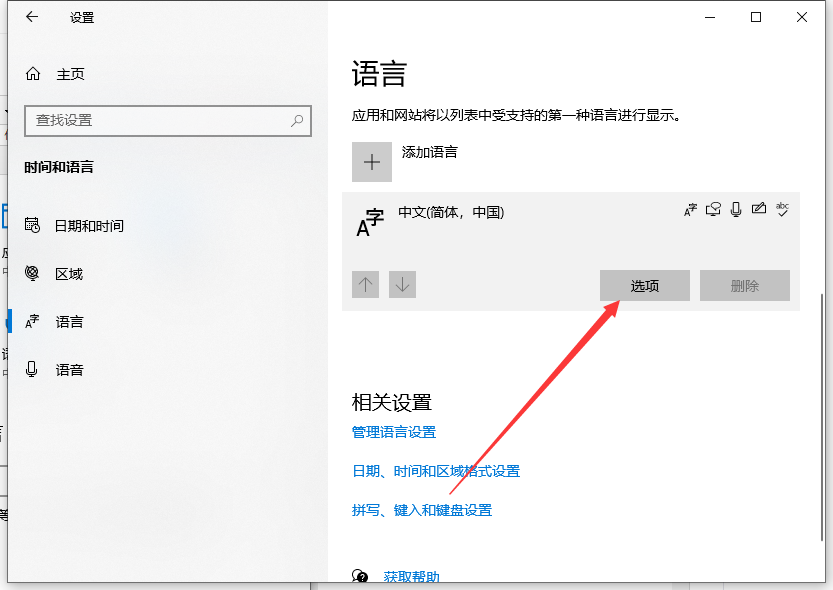
5、这时就会看到安装的输入法列表,点击“微软拼音输入法”的快捷链接,然后点击“删除”按钮,这样就会把微软拼音输入法删除掉了。
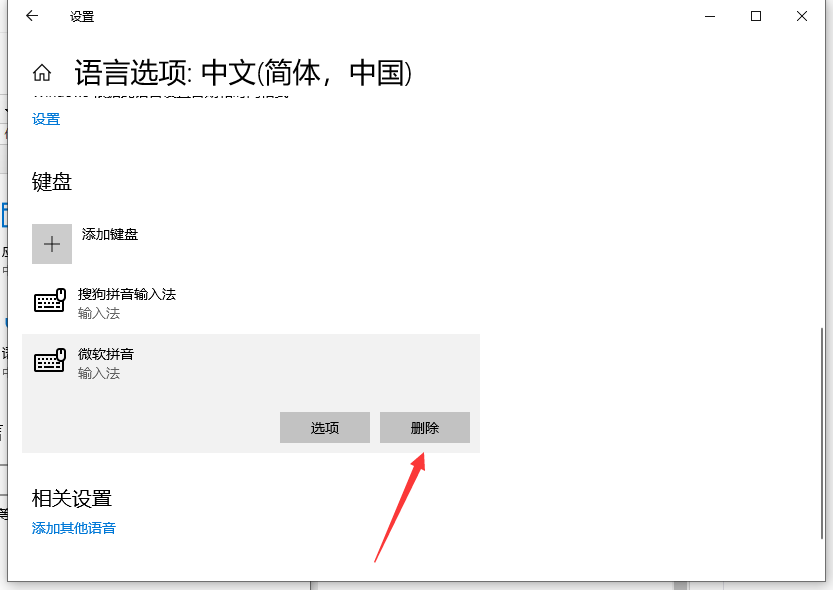
以上就是微软输入法怎么卸载的步骤教程啦,希望能帮助到大家。