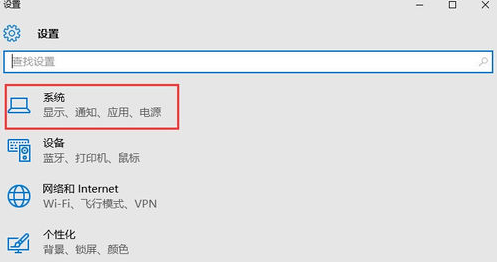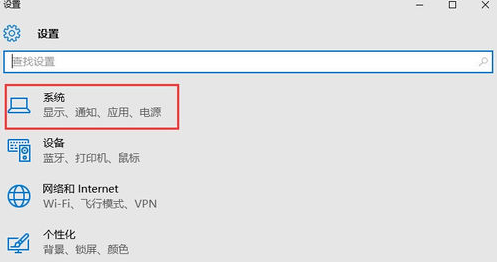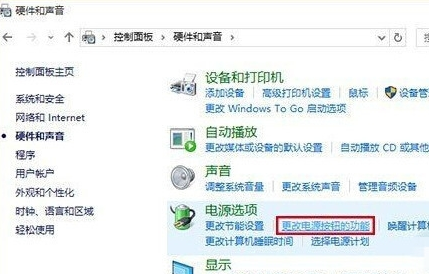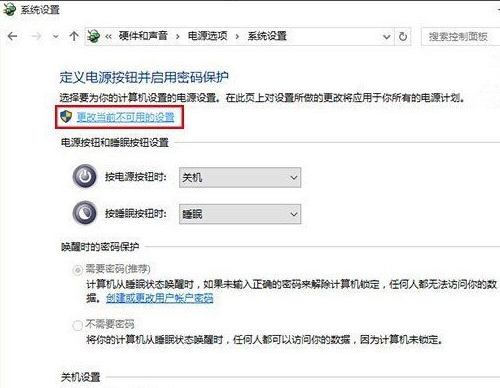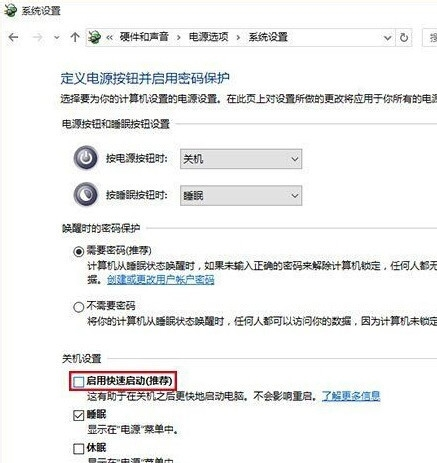Warning: Use of undefined constant title - assumed 'title' (this will throw an Error in a future version of PHP) in /data/www.zhuangjiba.com/web/e/data/tmp/tempnews8.php on line 170
win10快速启动如何开启或关闭
装机吧
Warning: Use of undefined constant newstime - assumed 'newstime' (this will throw an Error in a future version of PHP) in /data/www.zhuangjiba.com/web/e/data/tmp/tempnews8.php on line 171
2020年06月15日 17:00:10
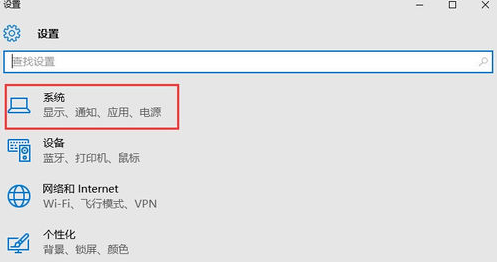
很多人不知道win10快速启动如何开启或关闭,今天就想来讲讲win10快速启动如何开启吧。
1.进入win10桌面,按键盘上的win + i键打开系统设置,然后在系统设置界面中选择要打开的系统。
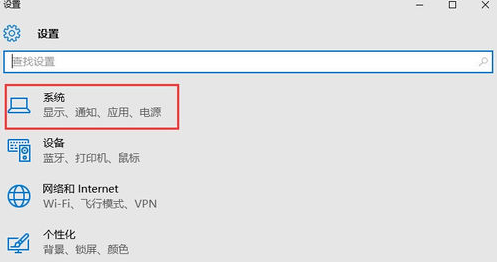
2.然后在系统设置界面的左侧选择“电源和睡眠”,然后在界面的右侧单击“其他电源选项”以进入下一步。

3.打开“电源选项”并找到“更改电源按钮的功能”以打开,进入下一步。
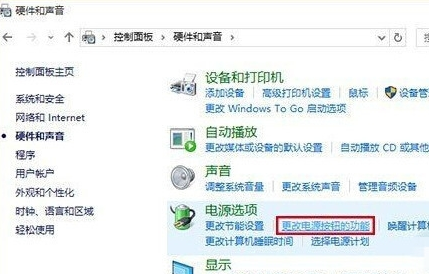
4.然后单击界面顶部的“更改当前不可用的设置”以进入下一步。
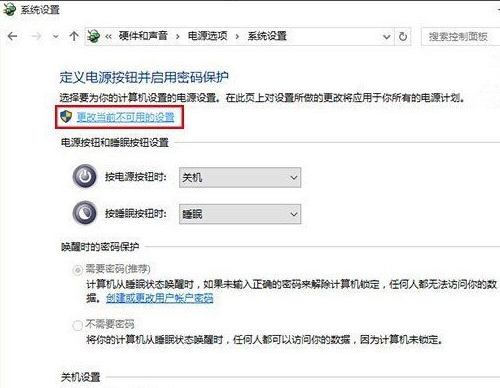
5.然后在“关机设置”下找到“启用快速入门(推荐)”,删除该选项前面的复选标记,然后单击“保存更改”。
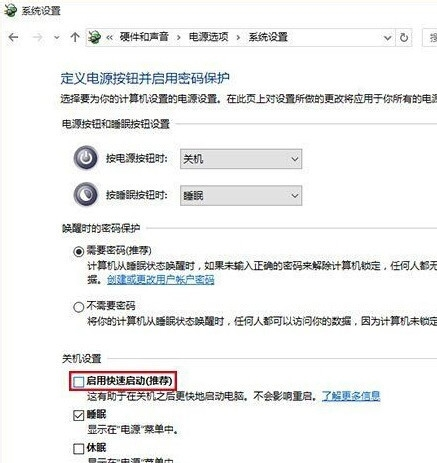
以上就是开启win10快速启动的操作方法了。