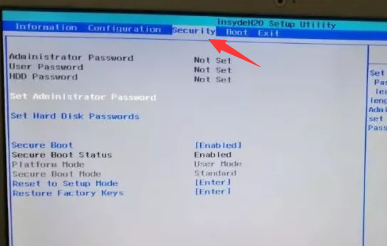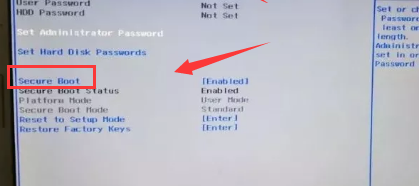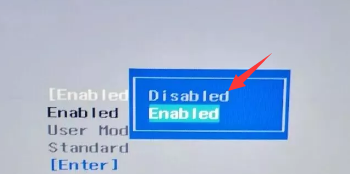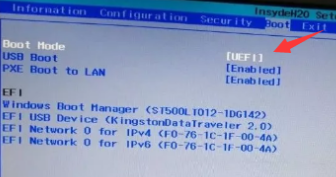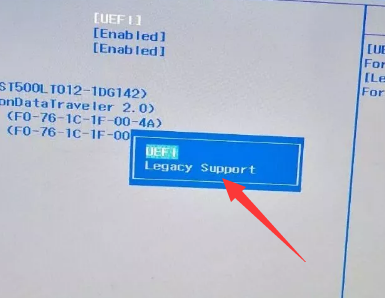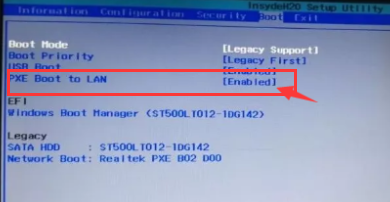Warning: Use of undefined constant title - assumed 'title' (this will throw an Error in a future version of PHP) in /data/www.zhuangjiba.com/web/e/data/tmp/tempnews8.php on line 170
bios设置u盘启动
装机吧
Warning: Use of undefined constant newstime - assumed 'newstime' (this will throw an Error in a future version of PHP) in /data/www.zhuangjiba.com/web/e/data/tmp/tempnews8.php on line 171
2020年06月08日 13:25:00

需要进入bios设置u盘启动项,基本都是有重装系统需要。现在大部分电脑都可以进入bios来设置u盘启动,装机吧带给你更为详细的bios设置u盘启动教程,想了解更多装机知识,都可以百度搜索装机吧官网哦。

1、进入bios后找到“Security”,使用方向键移动。
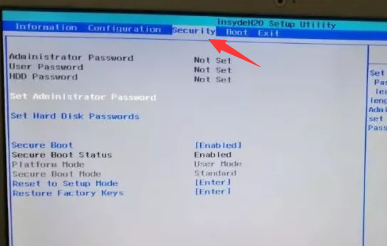
2、找到“secure Boot”选项,回车。
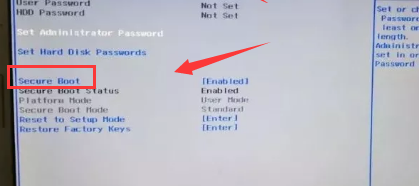
3、方向键选择“Disabled”回车确定。
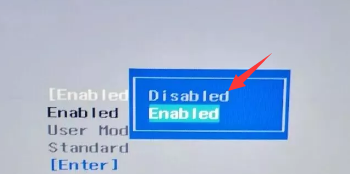
4、返回上方选项选择“boot”,找到“Boot Mode”回车。
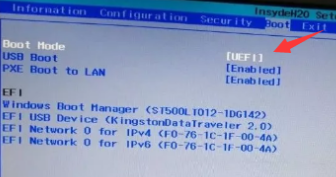
5、找到“uefi”改成“Legacy Support”。
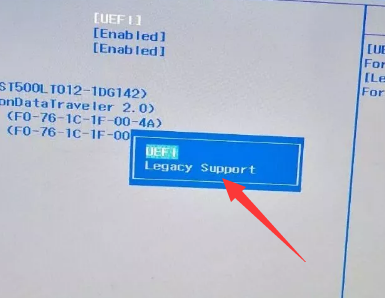
6、找到“PXE Boot to LAN”,选择“Disabled”将其关闭,按f10保存重启电脑。
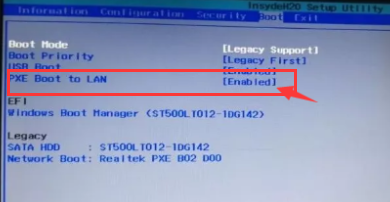
以上就是进入bios设置u盘启动项的方法,每个主板都不太一样,但相关字眼都差不多。进入bios的快捷键可以自行百度搜索品牌。