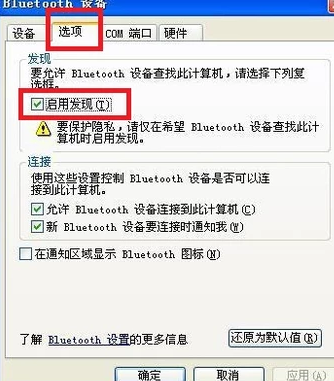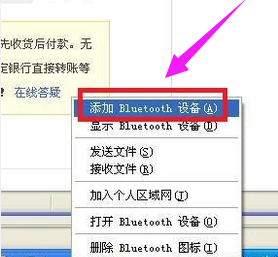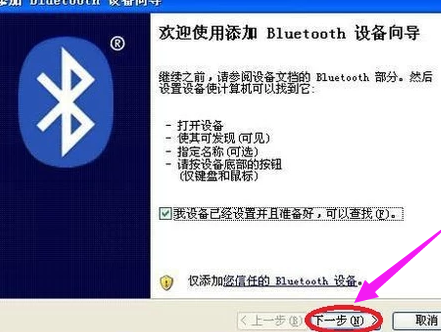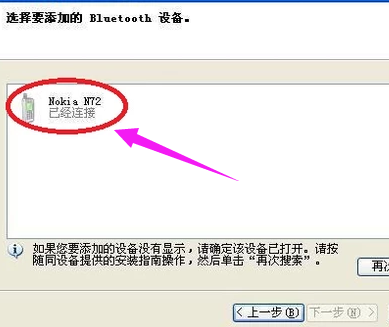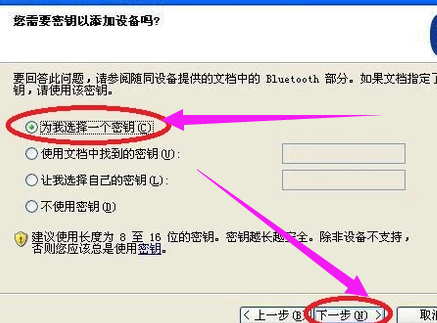Warning: Use of undefined constant title - assumed 'title' (this will throw an Error in a future version of PHP) in /data/www.zhuangjiba.com/web/e/data/tmp/tempnews8.php on line 170
蓝牙适配器如何使用
装机吧
Warning: Use of undefined constant newstime - assumed 'newstime' (this will throw an Error in a future version of PHP) in /data/www.zhuangjiba.com/web/e/data/tmp/tempnews8.php on line 171
2020年05月28日 19:22:00

蓝牙适配器能给没有蓝牙的电脑使用蓝牙功能,刚开始使用的话,可能需要去简单的配置一下驱动。小伙伴们不知道怎么去操作的话,可以跟着小编一起来,小编今天就给大家分享一份关于蓝牙适配器使用方法的教程。还有其他想了解的电脑知识都可以百度搜索装机吧官网去了解的哦。

1、右键选择右下角蓝牙图标,选择“显示Bluetooth设备”,选择“选项”,启用发现,勾上。
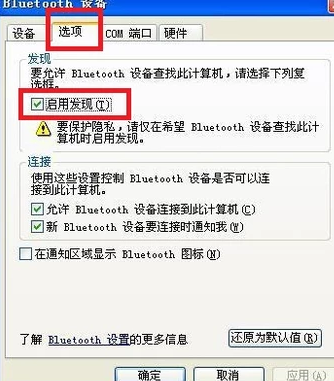
2、再次右键选择右下角蓝牙图标,选择“添加Bluetooth设备”。
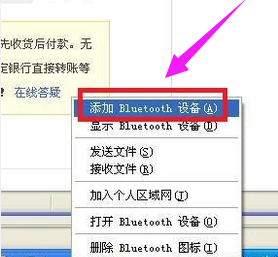
3、在跳出的向导中一直下一步。
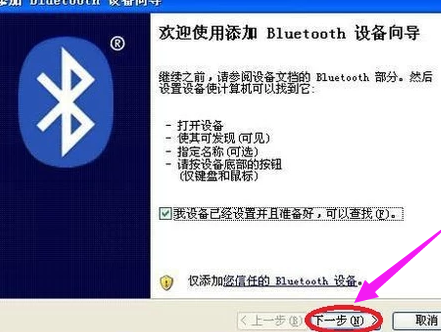
4、在搜索到的蓝牙设置连接即可。
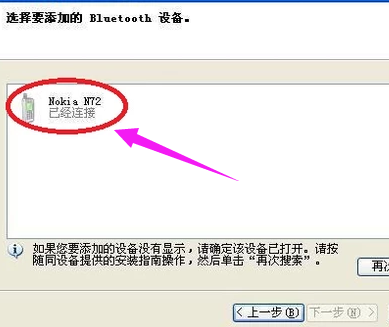
5、选择自动产生密钥,等待连接完成即可。
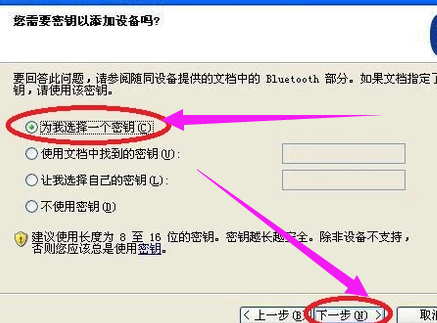
以上就是蓝牙适配器如何使用的教程,本篇教程使用xp系统完成,win7跟win10都大同小异,基本都是这样操作。