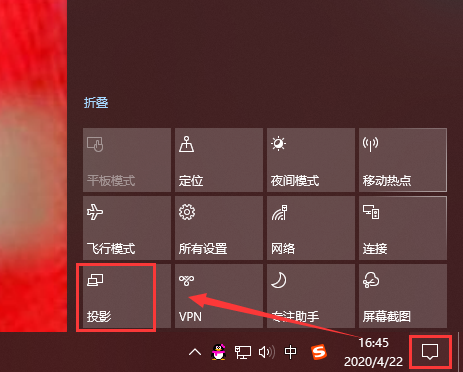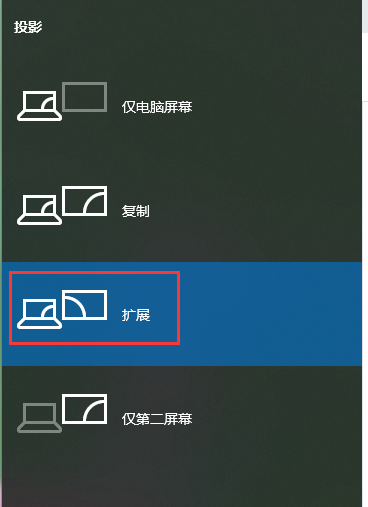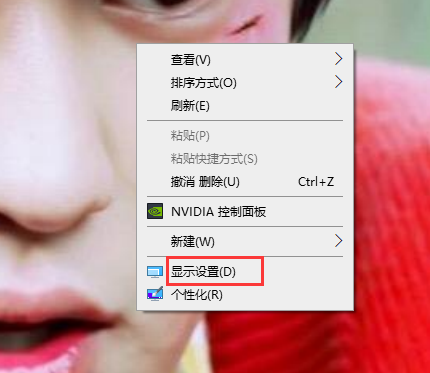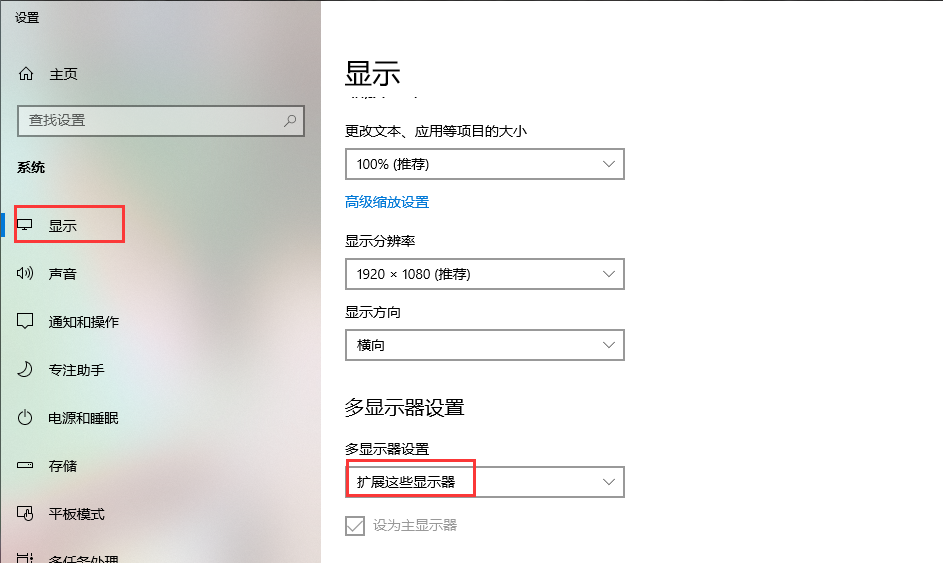Warning: Use of undefined constant title - assumed 'title' (this will throw an Error in a future version of PHP) in /data/www.zhuangjiba.com/web/e/data/tmp/tempnews8.php on line 170
手把手教你电脑显示器如何设置分屏
装机吧
Warning: Use of undefined constant newstime - assumed 'newstime' (this will throw an Error in a future version of PHP) in /data/www.zhuangjiba.com/web/e/data/tmp/tempnews8.php on line 171
2020年05月07日 13:50:00


现如今随着人们的要求提高,双屏显示成为用户越来越关注的对象,比如看盘的时候看看电影或是其它事情,工作娱乐两不耽误。那么问题来了,电脑显示器怎么分屏呢?接下来小编就将整理的电脑分屏教程分享给你们。
电脑显示器如何设置分屏:
方法一
1,首先,点击任务栏右下角的“通知栏”图标,点击“投影”进入。
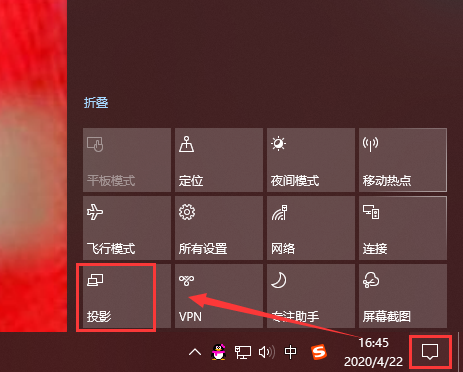
2,选择“扩展”选项即可实现显示器分屏。
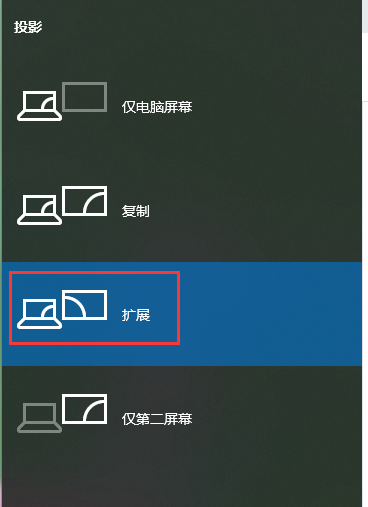
方法二
1,右键点击桌面空白处,菜单栏选择“显示设置”下一步。
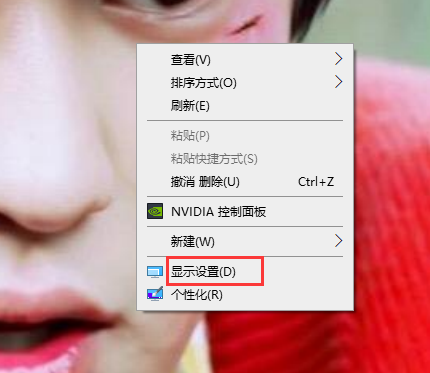
2,将窗口切换到“显示”选项,界面右侧多显示器设置改为“扩展这些显示器”即可。
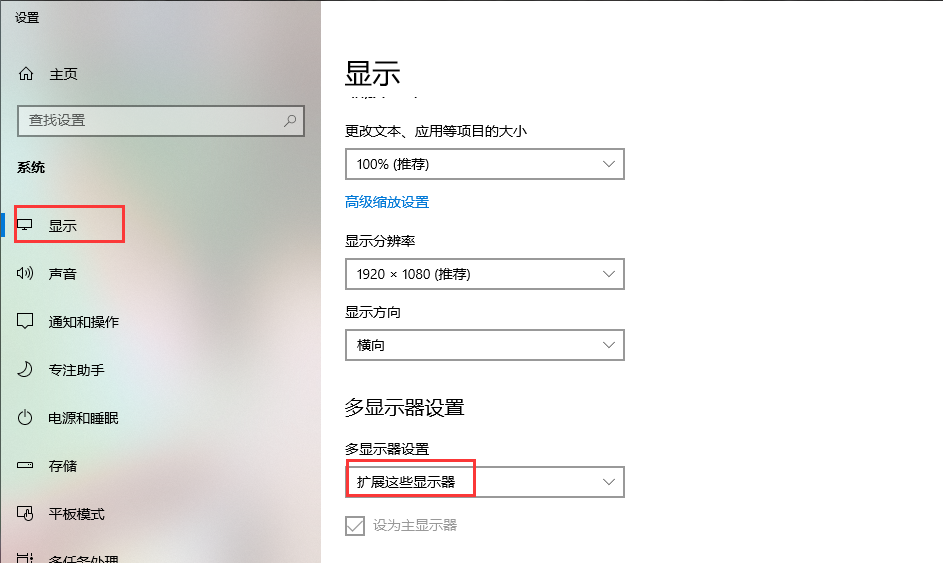
关于电脑显示器如何设置分屏的问题讲解到此就结束了。