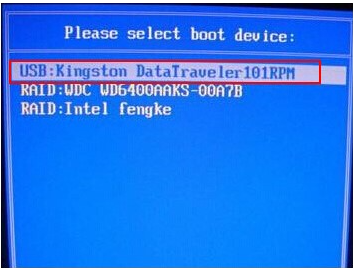
有些网友给电脑设置开机密码后不注意保管,导致现在忘记开机密码无法进入系统,这时我们可以借助些工具比如大白菜u盘等清除密码.那么大白菜u盘怎么清除开机密码?下面是具体的清除开机密码的方法步骤.
1.准备一份普通的u盘,并从网站上下载大白菜u盘装机工具。
2.关闭电脑上的杀毒软件,制作u盘启动盘。
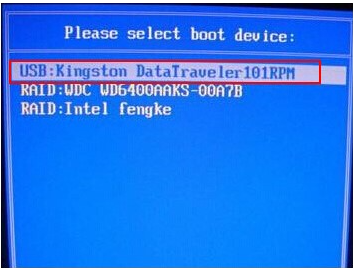
3.重启电脑,当启动页出现时,按下u盘启动快捷键,然后用上下方向键来将u盘的选项设置为首次启动项,最后返回pe界面。
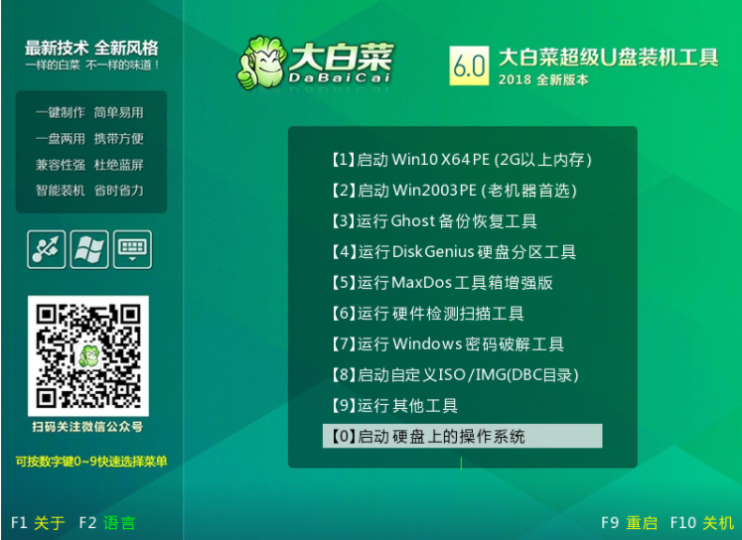
请注意,不同类型计算机的u盘选项显示可能不同,您只需要找到USB字样或u盘名称。
4.在白菜pe菜单上,通过【上下方向键】【启动Win10X64PE(2G以上内存),然后按下回车键。
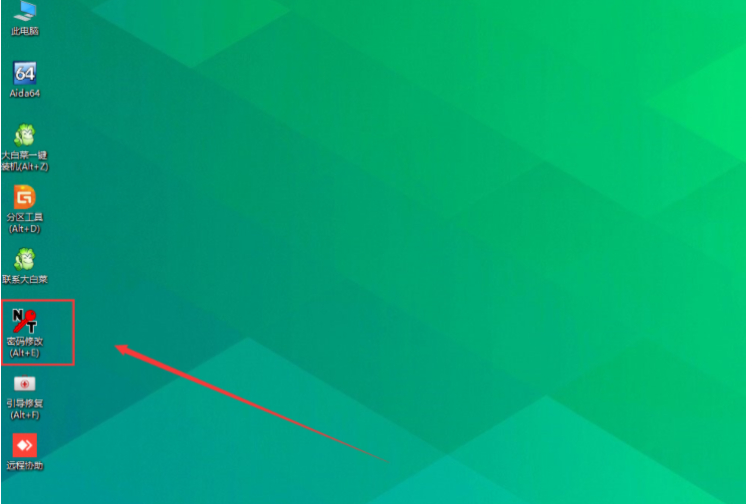
5.进入大白菜pe桌面,双击打开密码修改。
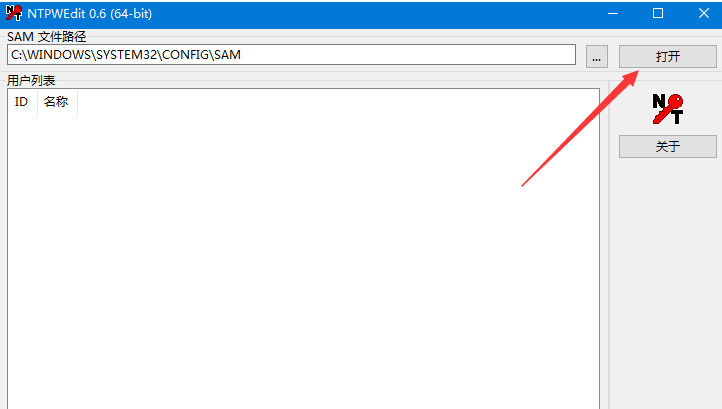
6.进入密码修改界面后,一般都会显示电脑的帐号等信息,若无则点击右上角的【打开】,相关信息将显示出来。
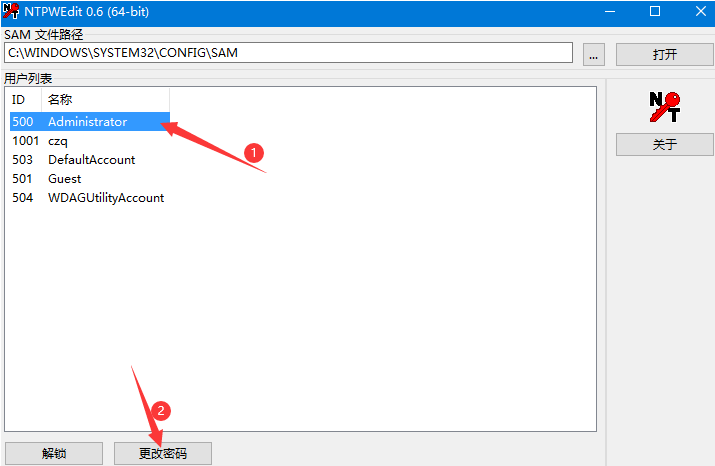
7.此时,选择Administrator等账户信息,然后单击更改密码。

8.然后会有一个修改窗口。输入新密码后,点击确定,然后点击保存更改。
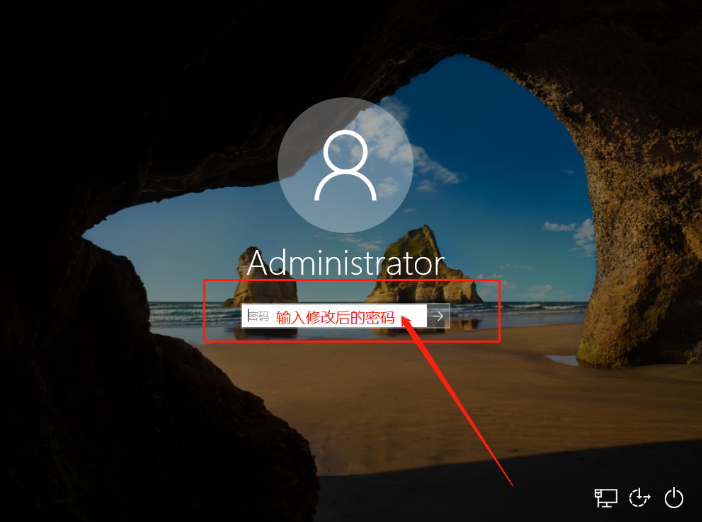
以上就是大白菜u盘怎么清除开机密码,希望能帮助到大家。




