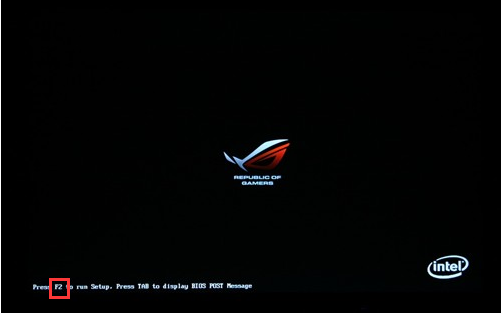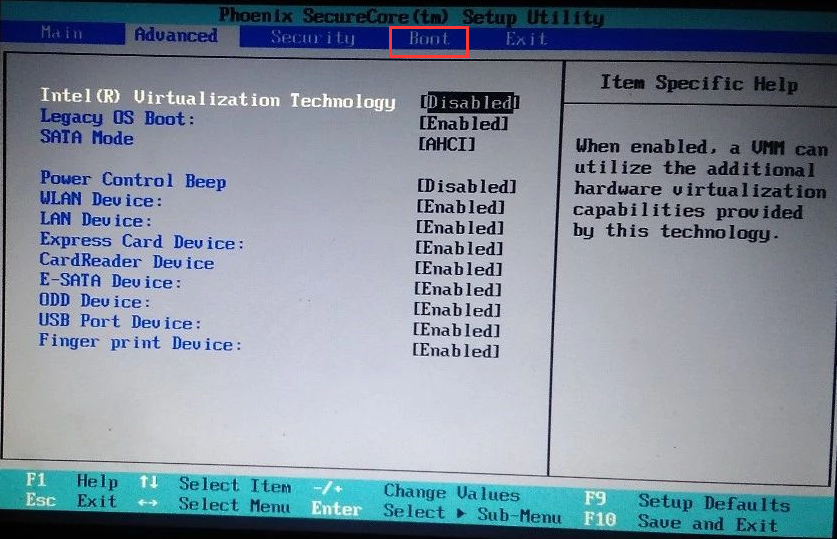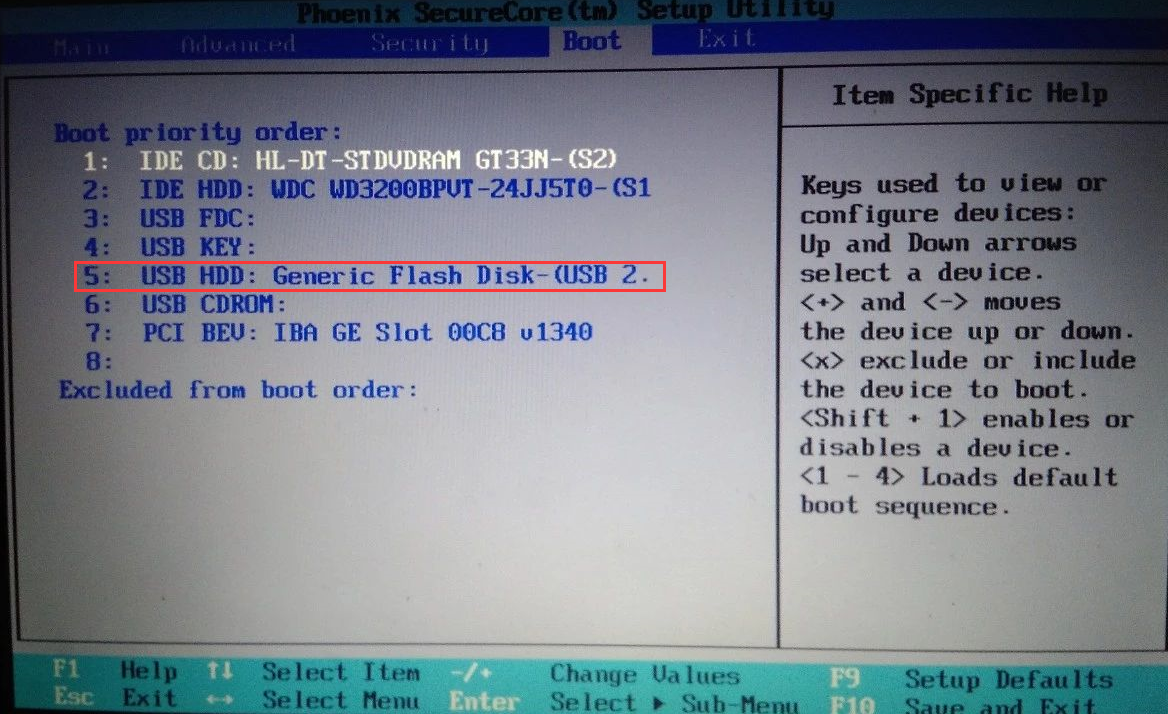Warning: Use of undefined constant title - assumed 'title' (this will throw an Error in a future version of PHP) in /data/www.zhuangjiba.com/web/e/data/tmp/tempnews8.php on line 170
手把手教你台电笔记本电脑如何设置U盘启动
装机吧
Warning: Use of undefined constant newstime - assumed 'newstime' (this will throw an Error in a future version of PHP) in /data/www.zhuangjiba.com/web/e/data/tmp/tempnews8.php on line 171
2020年04月24日 16:36:00


u盘重装系统是现在的主流,而使用u盘重装系统的方法很简单,大致就只有制作启动盘、设置u盘启动、系统安装这三个步骤。但也不乏会有朋友在制作好启动盘后,是不知道桌面设置u盘启动的。针对这个问题,贴心的小编专门整理了这篇台电笔记本设置u盘启动项的教程来分享给大家,希望大家有所帮助。
手把手教你台电笔记本电脑如何设置U盘启动:
1,首先,将u盘插入电脑,开机快速断续的按下键盘上的启动快捷键进入BIOS设置(注意:启动热键一般在出现电脑品牌logo的下方会有提示)。
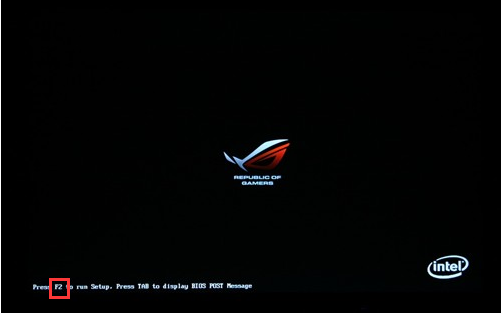
2,进入BIOS设置后,将界面切换到“Boot”选项。
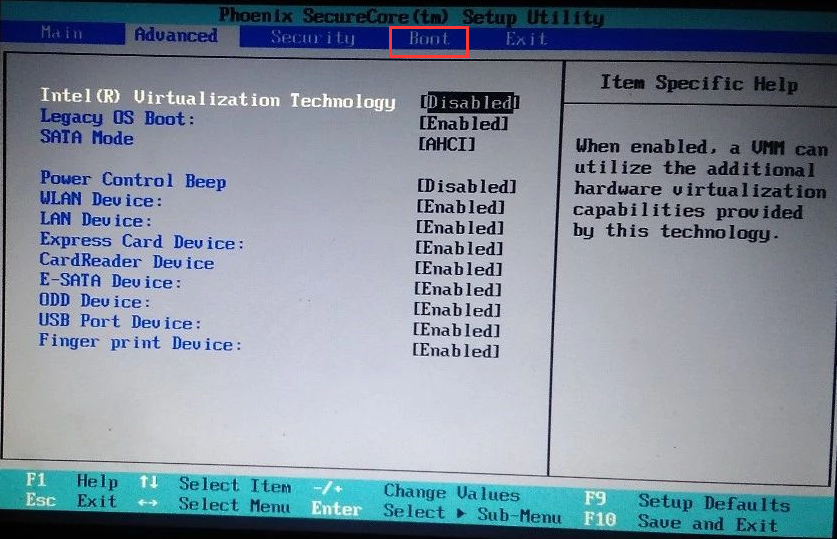
3,光标移到“USB HDD”开头的u盘启动项,然后按“-/+”好键将其置顶,最后按下F10键保存更改。
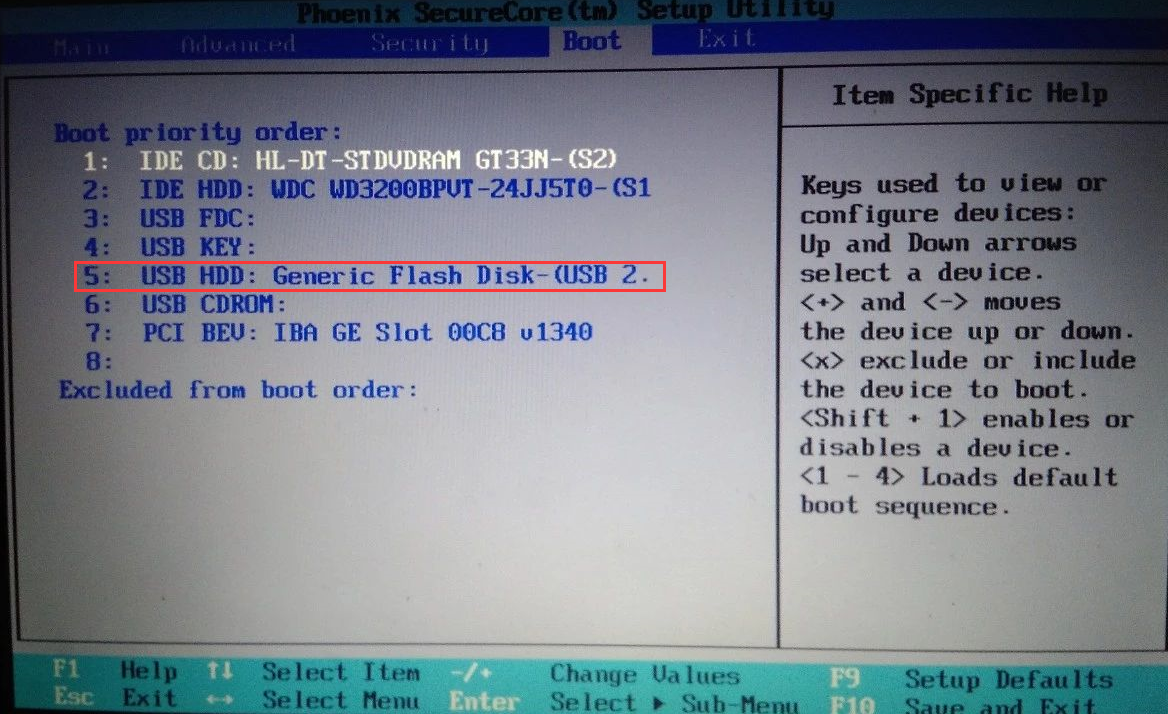
关于台电笔记本电脑如何设置u盘启动的问题讲解到此就结束了。