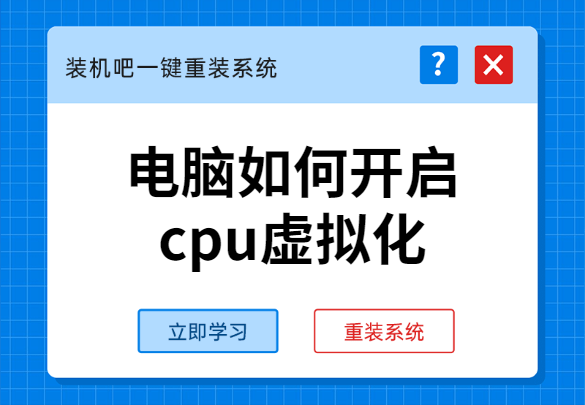
CPU虚拟化技术就是vt虚拟化技术,该项技术是Intel为了在硬件层面上辅助虚拟化技术实现,而在其用户平台上开发的虚拟化支持系统。开启了cpu虚拟化后,我们就能使用例如VMware虚拟机这样的虚拟化技术应用了。下面就来告诉大家cpu虚拟化怎么开启。
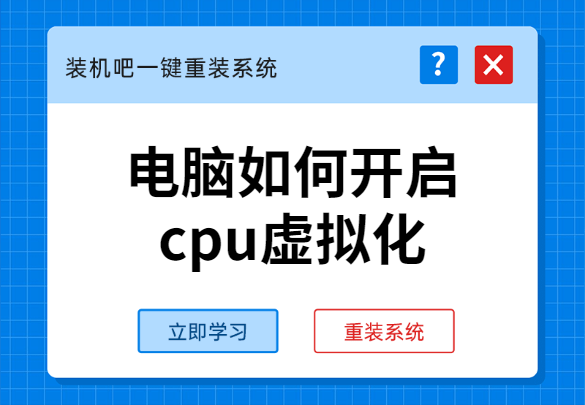
电脑如何开启cpu虚拟化
1、重启电脑,使用快捷键进入电脑的bios设置(不同品牌的主板快捷键也不相同,可根据主板的品在百度上搜索,常用的有F2、Delete和Esc键)。

2、在Bios内找到“Virtualization Technology”选项 (关键字是“VT”、“Virtual”或“Virtualization”, 一些Bios会是“VT-X”或“SVM”) ,汉化的Bios则是“Intel虚拟化技术” 。通常该选项会在bios的Advanced(高级)页面下的CPU选项内,如果没有的话还需要大家在Bios中耐心寻找。
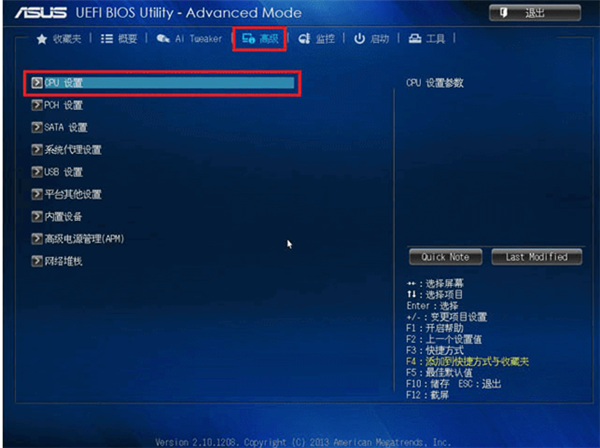
3、将虚拟化技术设置成开启(Enabled)后,保存退出,cpu虚拟化就会保持在打开的状态了。
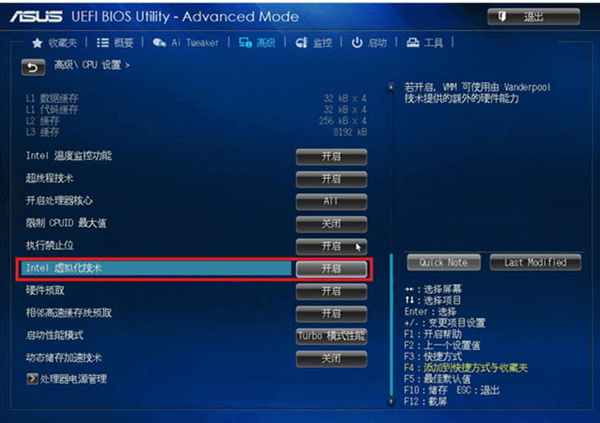
以上就是电脑开启cpu虚拟化的操作方法,有需要的朋友快去尝试一下吧。




