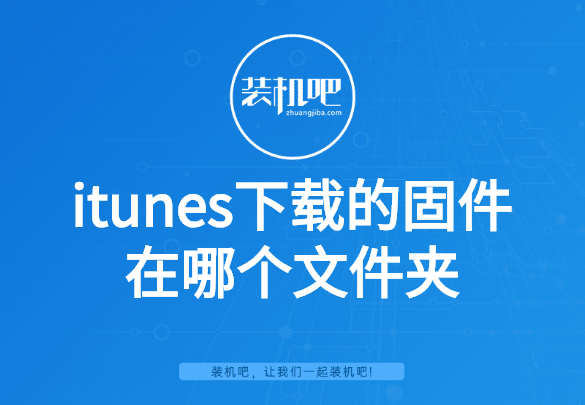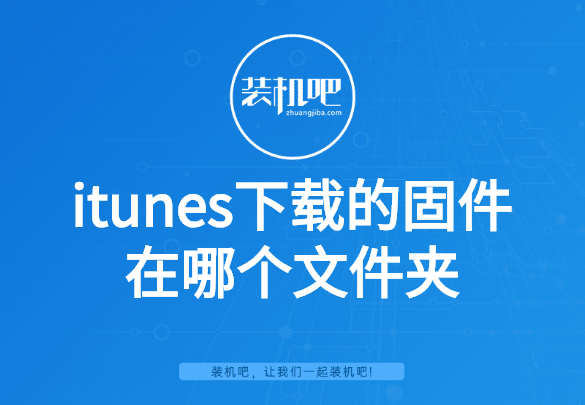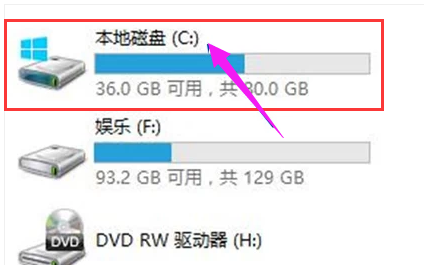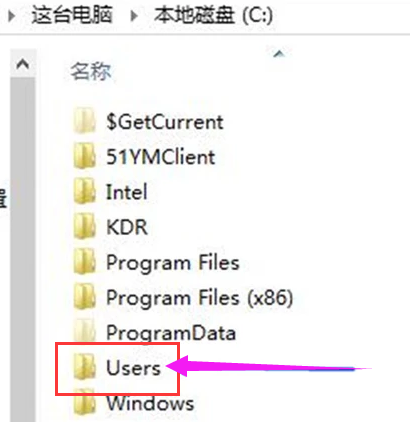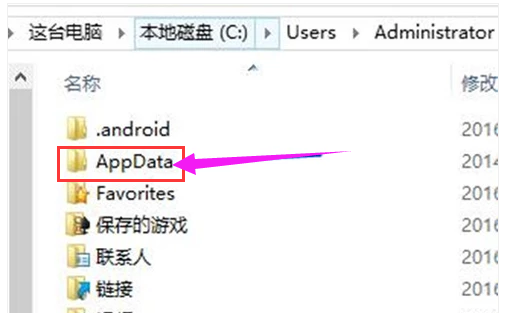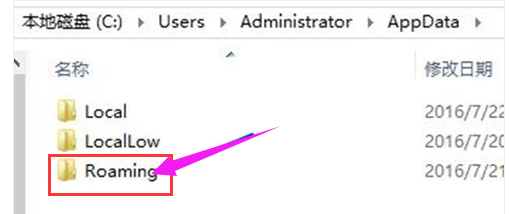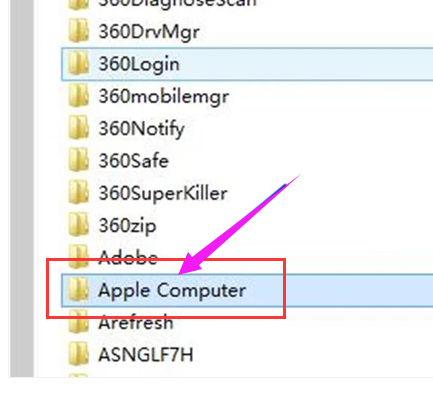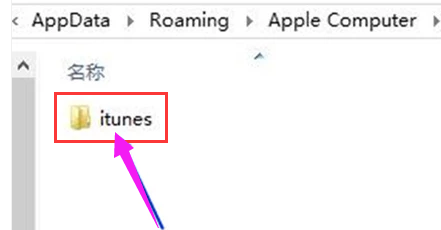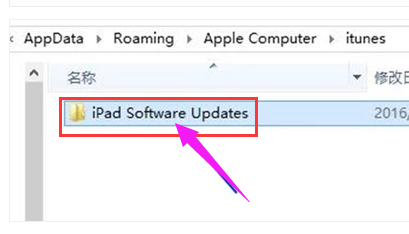Warning: Use of undefined constant title - assumed 'title' (this will throw an Error in a future version of PHP) in /data/www.zhuangjiba.com/web/e/data/tmp/tempnews8.php on line 170
苹果手机itunes下载的固件在哪个文件夹
装机吧
Warning: Use of undefined constant newstime - assumed 'newstime' (this will throw an Error in a future version of PHP) in /data/www.zhuangjiba.com/web/e/data/tmp/tempnews8.php on line 171
2020年02月29日 15:13:03
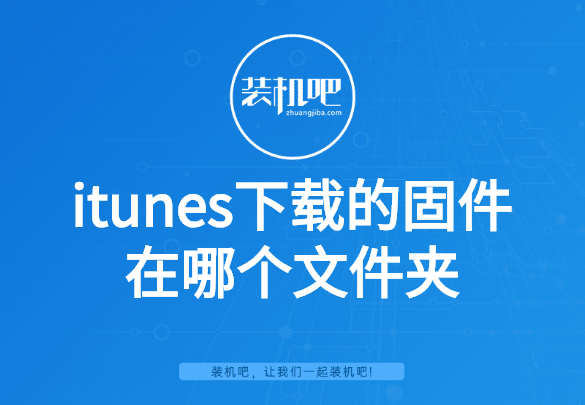
使用苹果手机的用户应该知道,iTunes是苹果旗下具有分享下载等功能的一款软件,一些果粉喜欢将iPhone连接至电脑上的iTunes来升级手机系统,那么iTunes下载的升级固件放在哪个文件夹内呢?下面小编就和大家一起来探索该问题。
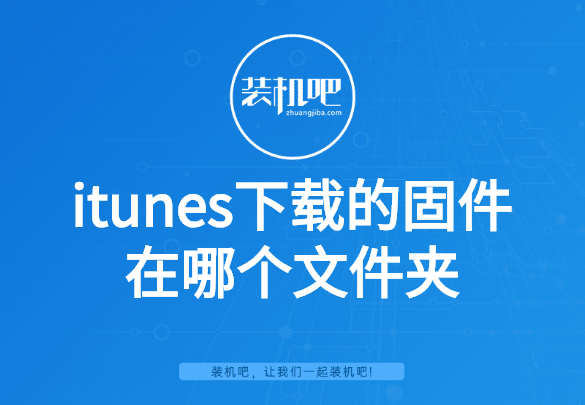
itunes下载的固件在哪个文件夹
1、双击C盘
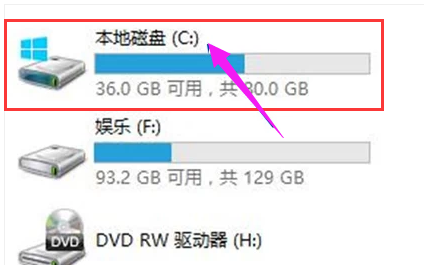
2、找到并打开Users文件夹
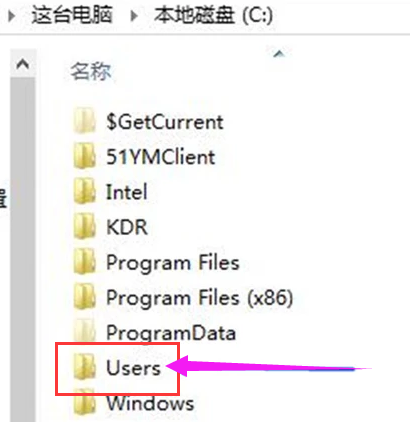
3、在Users文件夹中找到并打开AppData
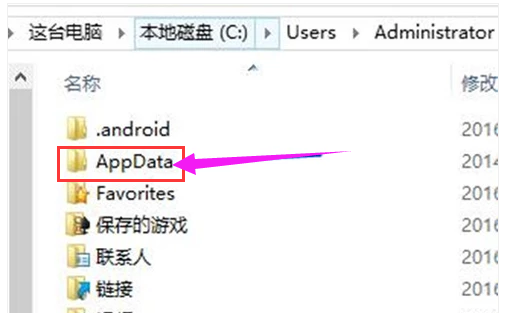
4、在AppData文件夹中找到并打开Roaming
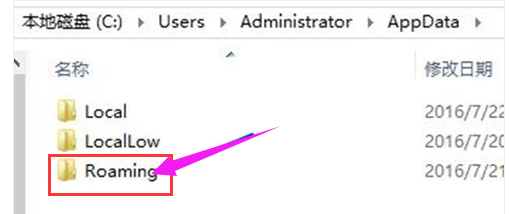
5、在Roaming文件夹中找到并打开App Computer
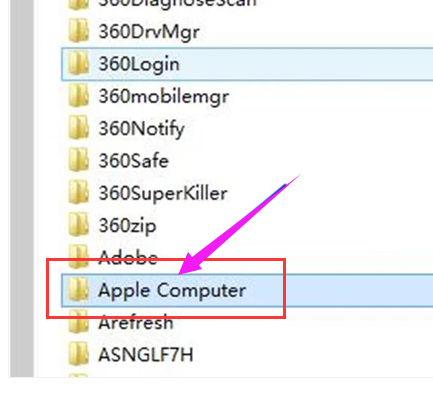
6、在App Computer文件夹中找到并打开itunes
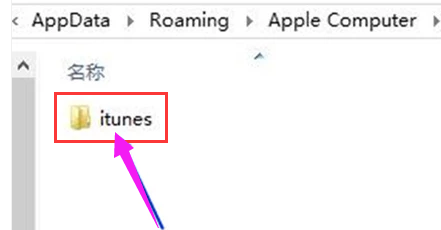
7、在itunes文件夹中找到并打开ipad software Updates,这就是存放固件的文件夹了。
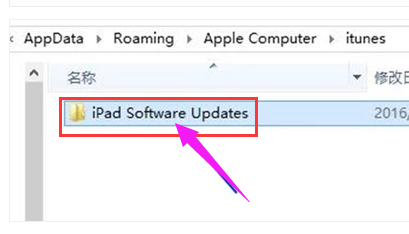
现在我们知道itunes下载的固件在哪个文件夹了吧。