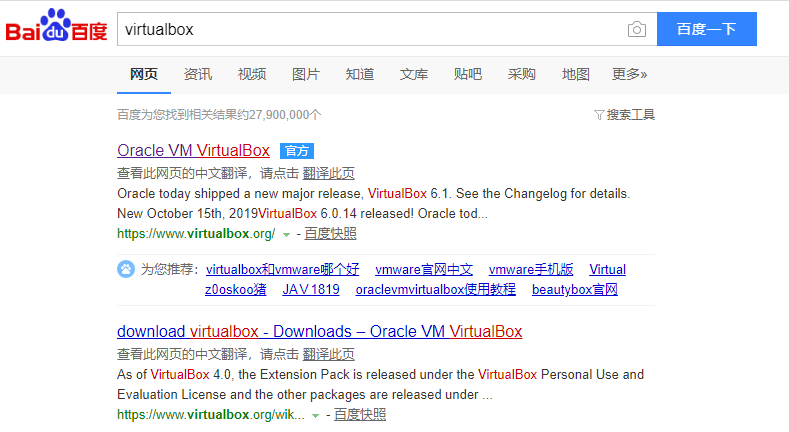
VirtualBox虚拟机是一款很实用的软件,可以帮助我们在虚拟机里面测试一些软件的稳定性,并且虚拟机可以安装多款操作系统,使用起来非常便捷简易。这么好用的一款虚拟机软件要如何安装呢?下面小编就来教大家如何安装VirtualBox。
Virtualbox安装教程
1、搜索"VirtualBox",可以看到VirtualBox的官网地址,点击进入官网。
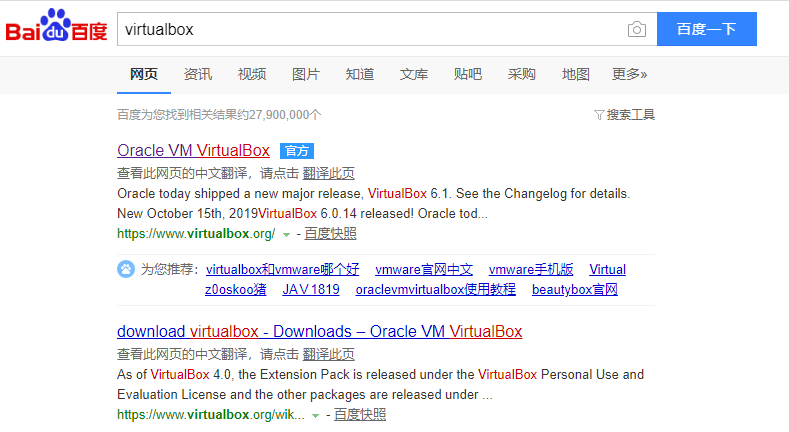
2、点击官网页面左侧的【Downloads】菜单,跳转到下载页面,根据自己的系统,下载对应的版本即可。因为windows系统占使用者的多数,我们这里下载windows版。

3、下载Windows安装包后,启动安装程序。

4、选择安装位置。

5、勾选快捷方式及文件关联。

6、VirtualBox提示安装网络功能将会重置网络连接。点击立即安装。

7、开始安装。

8、完成安装。

9、安装完成后,VirtualBox的启动界面。

这样Virtualbox就安装完成了。




