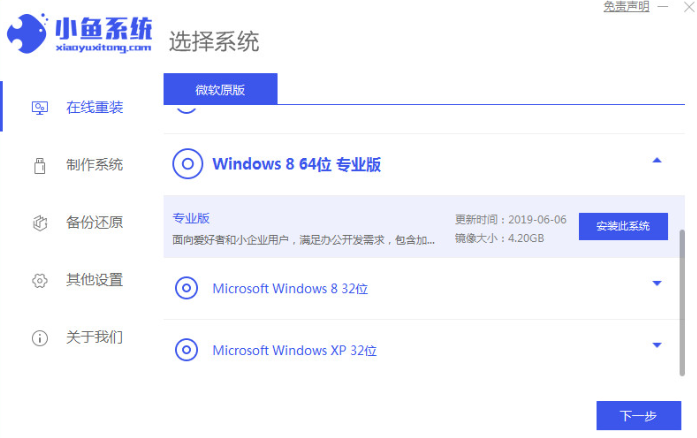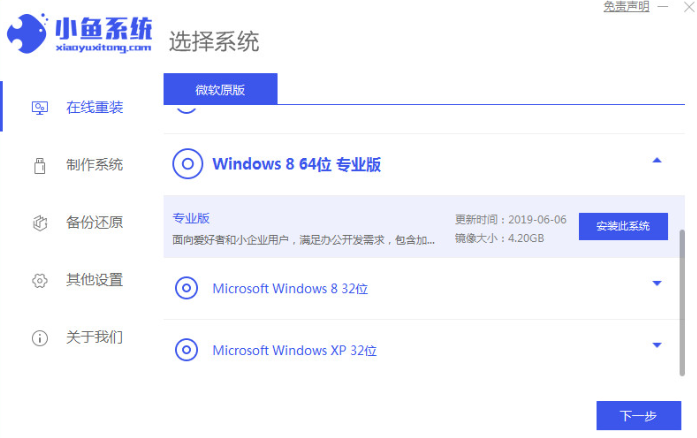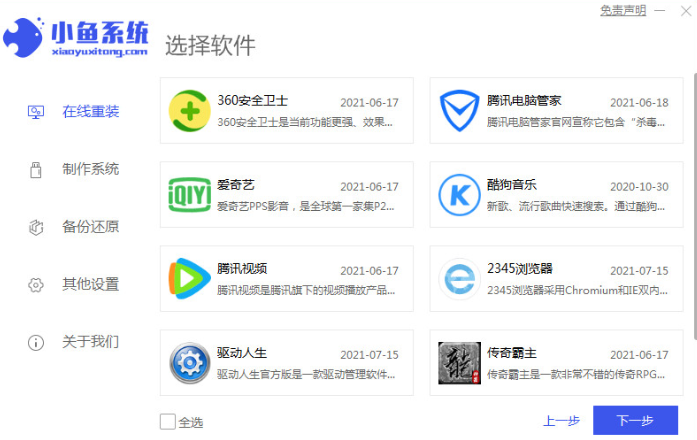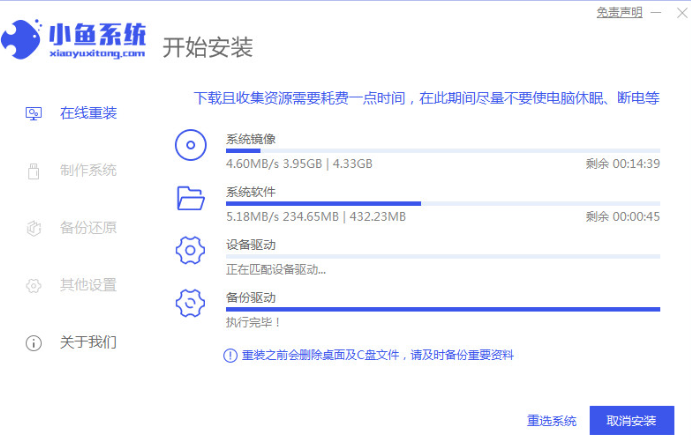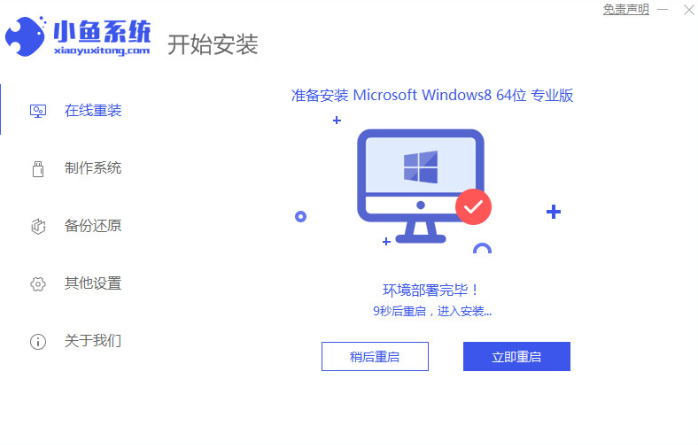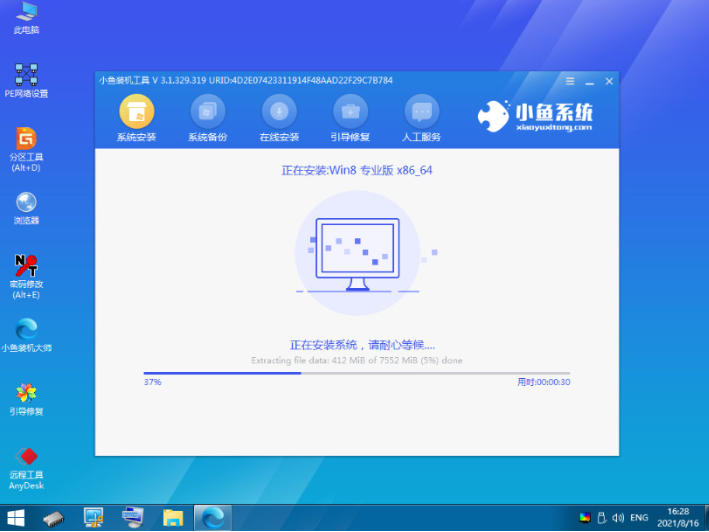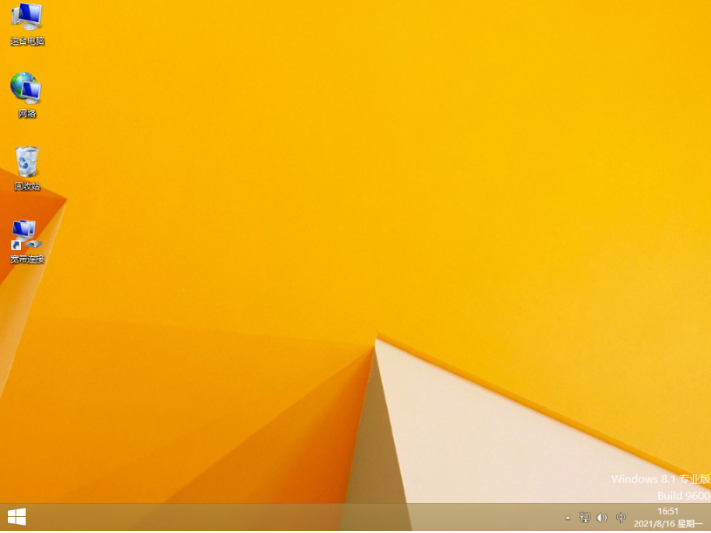Warning: Use of undefined constant title - assumed 'title' (this will throw an Error in a future version of PHP) in /data/www.zhuangjiba.com/web/e/data/tmp/tempnews8.php on line 170
一键重装系统win8简单教程演示
装机吧
Warning: Use of undefined constant newstime - assumed 'newstime' (this will throw an Error in a future version of PHP) in /data/www.zhuangjiba.com/web/e/data/tmp/tempnews8.php on line 171
2021年11月15日 11:24:02
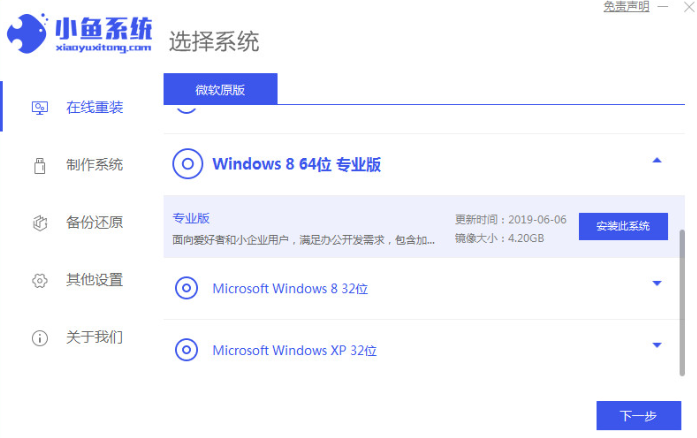
使用win8系统的人相对少些,相关的重装win8系统教程网上也比较少,有不少网友想重装win8但是不知道怎么重装win8系统怎么办,下面小编就教下大家一个简单的一键重装系统win8教程.
1、先在电脑上下载安装小鱼一键重装系统工具并打开,关闭电脑的杀毒软件,备份c盘重要资料。然后选择需要安装的win8系统点击安装此系统。
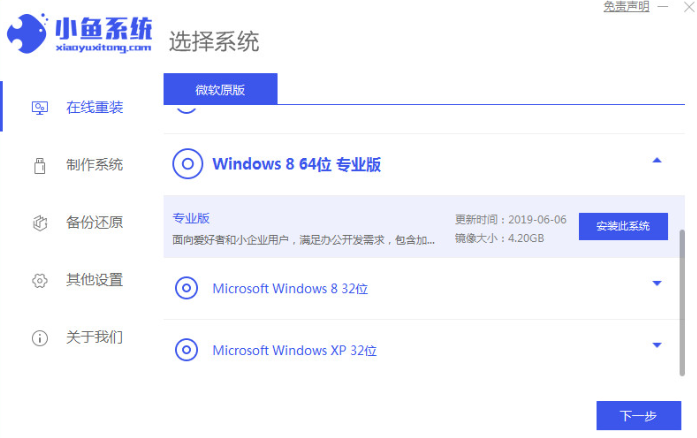
2、选择想要安装的软件,点击下一步。
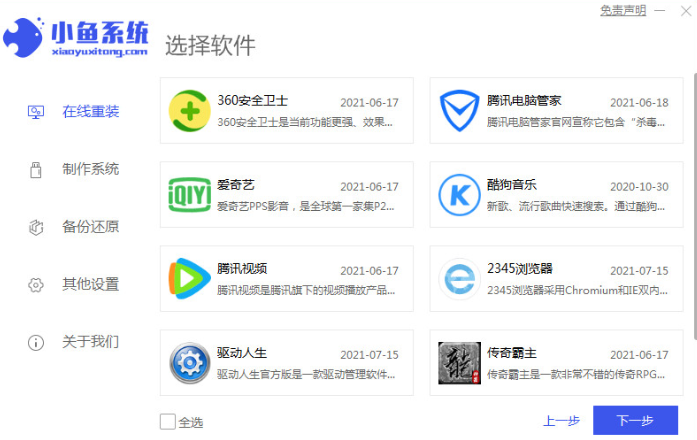
3、软件会自动开始下载系统镜像资料和驱动等,无需操作。
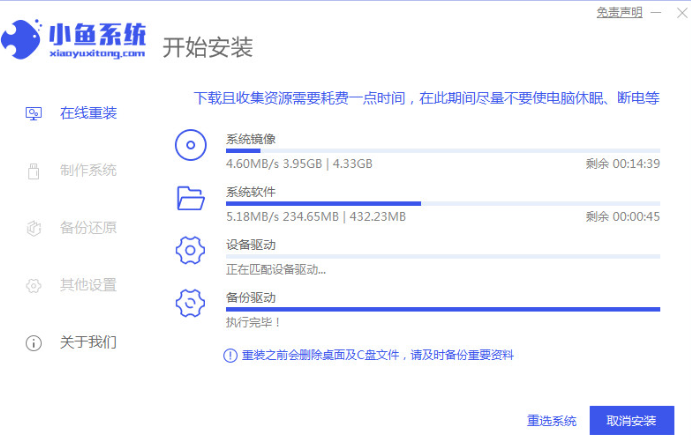
4、环境部署完成后,选择立即重启。
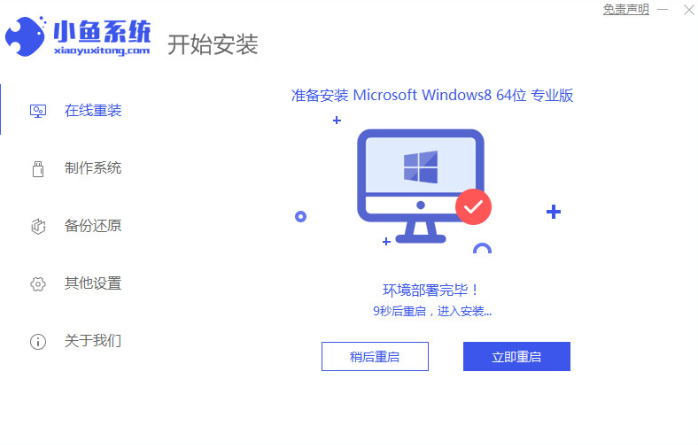
5、进入到xiaoyu-pe系统。

6、在pe内,软件会自动开始安装win8系统。
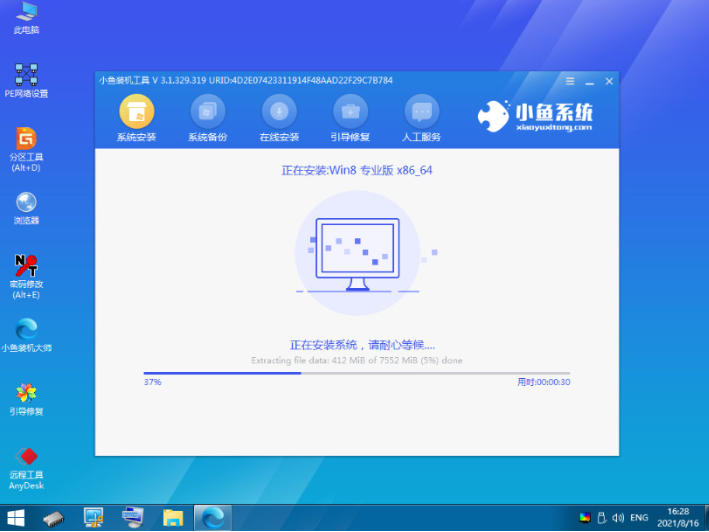
7、安装完成后重启电脑,进入到系统win8桌面即表示安装成功。
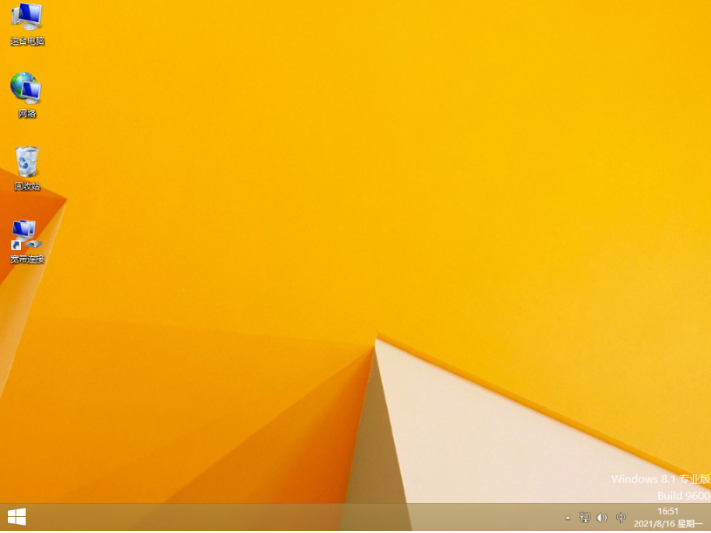
以上就是一键重装系统win8简单教程演示,希望能帮助到大家。